Zoom
Zoom Cloud Meetings is a great online meeting platform. It is mainly used for business conferences, when live communication is not possible, and for distance learning. The second scenario is especially relevant at the present time, because part of all schools, colleges, universities, and other studies are closed to the public. In this article, we will analyze the key features of Zoom, the installation procedure for different platforms, registration, first launch, and setup.
Live meetings are not always possible, and without them, doing business and learning becomes difficult. Zoom allows you to organize such meetings on the Internet. A general conference is created to which participants are invited. It can be an online lesson, a work briefing, or even a banal friendly conversation, but with some peculiarities.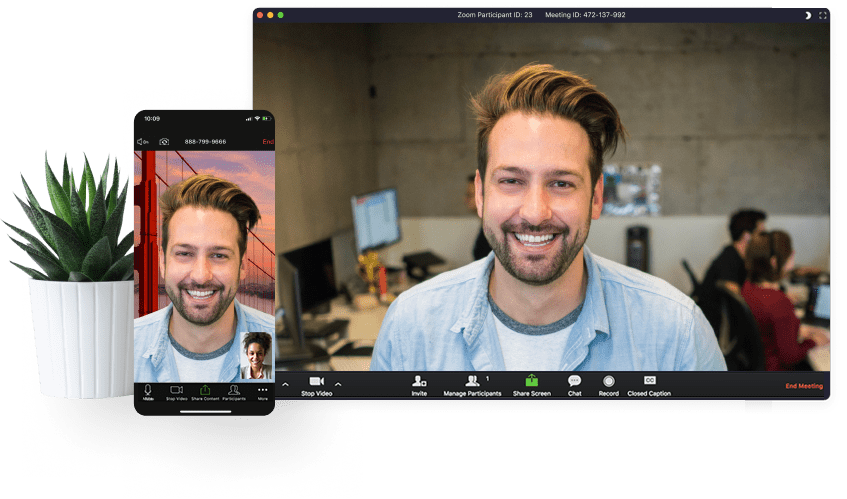
Zoom benefits
- For simple meetings up to 40 minutes, the platform is completely free.
- One-on-one communication, for example, a student with a tutor.
- Set a sound signal when new messages are delivered.
- Lot of tools for online collaboration: remote control of the screen, use of virtual elements, additional modules, etc.
- Folding the Zoom window to the taskbar and tray, or only to the tray when the program is closed.
- Record a separate audio file for each presenter.
- Support for all modern devices (PCs, smartphones, and tablets).
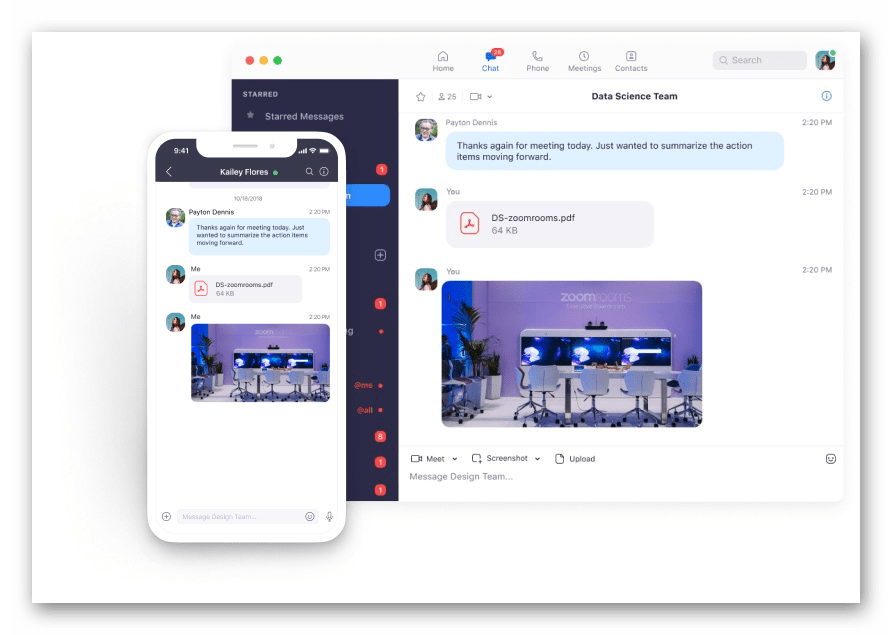
- Set an avatar so that the participants of the Zoom conference will recognize you.
- Download Zoom and share files with meeting attendees.
- Connection without entering a password. Follow the link and immediately join the training.
- Good quality broadcasts, video from the camera is output in HD (720p).
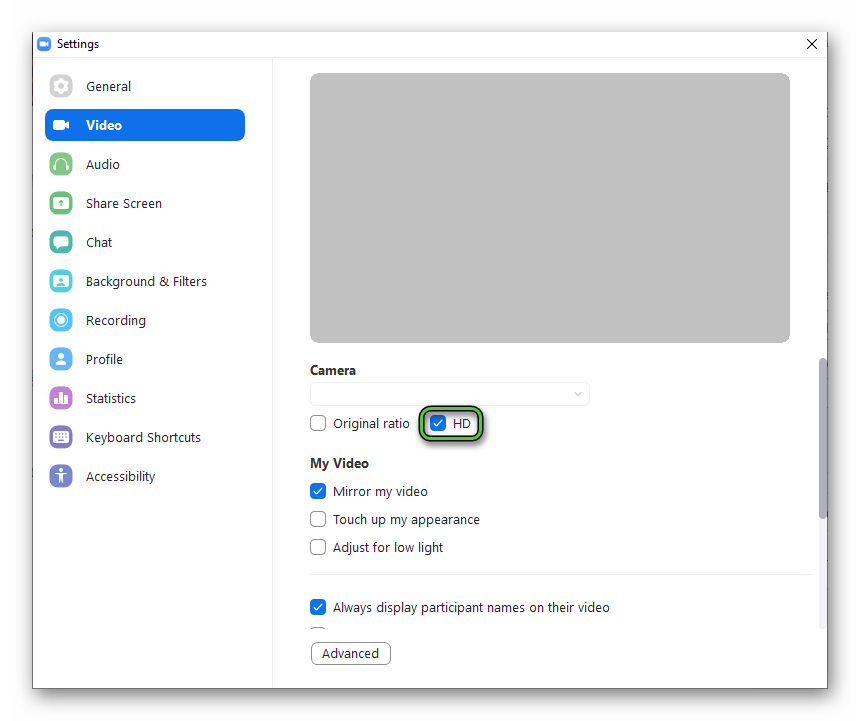
- Archive of past events in the cloud. Subscribe to a paid subscription and store up to 1GB of meeting videos in .mp4 or .m4a format in the cloud.
- Ability to comment on information during screen sharing.
- Choose a light or dark chat theme.
- Ability to add the date and time of the broadcast to the video.
- Meeting can be protected by the password.
- Turns full screen mode on and off.
- Connecting a virtual background if there is a green screen (chroma key) or simple backgroun.
- 3G mobile Internet is not a hindrance. The Zoom platform works stably even with a low Internet connection speed.
- Zoom allows you to send private messages to members.
- Displays the connection time of the participant.
- Integration with external services. Integrate the Zoom platform with events and contacts in Google Calendar and Microsoft Outlook Manager.
- And much more.
Pros and cons of Zoom
Pros
- Block unwanted chat users.
- Highlighting the names of participants in the video image.
- Setting up notifications about the imminent start of a conference in Zoom.
- Configuring hotkeys to make it easier to work with the program.
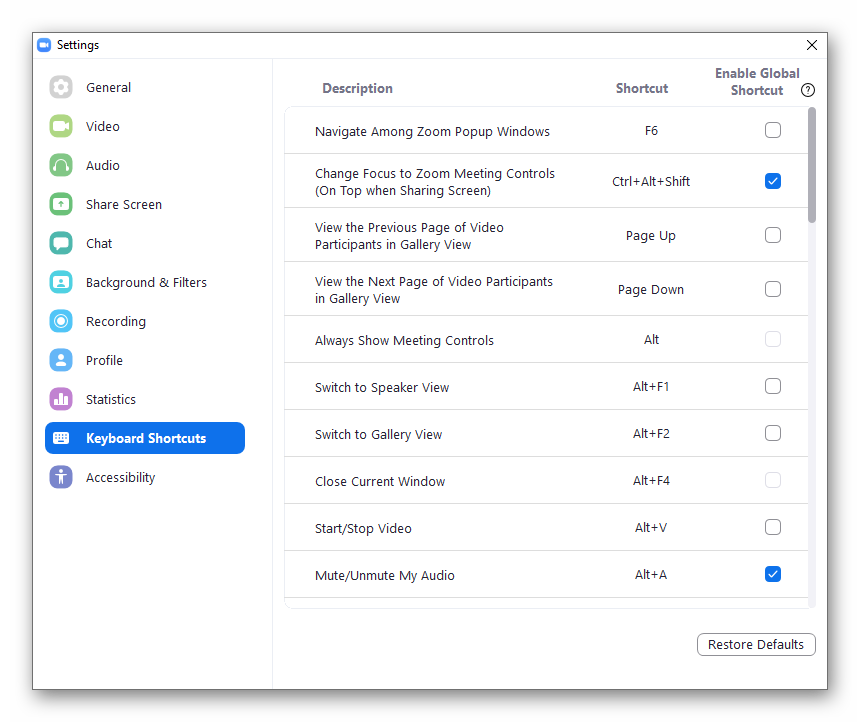
- Work in the Zoom app on two monitors.
- Adding and saving subtitles.
- The ability to join the conversation through the invitation link in the browser.
Cons
- The time limit in the free version of the program forces you to reconnect to the meeting after 40 minutes.
- A monthly subscription to a paid plan is less convenient than a one-time payment.
- Numerous settings in the personal account on the official website zoom.us and in the application on the computer scare inexperienced users.
- Program settings on a computer and a smartphone are different. For example, mobile users can change their first name, last name and password in the application, while PC users can only change it on the official website.
- High consumption of internet traffic, when HD mode enabled.
Plans and subscriptions
After registering in Zoom, the user is provided with a basic plan, which is completely free. But it also has limitations:
- The duration of a group meeting is no more than 40 minutes.
- The number of participants is 100 or less.
There are also paid packages: «Pro», «Business» and «Enterprise». They already have advanced capabilities. But it makes sense to purchase them only for the organizers of the conferences, for ordinary participants there is no point in them.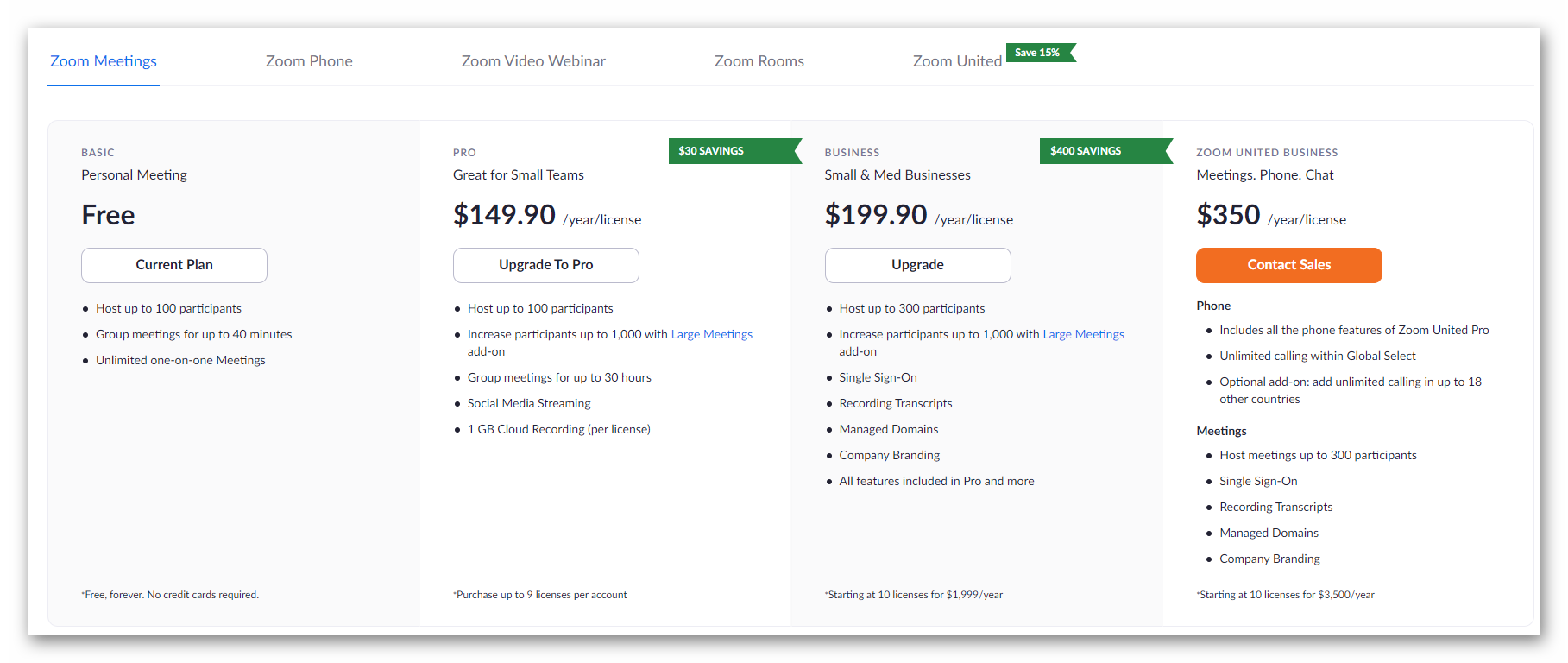
The most detailed information about subscriptions and prices you can find on this page.
Comparison with other programs
| Zoom | Skype | Discord | Microsoft Teams | |
|---|---|---|---|---|
| Developer / country | Zoom Video Communications, Inc., USA | Microsoft, USA | Discord, Inc., USA | Microsoft, USA |
| Official site | zoom.us | www.skype.com | discord.com | www.microsoft.com |
| Current version | 5.5.4 | 8.68.0.86 | 0.0.306 | 1.3.00.3564 |
| OS support | mac OS, Windows, Linux, iOS, Android | mac OS, Windows, Linux, iOS, Android | mac OS, Windows, Linux, iOS, Android | Windows, Mac, iOS and Android |
| Windows distribution | 14.5 MB | 66.7 Mb | 59.7 Mb | 116 MB |
| Windows application weight | 61.8 Mb | 247 MB | 195 MB | 437 MB |
| English language | Yes | Yes | Yes | Yes |
| Virtual background | Yes | not | not | Yes |
| Video enhancements | Yes | not | not | not |
| Video conferencing without installation and registration | Yes | not | not | Yes |
| System load | low | high | average | average |
| Integration with the calendar | Google Calendar, Outlook Calendar | Outlook calendar | not | Outlook calendar |
| Paid subscription cost | Pro $ 14.99 per month, Business $ 19.99 per month, Enterprise $ 19.99 per month |
Is free | Nitro $ 9.99 per month | Microsoft Office 365 for family (Home) for 1 year – 4000 R. Microsoft Office 365 Personal (Personal) 1 year – 3089 Р |
| Maximum size of transferred files | there is no data | up to 300 Mb | up to 8 Mb | 2 GB |
| Limit on the number of conference participants | 100 people | 25 people | no information | 350 |
| Limiting conference time | 40 minutes | not limited | not limited | 4 hours |
| Conference recording in free version | Yes | Yes | not | Yes |
| Screen demonstration | Yes | Yes | Yes | Yes |
| Group video calling in the free version | Yes | Yes | Yes | Yes |
| Security | 256-bit AES encryption | private conversations | no information | Network communication in Teams is encrypted by default. With the requirement for all servers to use certificates and the use of OAUTH, TLS, SRTP, all Teams data on the network is protected. |
| Subjective assessment of the design and usability of the interface | Flexible settings, but unusual and overloaded interface. Inexperienced users have difficulty turning on the sound and camera. | User-familiar interface, basic functions. | A convenient application, but the functions on the site are poorly described. Useful functionality to improve sound quality, such as noise cancellation. | Ample opportunities for teamwork |
Zoom installation
Developers support a version of the program for a computer, as well as a mobile application.
How to install Zoom on your computer
Currently, the developers support three operating systems: Windows, Mac OS and Linux. This means that each of them is suitable for connecting to online meetings and creating them.
First, there are installation instructions, and then – joining meetings and registration.
Windows
Step-by-step instruction:
- Go to Zoom official site by this link.
- Click on the first «Download» button.
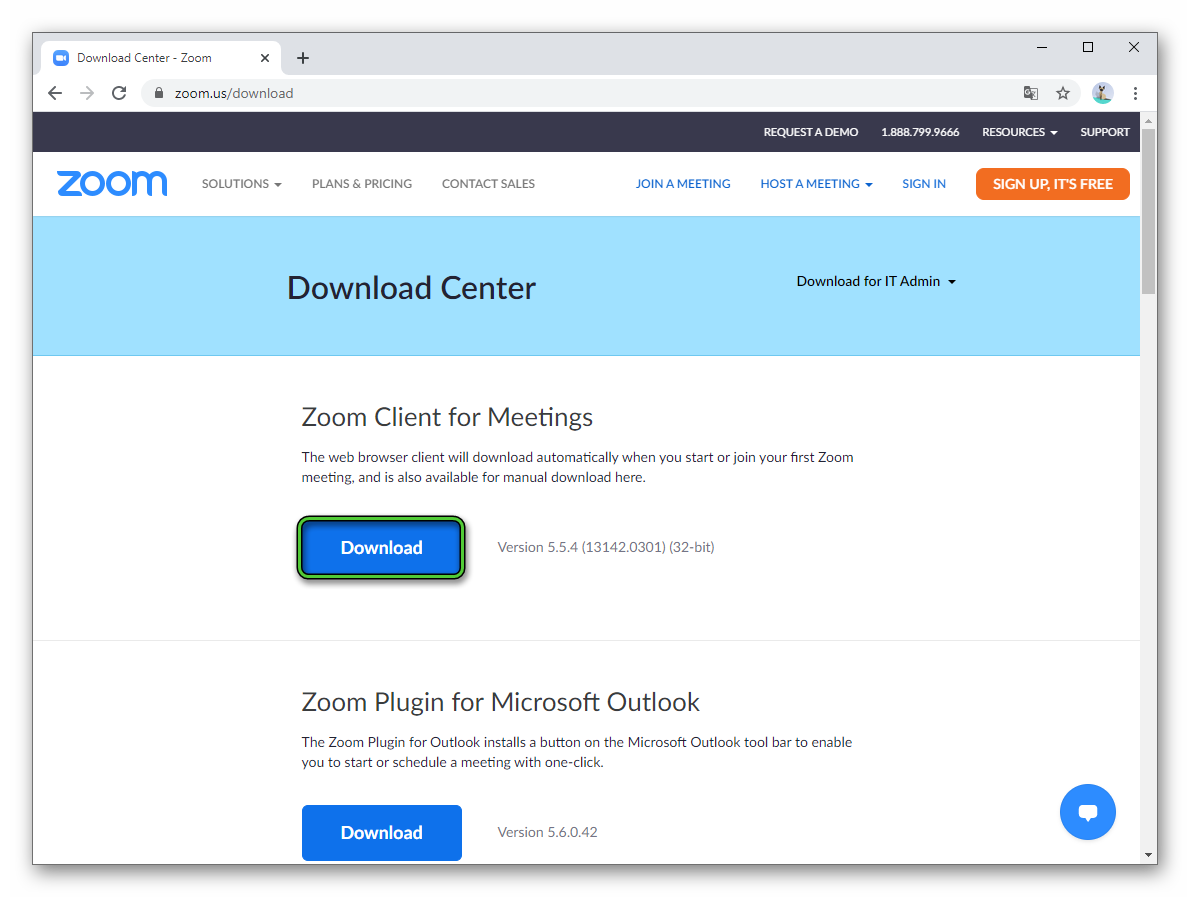
- Save and open file ZoomInstaller.exe.
- Wait for the procedure to complete.
An icon to start the program will appear on the desktop and in the Start menu. And it itself will open automatically for the first time.
Mac OS
Installation instructions:
- Open application download page.
- Click on the top button «Download».
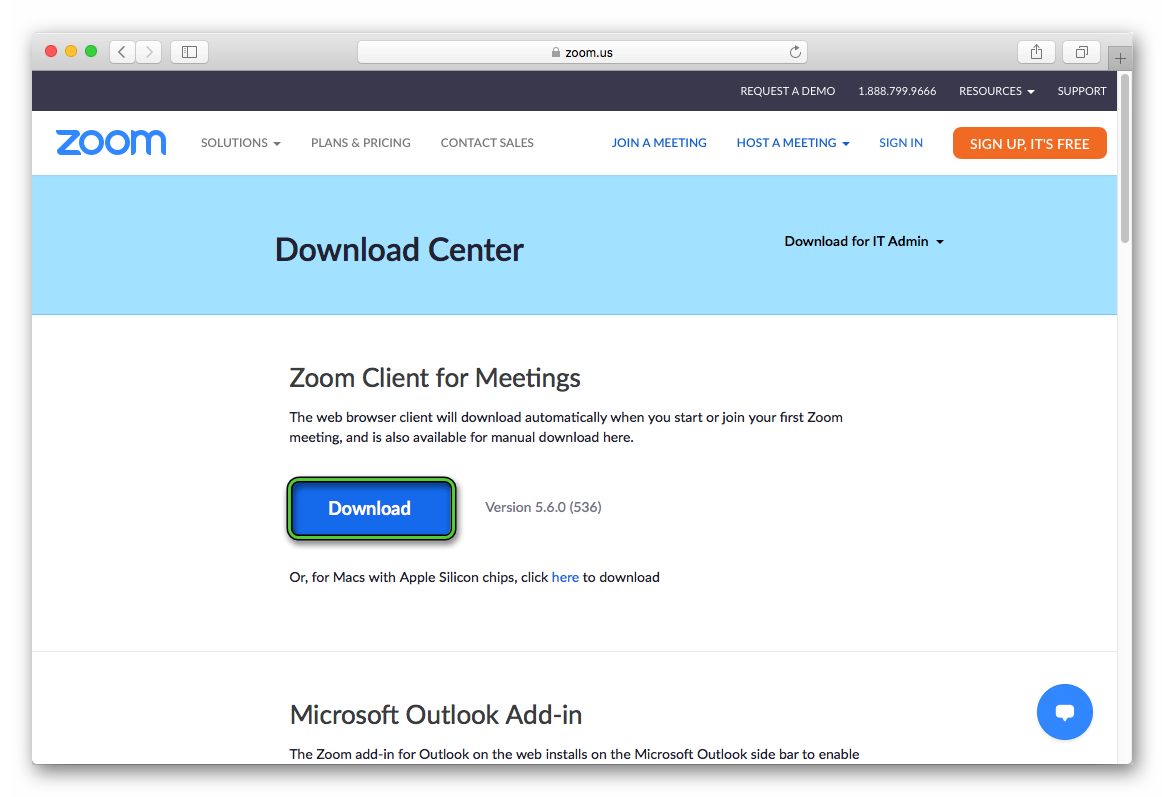
- Save file Zoom.pkg.
- And then open it.
- Click on «Continue» in the window that appears.
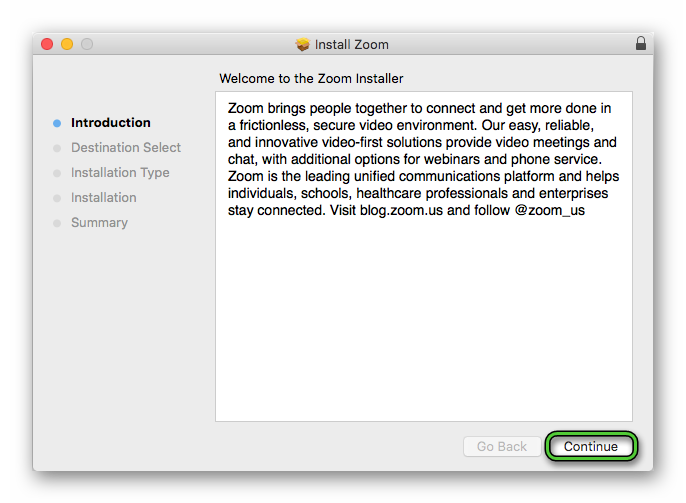
- Choose user and click «Continue» second time.
- And then – on «Install».
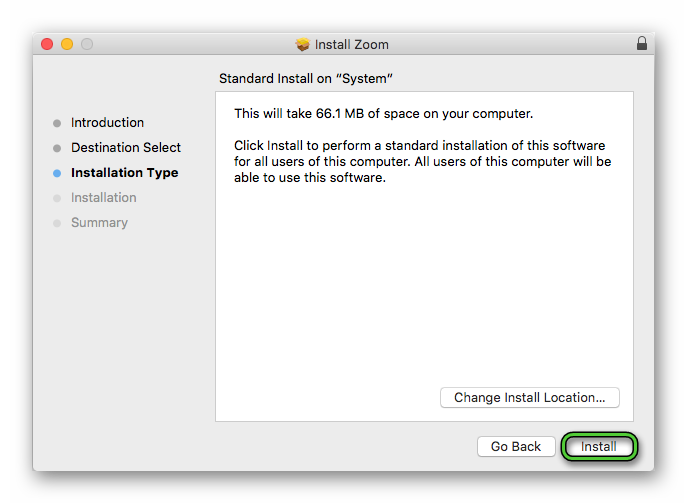
- Enter the password for the user account when prompted.
- Confirm procedure.
- Close the installation window.
Linux
To download Zoom for computers and laptops with various Linux distributions, follow these steps:
- Open Terminal. As usual, you can do it by using the keyboard shortcut
Ctrl +Alt +T . - Run the command
sudo apt install gdebi.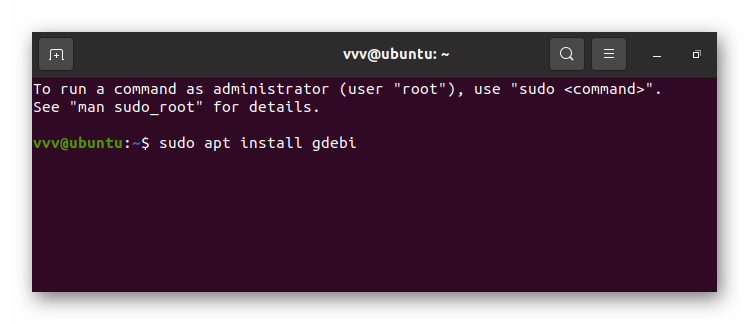
- Enter admin password.
- Next, launch any browser such as Mozilla Firefox.
- Go to this page.
- Specify the distribution kit and version of Linux that you are using.
- Click the «Download» button.
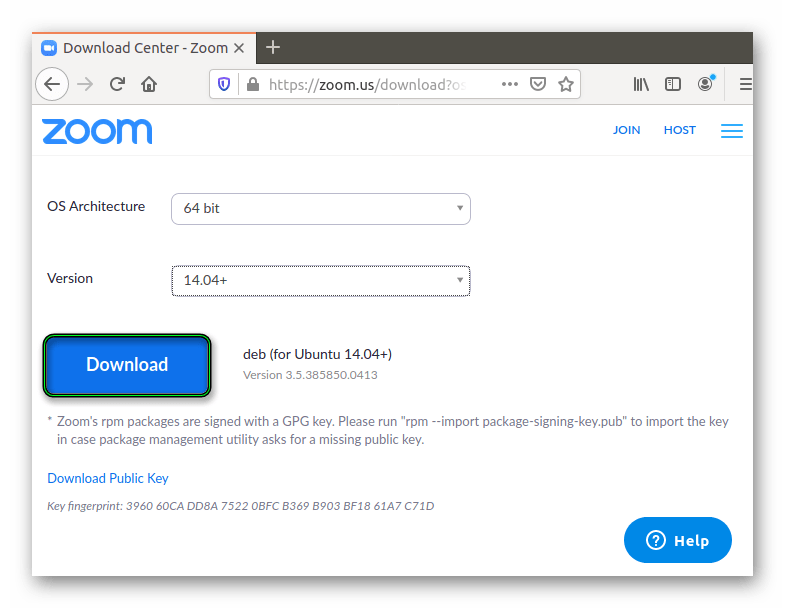
- Save and run the suggested file.
- In the application unpacker, click on the install button.
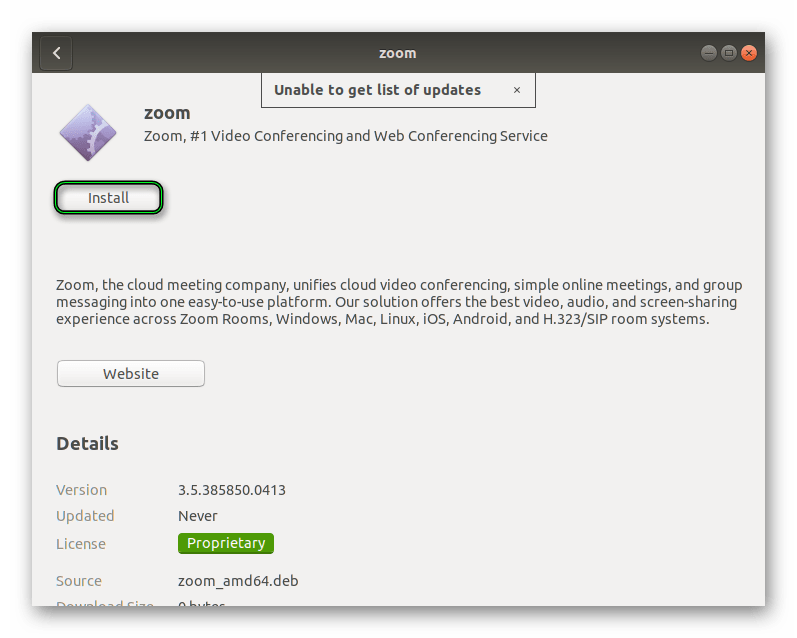
- Enter the superuser password when prompted.
Now wait for the unpacking of the program and launch it as usual.
Installing Zoom on a mobile phone
Zoom platform is available for Android and iOS. It is installed according to the following principle:
- Launch «Google Play» or «App Store» on your device.
- Activate the search form located at the top of the screen or in a separate tab.
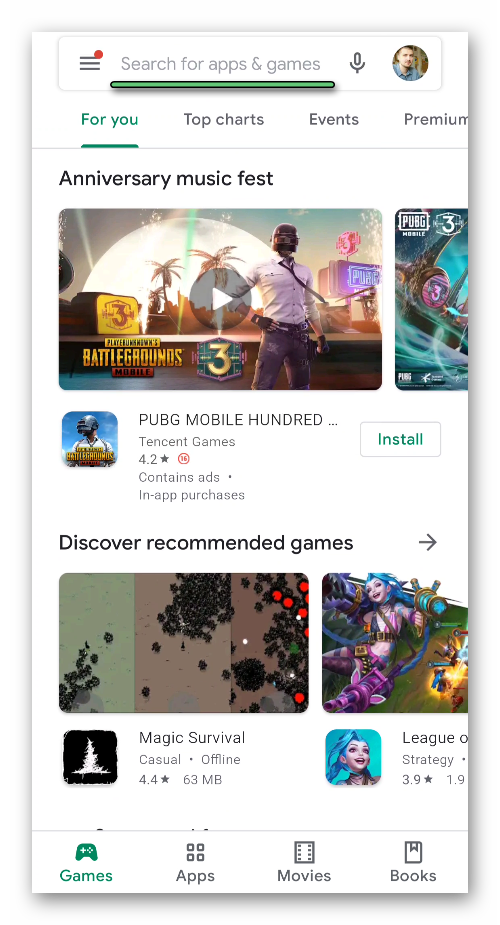
- Enter Zoom in text form.
- Open app page.
- Start the installation procedure.
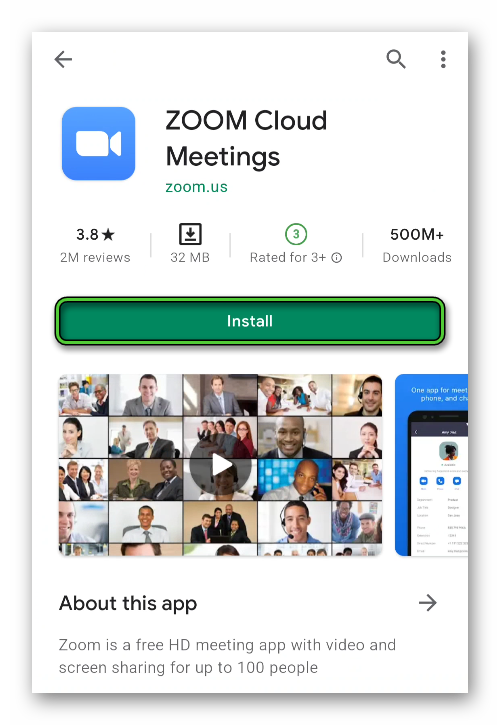
- And then open application.
As with a computer, Zoom registration is only required for conferences. So we will look at it a little later. First, the connection instructions:
- In the main window, tap on the highlighted button:
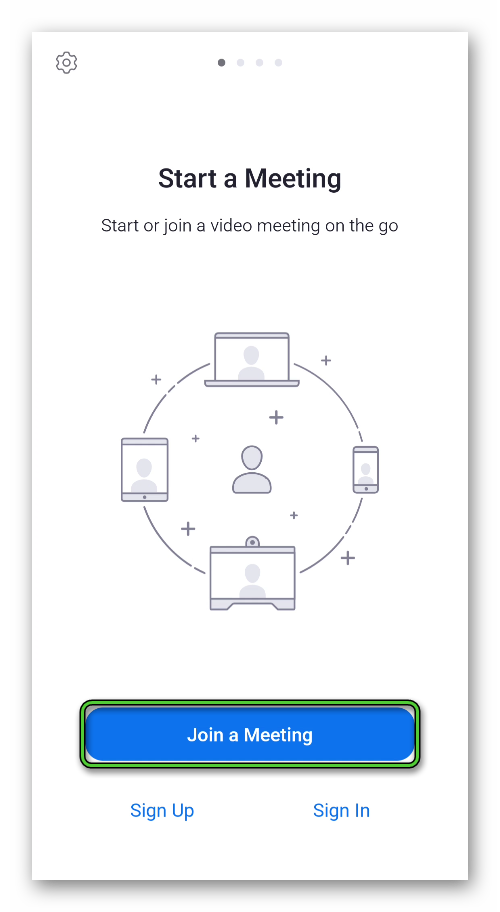
- Enter the Meeting ID.
- The field below is the display name.
- Set up your sound (microphone) and camera.
- Tap on «Login to …».
- Next, enter the password for access (the conference creator will say it) and finish procedure.
You will now be able to chat and interact with other members.
Well, if you want to get additional features, including for creating conferences, then create an account:
- Open the Zoom mobile app.
- Tap on the «Sign up» button.
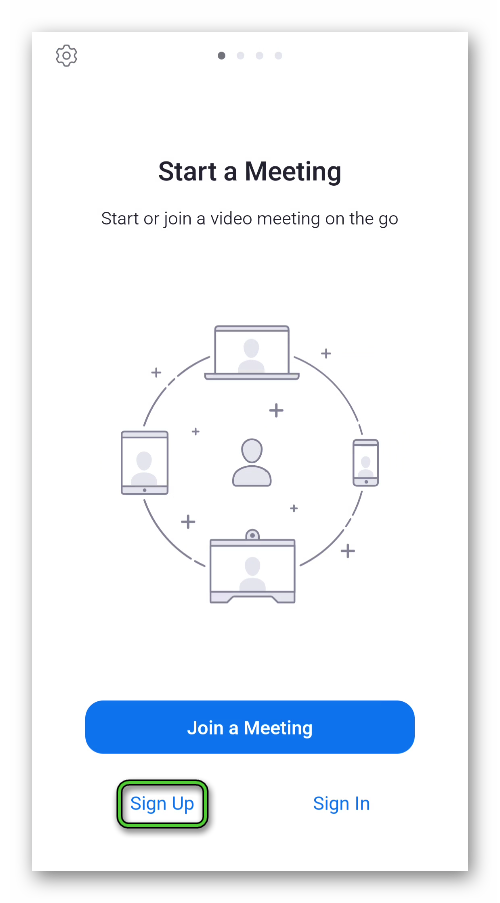
- Set your date of birth on the new page.
- Now enter your own email address, first and last name.
- And then tap on «Sign Up».
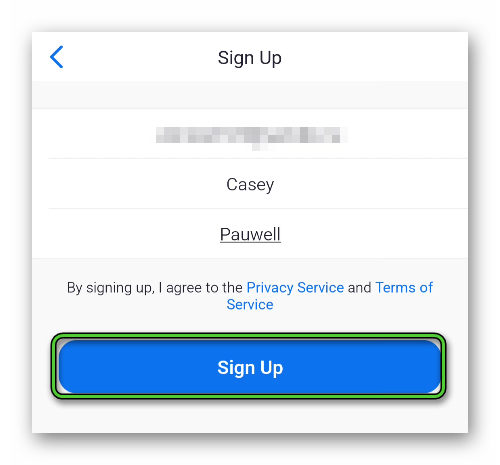
- Open your email address and read new letter from Zoom.
- Activate account using special link.
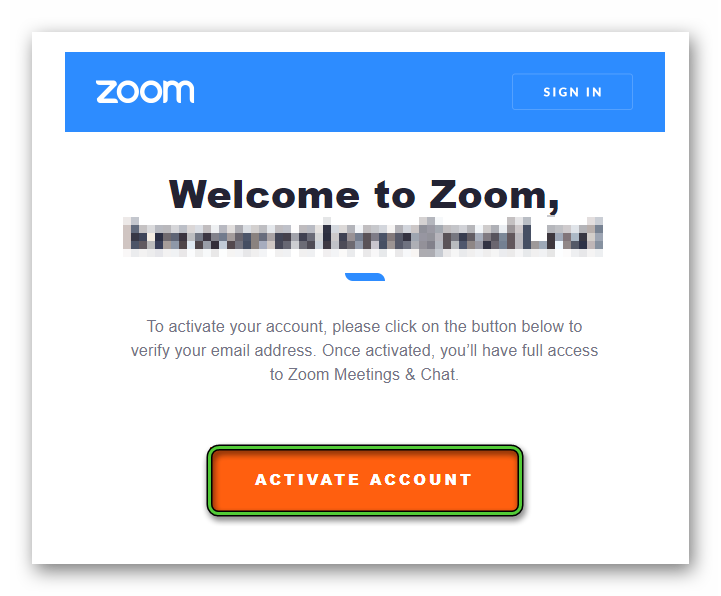
- Confirm password in browser.
- Skip step with inviting other people on page Don’t Zoom Alone.
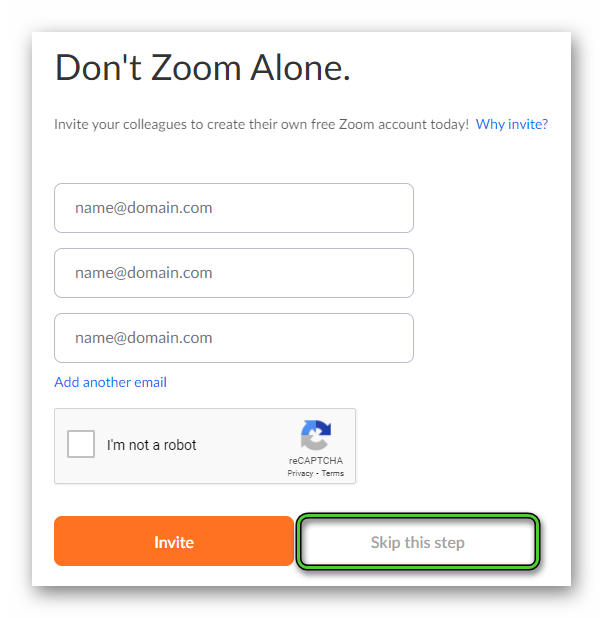
- Finish registration.
- Now in the mobile application tap «Sign In» and log in to the new account.
Join a Zoom Meeting
Registration is not necessary, if you only need to connect Zoom Meeting once. It is enough to follow these steps:
- In the welcome window of the program, click on the «Join a Meeting» button. It is highlighted in blue.
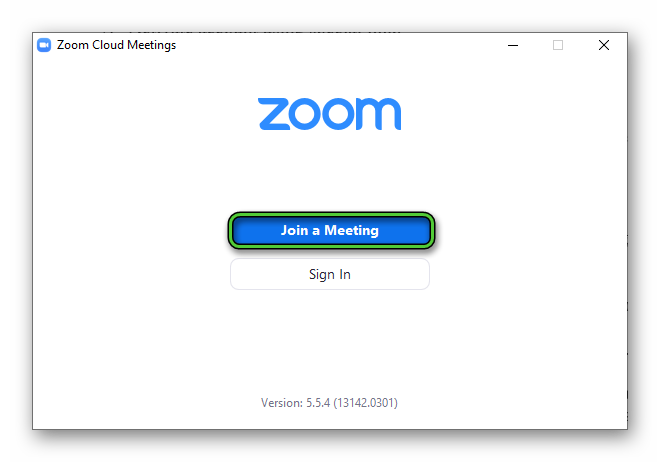
- In the form that appears, enter the Meeting ID in the first field.
- The second is the user’s display name.
- There is no point in touching the «Remember my name …» checkbox.
- But activate «Do not connect to audio» or «Turn off my video» if it is necessary.
- Click on «Join».
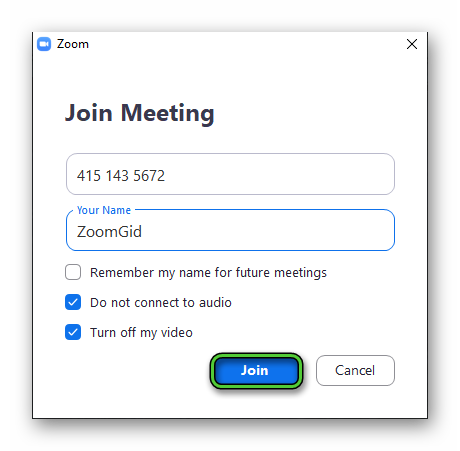
- Now enter the password (the creator of the conference knows it) and click on the blue button.
It remains to wait for the connection to the server and confirmation from the admin.
The program interface itself is quite simple. The most important buttons are located in the lower left corner. The microphone and camera are turned on and off there. And if you click on the «arrow», then you can select the output device.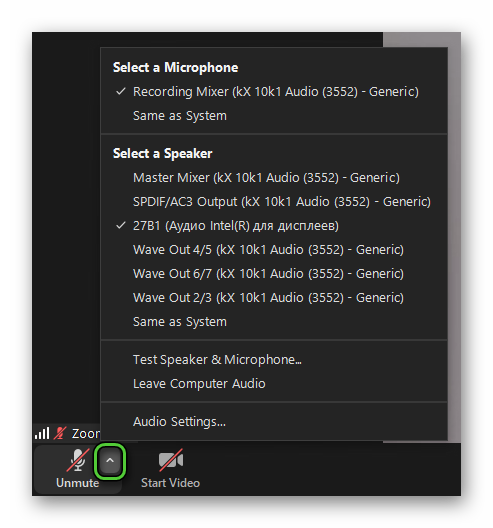
Zoom registration
Zoom registration is necessary when you plan to regularly use the application as a platform for training, communication, business meetings, or you need to organize meeting yourself.
Step by step instruction:
- Run the program on your computer.
- Click on the «Sign In» button.
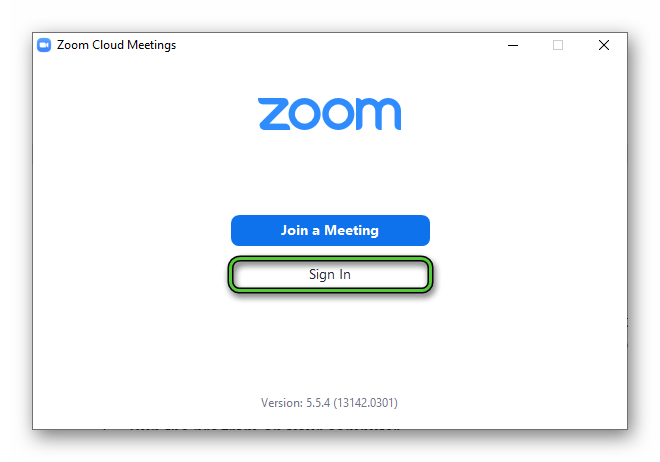
- Next, click on the «Sign Up Free». It will open https://zoom.us/signup page in the browser.
- Enter your date of birth and click «Continue».
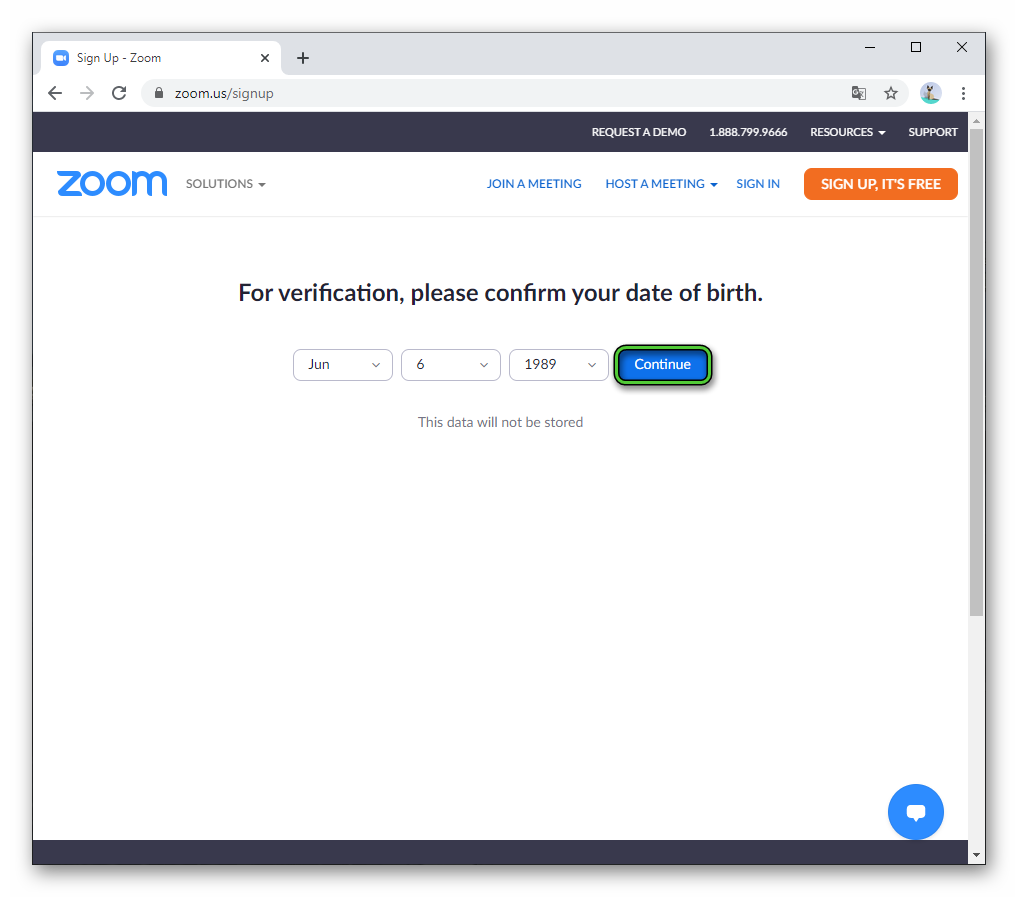
- Now enter a valid email address and click on the «Sign Up» button.
- Open new letter from Zoom in your email.
- Use «Activate account» button.
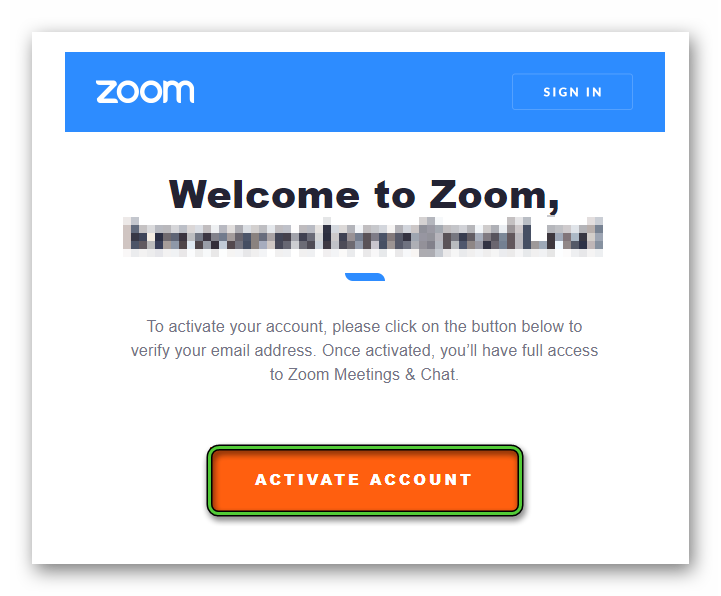
- Complete registration
- Skip inviting colleagues.
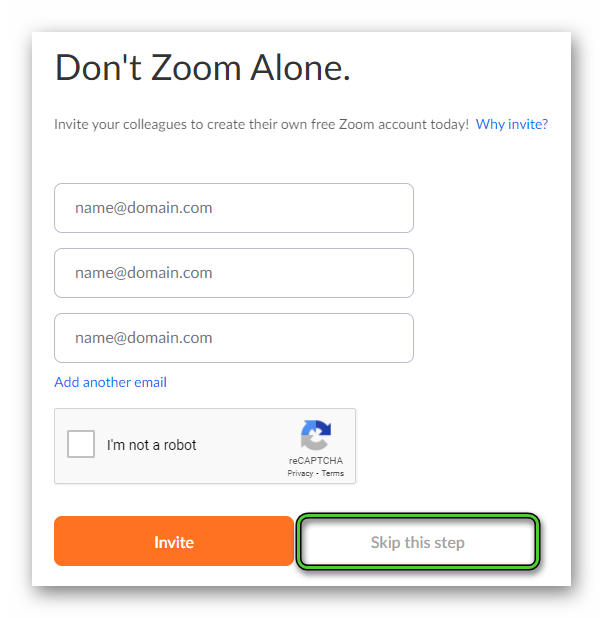
The registration procedure is finihed. Open Zoom on your computer or laptop again and click on «Sign In». Enter the email address and password for the account you just created and click on the blue button.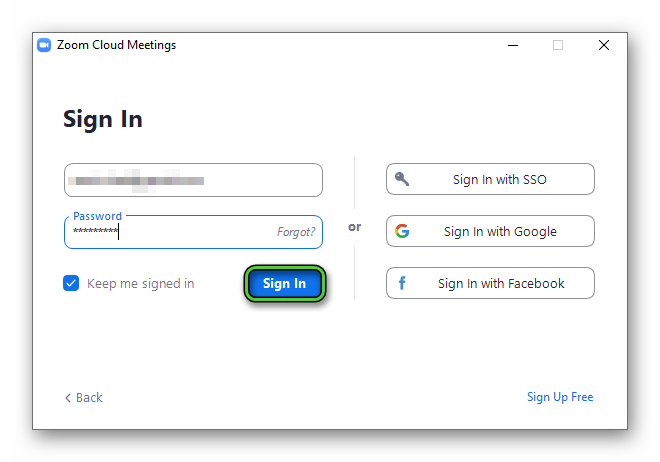
Now you can not only connect to existing conferences, but also organize your own.
Registration via social networks
Instructions for authorization via Google and Facebook accounts:
- Run the installed Zoom program.
- Select «Sign in with…» on the «Sign In» page.

- Confirm login. If necessary, enter the password for the selected account.
Done – the authorization is completed, a window of the program ready to work will appear on the screen. Similarly, you can log in to another computer or smartphone/tablet.
Download Zoom
Below you can download the current version of Zoom for computers and mobile devices on different operating systems, as well as extensions for popular browsers.

