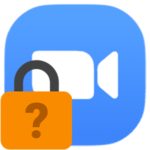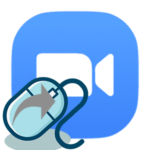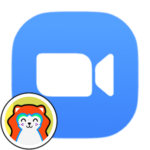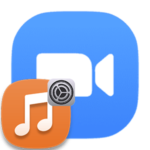Can i use Zoom without registration
The Zoom platform has become popular precisely because it is great for organizing video meetings. It has many useful features. And now we will talk about one of them. Can I join a Zoom meeting without registering? It’s a very interesting question, let’s figure out it.
Detailed information
We would like to note right away that users have the opportunity to connect to most online meetings without an account. It is available both in the Zoom client for the computer and in the mobile application for Android and iOS. But in the browser version of the service, the developers did not provide for it.
There are two join variants:
- Using a special link sent by the organizer or a trusted person.
- With the ID and password, if it has not been disabled in the settings.
Let’s dwell on each in more detail.
Option №1: Invite URL
If you plan to enter the video conference through the program on a computer or laptop, then follow these steps:
- Open the previously sent link in any web browser.
- Wait for the new page to load.
- A form will appear on top of it asking you to start Zoom Meetings. Click on agree button in the window.
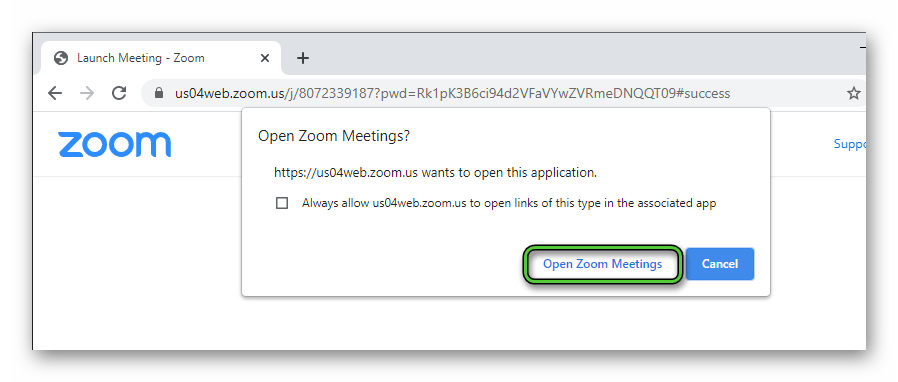
- Wait for the program to start.
- Enter the password, if it is necessary.
- Set username that will be visible to other participants.
- Confirm the joining by clicking the special button.
On smartphones and tablets, the procedure is somewhat different:
- Follow the link you received in your Internet browser.
- Agree to launch the Zoom app on your device.
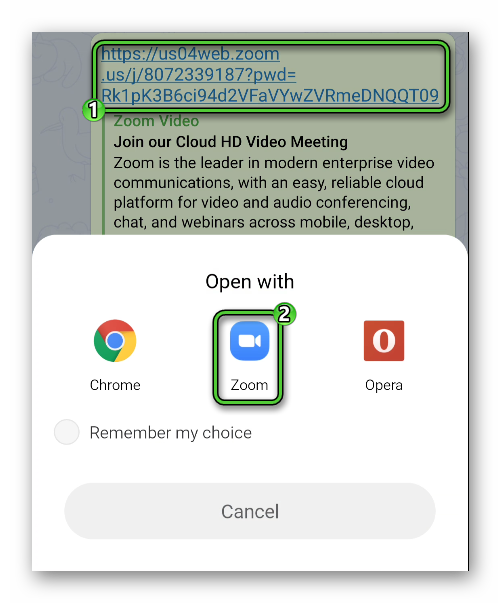
- Once it starts, enter password and your name.
- Tap on the «OK» button.
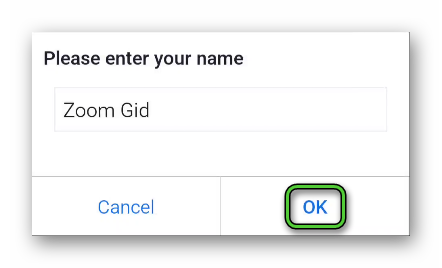
- Wait for the connection.
Option №2: Meeting ID
This option is not as convenient as the previous one, but sometimes it will be useful. For example, when there is no way to send a URL invitation, but only to say the code. There are other situations that make no sense to analyze. So let’s go directly to the procedure.
Instructions for PC client:
- Open Zoom on your computer or laptop.
- In the appeared window of the program, click on the «Join a Meeting» button.
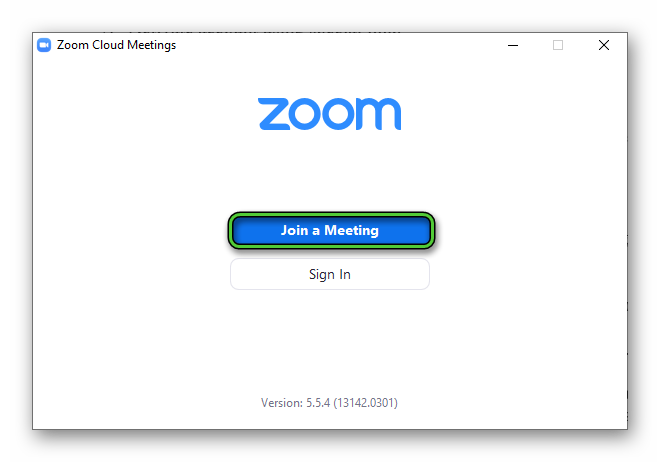
- The meeting ID must be typed into the top column. As a rule, it consists of 7-10 digits.
- And in the field below – a nickname.
- Mute your audio (microphone) and video (webcam) if desired.
- Click on the «Join» item.
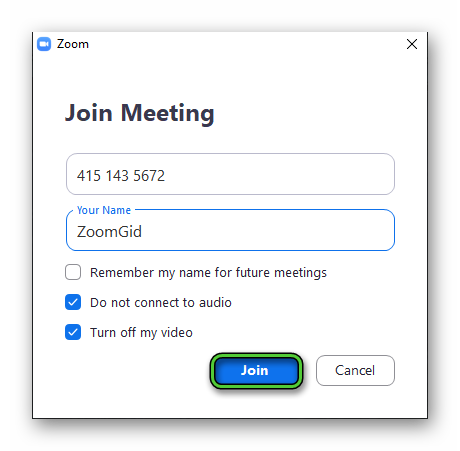
- If necessary, enter a password and click the continue button.
The instructions for the mobile app are very similar to those described above. To get started, launch the Zoom app on your smartphone or tablet. Next, tap on the «Join a Meeting» button.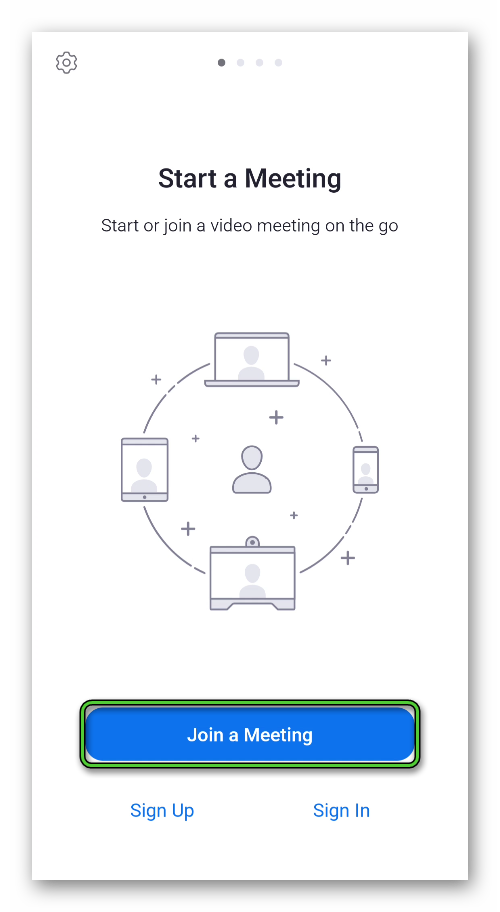
And repeat the steps described in the guide above.
Addition
In the web version of Zoom, users can also join meetings. But for this, in any case, you need to create an account, and then log into it. Accordingly, without registration, this function is present only in the PC program, as well as in the mobile application.
But if you yourself want to organize a video conversation, then you need to create your account in the service. This procedure is described in detail in our article.