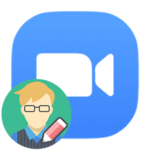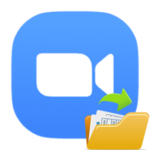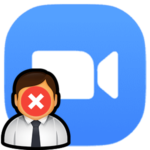Error 1006 when installing Zoom
The zoom network connection fails 1006 error may appear unexpectedly while using the program, for example, when connecting to a meeting. In rare cases, it occurs even at the installation stage, but only on computers and laptops with the Windows operating system. Any of the described cases are very unpleasant because participation in video conferencing on the Zoom platform becomes impossible. What can be done to solve this problem? Let’s deal with this issue.
Ways to solve the problem
First, we will look at the situation when an error appears at startup or while using the program. Well, at the end of the article we will talk about a failure even at the installation stage.
Network connection failed alert with or without code 1006 appears if Zoom is unable to connect to the server. The most likely reasons for this:
- One-time error on the computer.
- Unavailability of platform servers, for example, during maintenance.
- Blocking access to the Internet by third-party programs (antiviruses, firewalls, VPN clients, and so on).
- Damage to program components.
In the first case, a banal reboot of the PC will help. But we will analyze the other three in a little more detail.
Checking the status of servers
The Zoom platform is highly stable, but even it cannot work around the clock without interruption. From time to time, its servers are shut down, for example, during some kind of malfunction or for maintenance. As a result, users will see errors related to the connection.
You can check the current state of the platform on this page. We are only interested in the «Zoom Meetings» graph. If it has a green status, everything is in order, if it is orange, there are problems, if it is red, nothing works.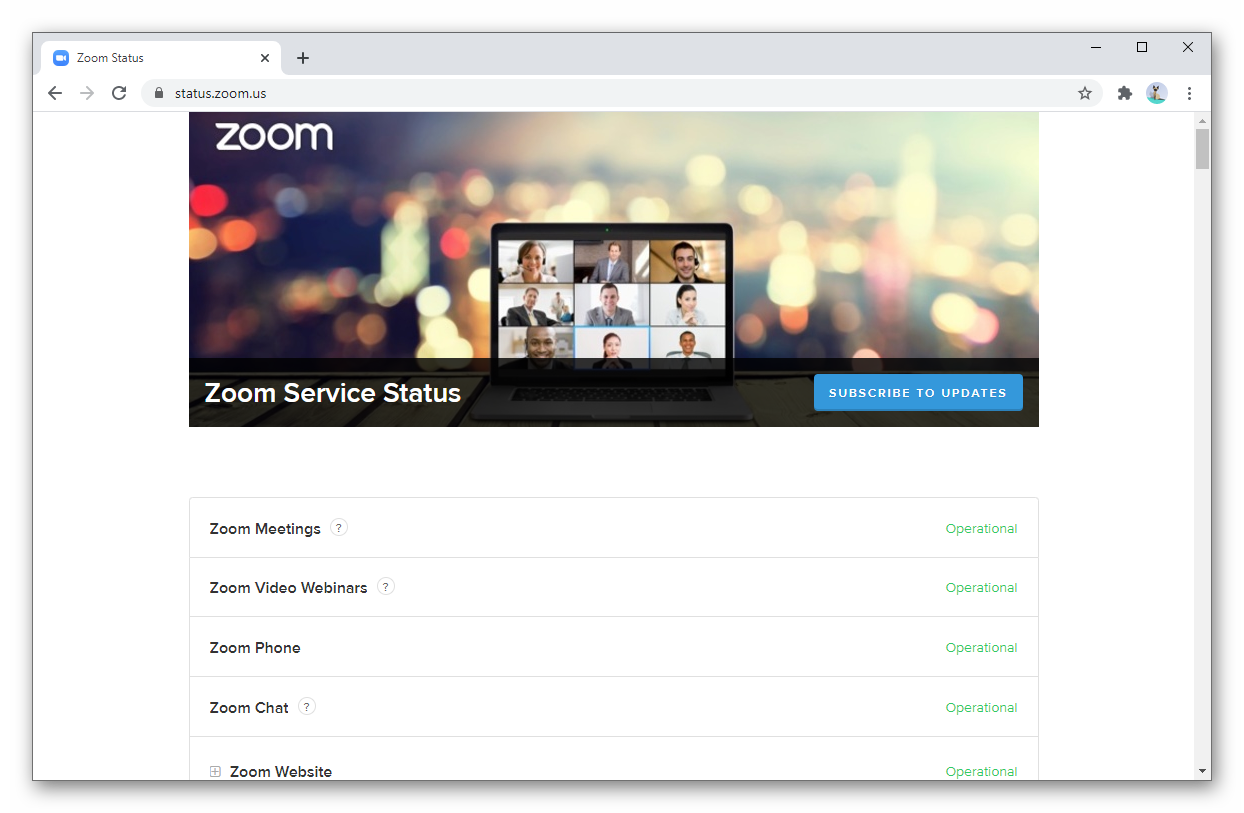
Here, nothing depends on the user, but any server problems are repaired quite quickly, as a rule, it takes no more than an hour during working hours.
Bypass locks
Antiviruses, VPN services, and third-party firewalls control Internet access on your computer. So they can prevent Zuma from being connected, which causes various problems. To check if this is the case, temporarily disable all such programs and try again. If this is the case, then add Zoom to the exceptions list.
Restoring the program’s performance
If none of the previous tips helped, then most likely the cause of the failure is damage to the program files. To restore its functionality, you must reinstall.
Step-by-step instruction:
- Use the keyboard to press the key combination
Win +R . - This will load the Run tool.
- In it, run the
appwiz.cplcommand.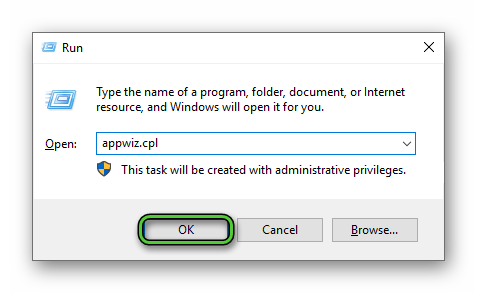
- The «Programs & Features» window will open. Scroll down the list of software to the very bottom, where there should be a graph called Zoom.
- Move the mouse cursor over it and right-click.
- In the context menu, select the deleting option.
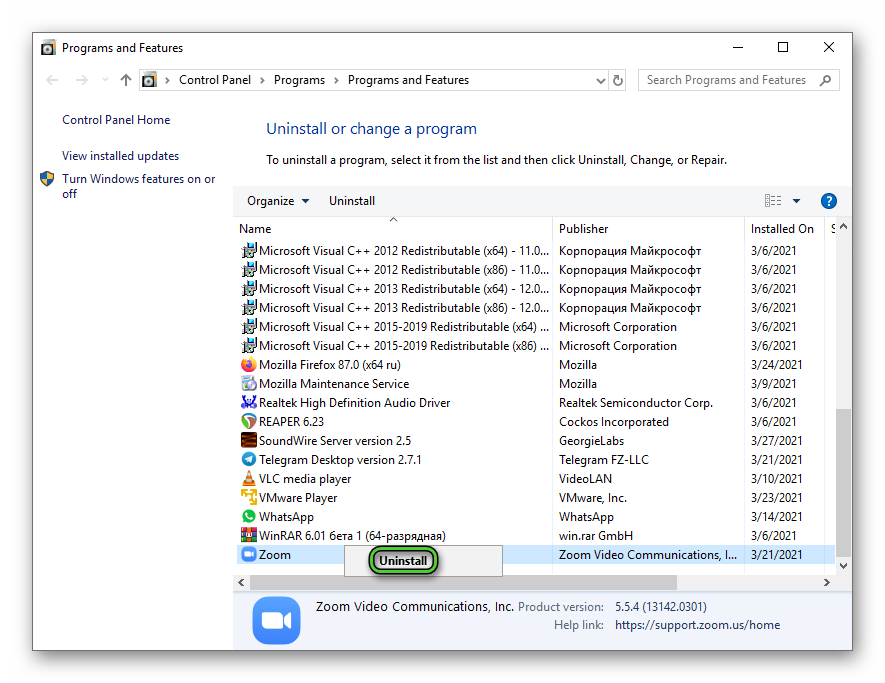
- Confirm the procedure.
- In your browser, visit the Zoom download page.
- Download the latest version of the program.
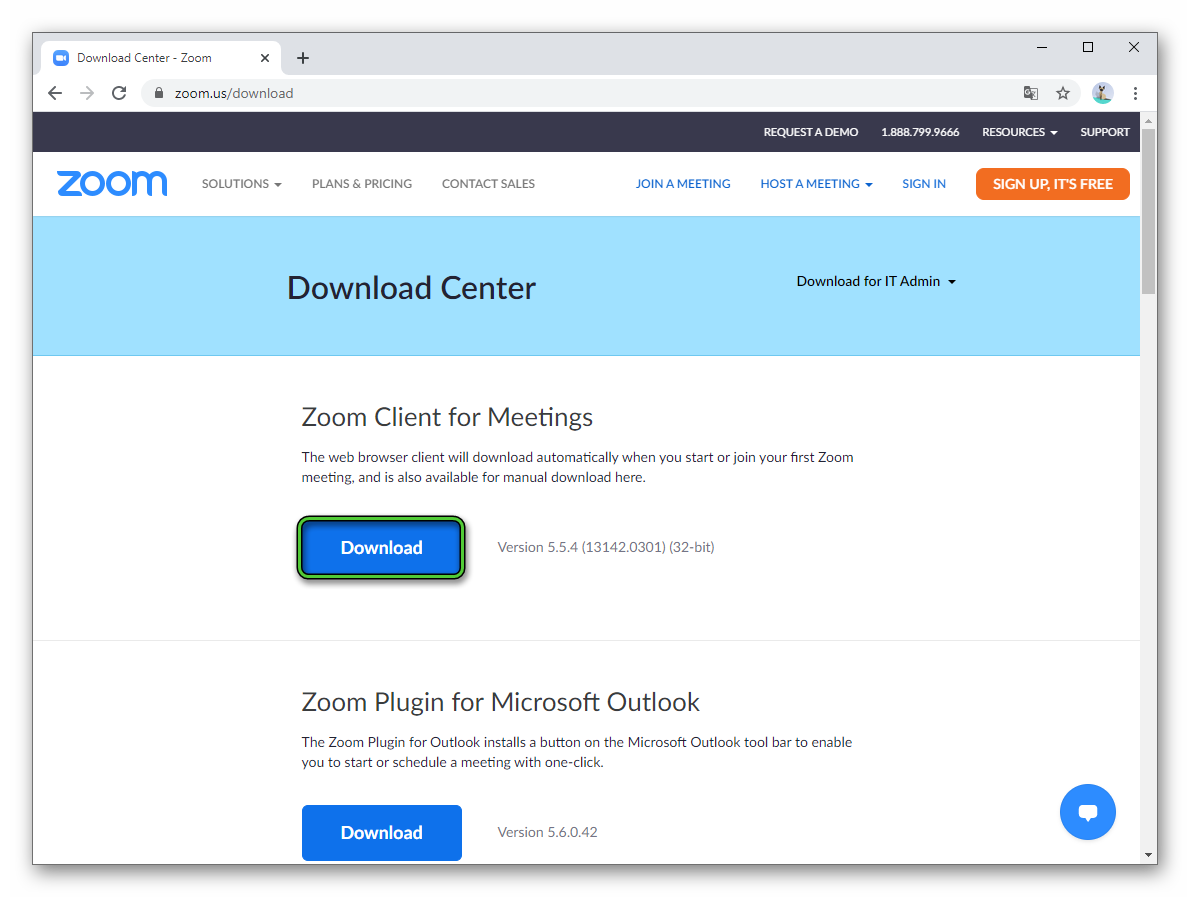
- Open ZoomInstaller.exe.
- Wait until the installation is complete.
- Join the conference immediately or sign in first.
Installation problem
If the problem lies precisely in the fact that Zoom is not installed on the computer (code 1006), then the previous solutions may not work. Most likely, the reason lies in the infection of the operating system with viruses, an excess of unnecessary data, a failure in the registry, or damage to Windows components.
In this case, you need to perform a full cleaning of the computer using antivirus, additional utilities, and built-in tools, and then repeat the installation of Zoom. This procedure is described in as much detail as possible in a separate article (steps one through five).