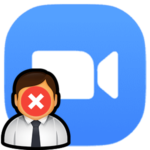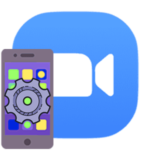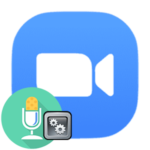Error 403 in Zoom
There are a lot of crashes that occur when the Zoom program is running on a computer. Unfortunately, everyone can face them, even when starting up, logging into an account, or when connecting to a meeting. Zoom error 403 refers to one such problem. In this article, you will learn why it occurs and how to solve it.
Detailed information
On the official website of the developers, there is no exact information regarding this error. This means that it belongs to the not very common. But according to information from users, it is related to the Internet connection. For some reason, the server cannot connect to the computer when logging into an account or when connecting to a video conference.
What should you do in such a situation? We will give some general recommendations:
- Restart your computer first. As a rule, this action will remove any glitches in the Zoom program.
- Another effective solution is to pause the anti-virus protection, which may conflict with the correct connection.
- It also makes sense to temporarily deactivate other programs that control the Internet connection (VPN services, third-party firewalls, etc.).
Typically, one of these actions will resolve the 403 error appearing in Zoom. But it is possible that they will not help. And here there are only two extreme methods left: a complete reinstallation of the program and contacting technical support with a request for help. Let’s analyze each of them in more detail.
Reinstallation
First, delete your current copy of Zoom. This is done as follows:
- Use the keyboard shortcut
Win +R to open Run tool. Just press them at the same time on your keyboard. - Now run the
controlcommand by typing it in the text box and clicking «OK».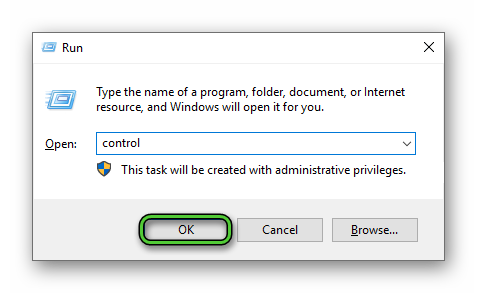
- In a new window, run the tool called «Programs and Features». If it is absent, then select the display of elements by icons in the upper right corner.
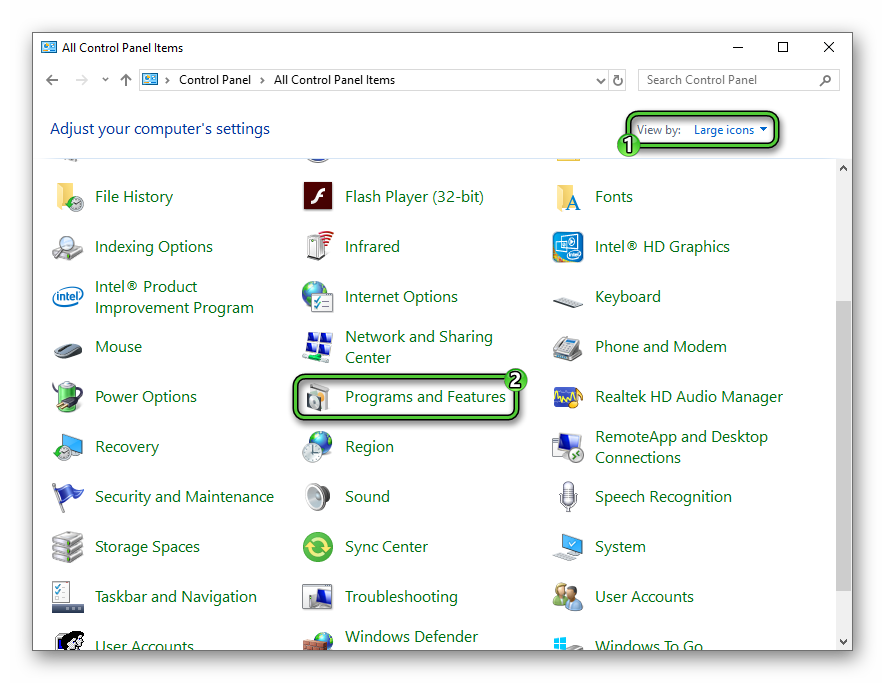
- Scroll down the list of all programs until you find the «Zoom» item.
- Click on it with the right mouse button.
- Select the «Uninstall» option.
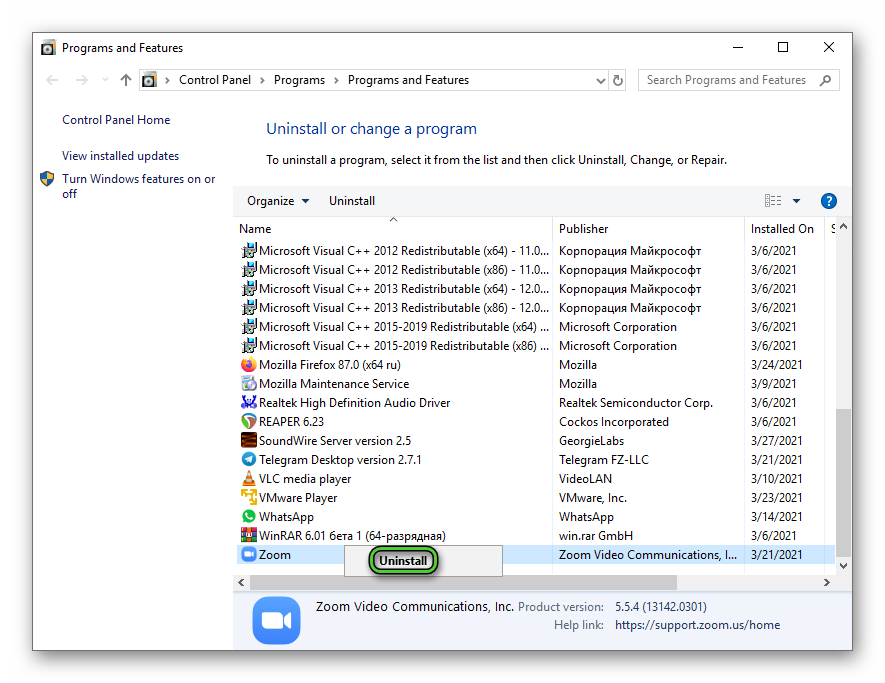
- Wait for the process to finish.
Now download the latest version of the program from the official website and open the saving file.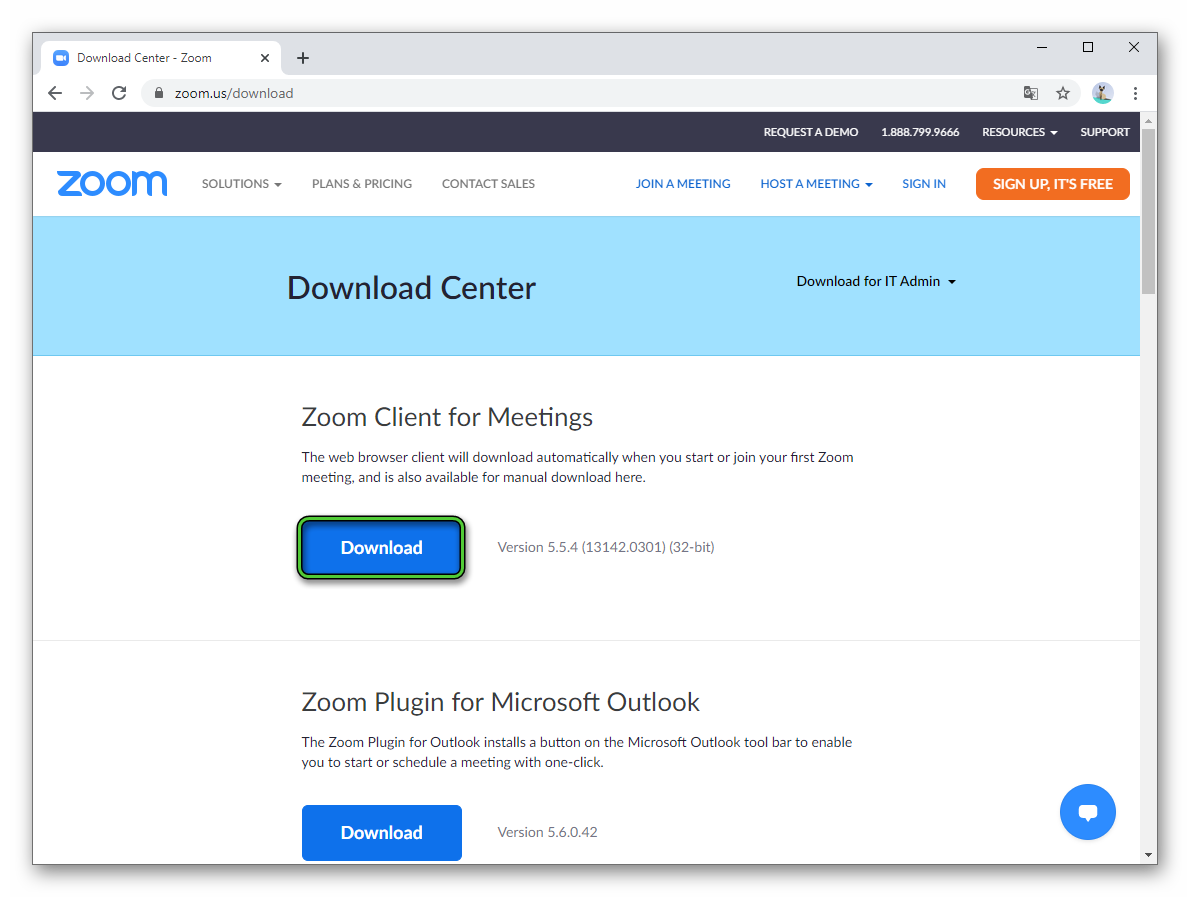
Zoom will be automatically installed.
Contacting technical support
If even reinstalling the program did not help, then the problem, most likely, cannot be solved on its own. So, it’s time to contact technical support. Specialists will answer your request within 24 hours if they are not too busy. It is important to describe in detail the circumstances of the error in a special form. Details on how Zoom’s technical support works can be found here.