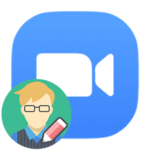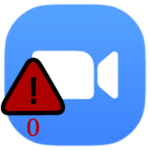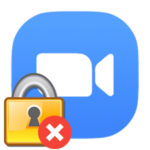How to add a presentation to Zoom
During a conference in Zoom, participants can display various information on the screen: show a picture from a PC monitor (various programs and videos), static images, graphics, interactive elements, documents, and much more. This is a very useful feature for an online lesson, business meeting, or similar situations. In this article, we will explain how to add a presentation to Zoom.
Contents
Details
You must have a presentation viewer installed on your computer (or laptop). The most popular is PowerPoint from the Microsoft Office suite, and we will explain the procedure using its example. But you can use any other program as well.
Step-by-step instruction:
- Start a video meeting, invite other participants to it.
- On the bottom panel of the Zoom window, select the «Share Screen» option. It can also be activated using the combination
Alt +S . - In the «Basic» section, select the program window for demonstration. In our case, this is «PowerPoint».
- Click on the «Share» button.
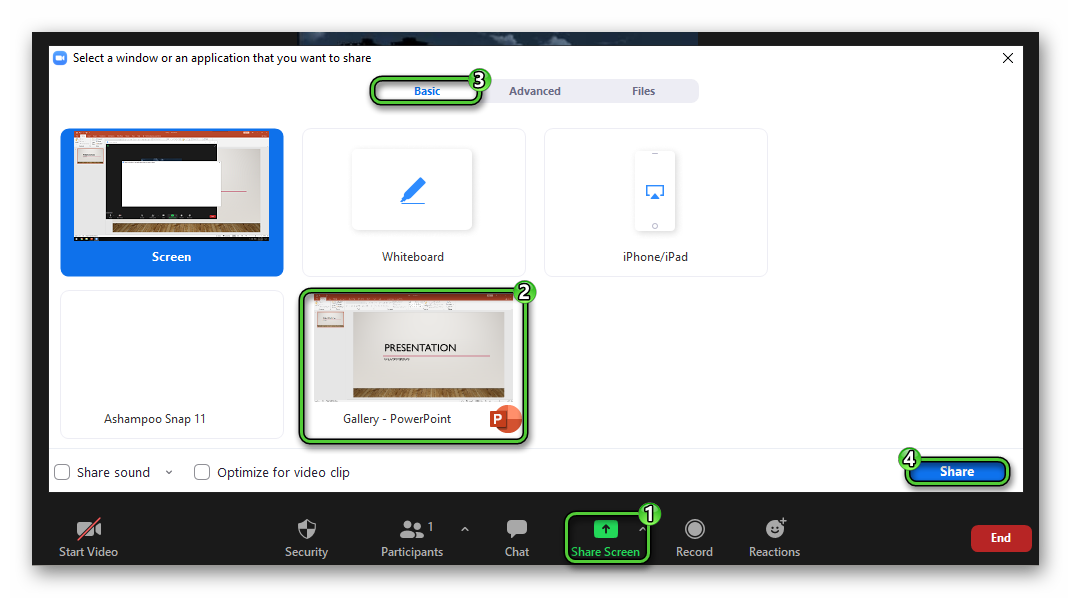
- In the program window, go to the «Slide Show» tab.
- Select the «From Beginning» mode.
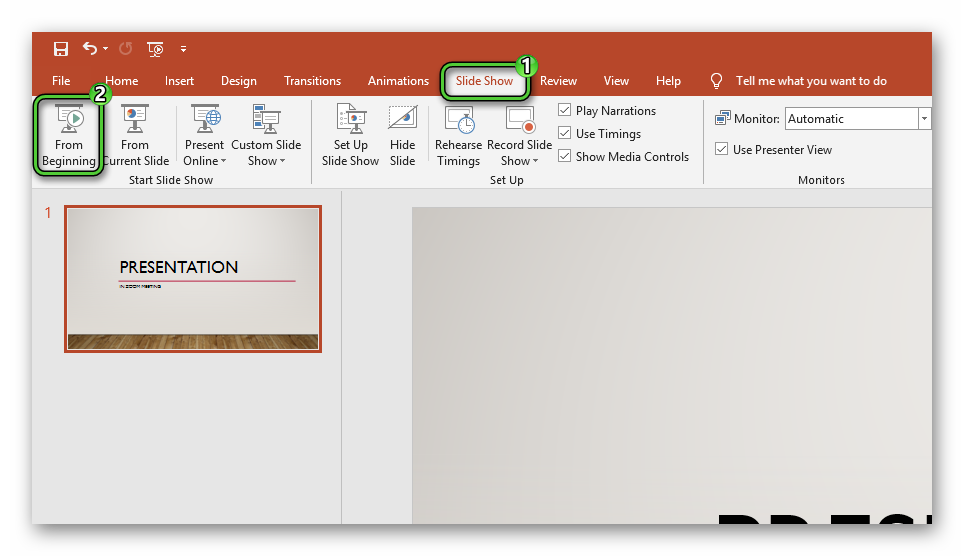
As a result, the presentation in the Zoom meeting will be attached. It will become visible to all participants. You can flip through the slides yourself with mouse clicks, but it is more convenient to do this using the arrows on the keyboard.
And when all the necessary information is shown, stop the demonstration by clicking on the marked button at the top of the screen.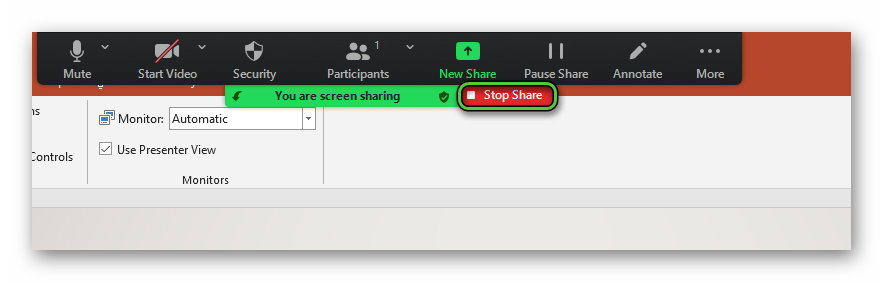
Additional information
PowerPoint from Microsoft is far from the only program for preparing and demonstrating presentations. For example, it has a free Impress alternative from the OpenOffice suite and even various Internet services. The principle of working with them is similar:
- Start screen sharing with the desired service in a Zoom meeting.
- Expand it to full screen so other participants don’t see unnecessary controls.
- Scroll through all the slides.
- End the broadcast.
- Tell everyone, «Thank you for your attention»
This is a general algorithm that will work for all possible programs.