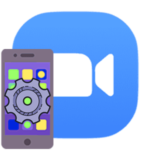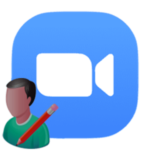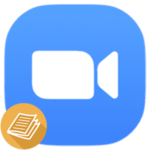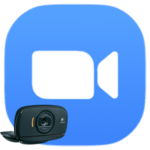How to change a password in Zoom
To sign in to the Zoom account, the user needs to enter his email address and password. And one of the main tips for Internet security and privacy is to regularly change the login details. This greatly enhances the protection of user data. In this article, we will explain how to change a password in Zoom for account. And also figure out changing and deactivating passcode, necessary for joining meetings.
Instruction
First, we will focus specifically on changing the password for the account. This procedure is only available on the official website. The user could not do it in a PC program or mobile application.
Step by step guide:
- In any internet browser, go to this page.
- Log into your account on new page.
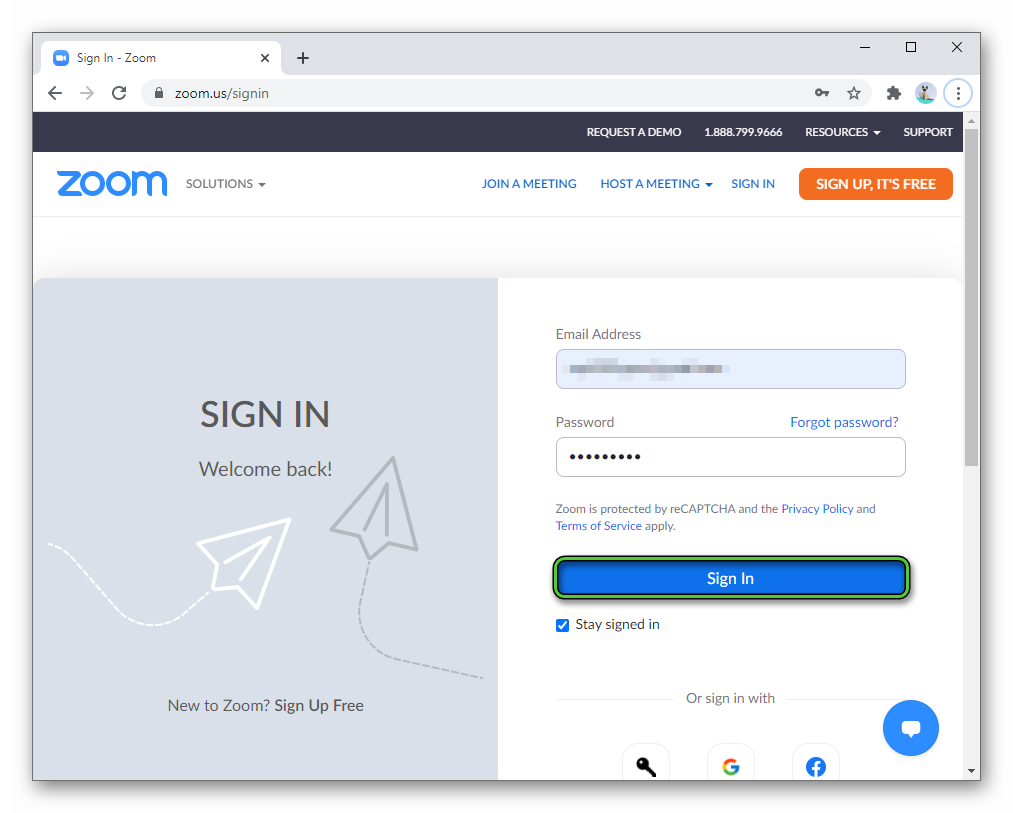
- Go to the «Profile» section if it is not open.
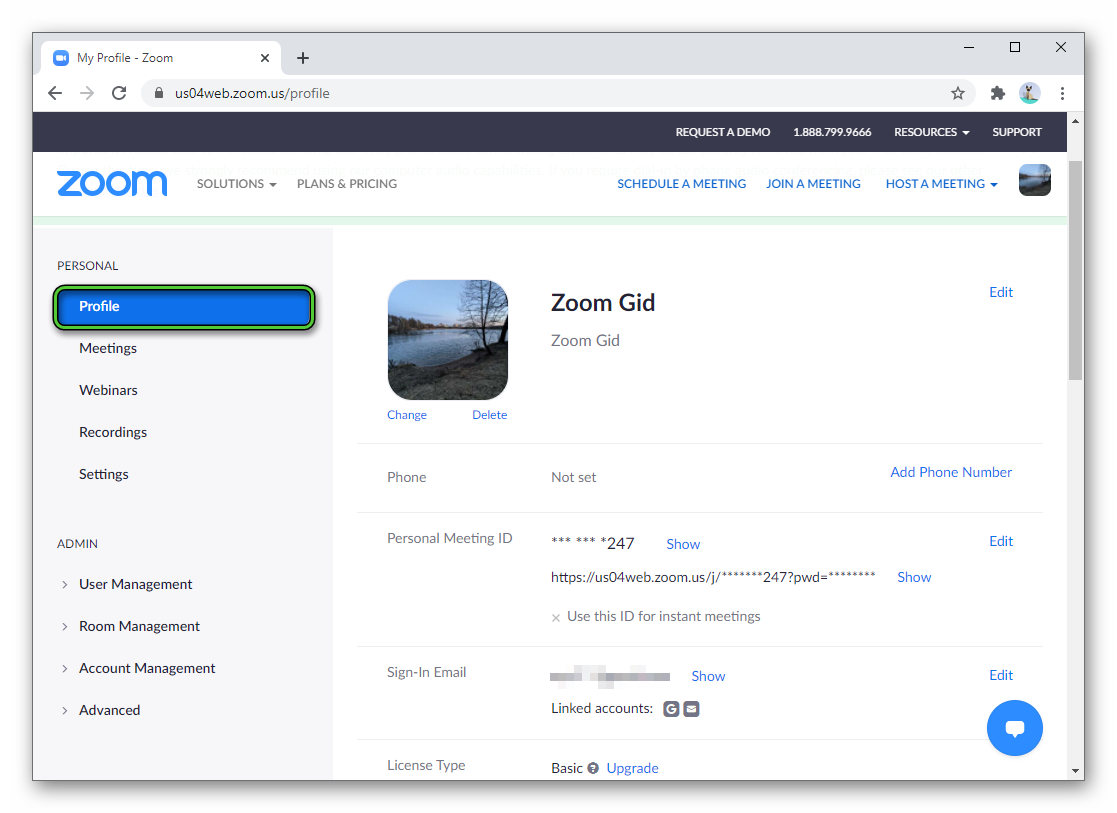
- Find the column «Sign-In password».
- Click on the «Edit» button.
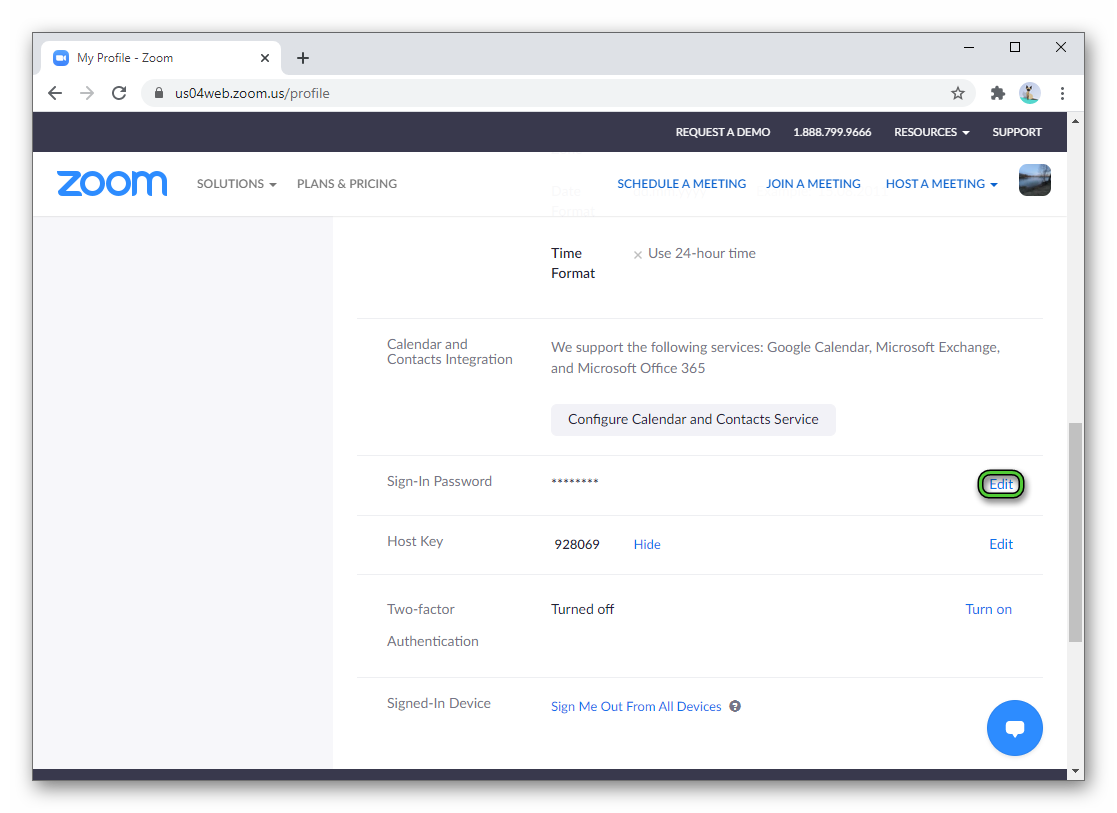
- A special form will open. In the first column, enter the old account code. In the second and third – a new one.
- Click on the «Save Changes» button.
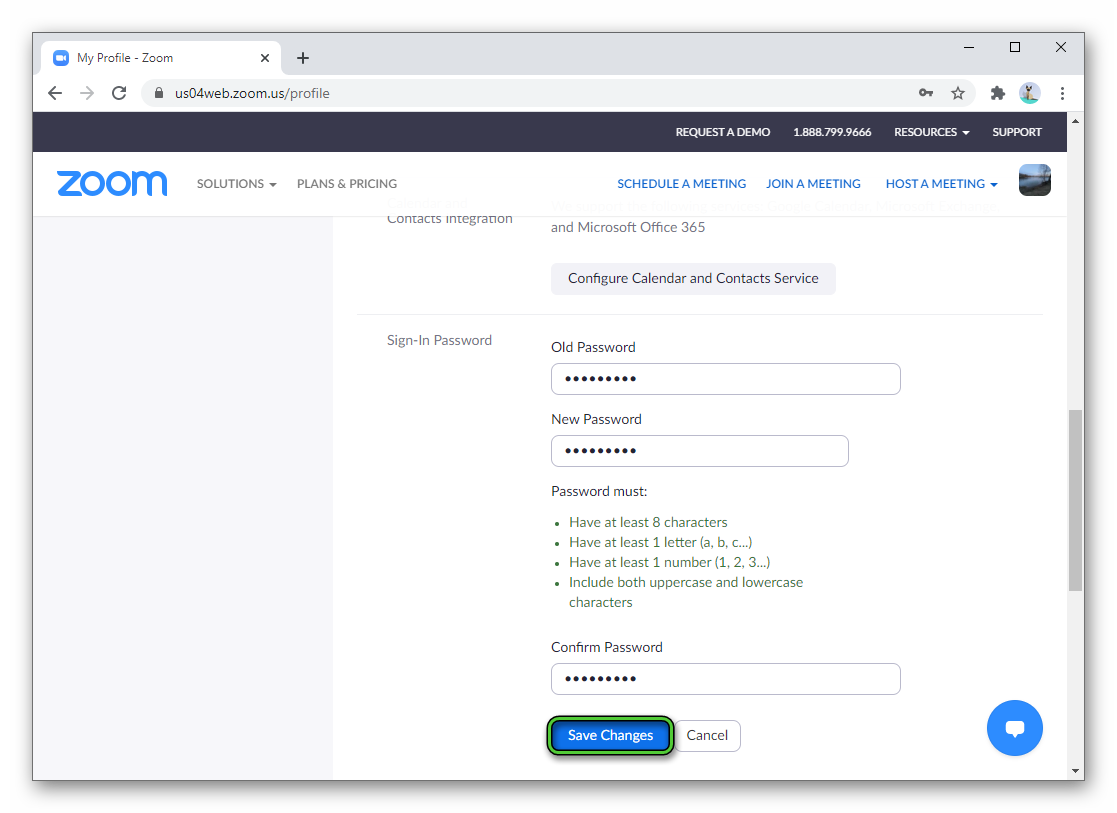
- And then on «OK» in the new window.
Now re-login your profile on all devices.
Change meeting password
Users can join meetings with a special invitational link or with meeting ID. But the second variant required entering a special passcode. It is necessary for protection. Organizer can change or completely remove it.
Changing instructions for computers and laptops:
- Log in to your Zoom account in the PC program.
- Go to the «Meetings» tab.
- Click on the marked button:
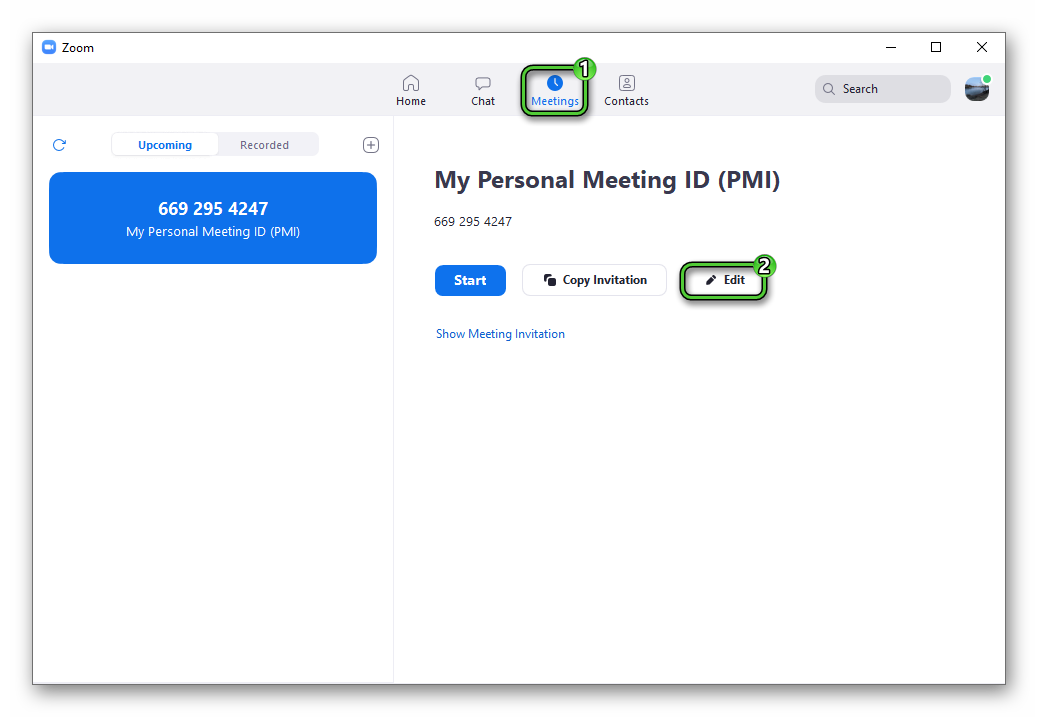
- Enter a new passcode in the text box.
- Save changes.
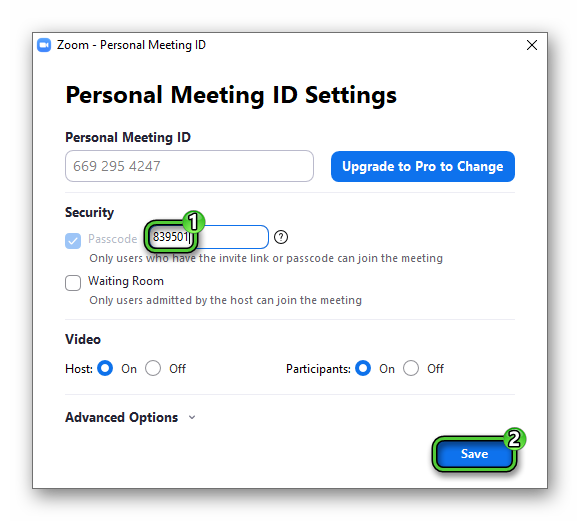
Instructions for smartphones and tablets:
- Launch the Zoom mobile app and sign in if required.
- Visit the «Meetings» tab from the bottom panel.
- Now tap on the «Edit» button.
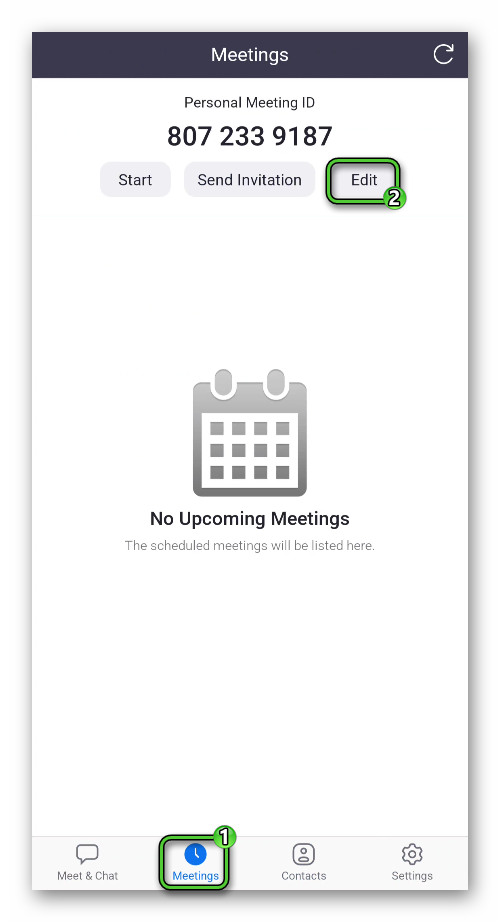
- Edit «Passcode» column.
- Save changes.
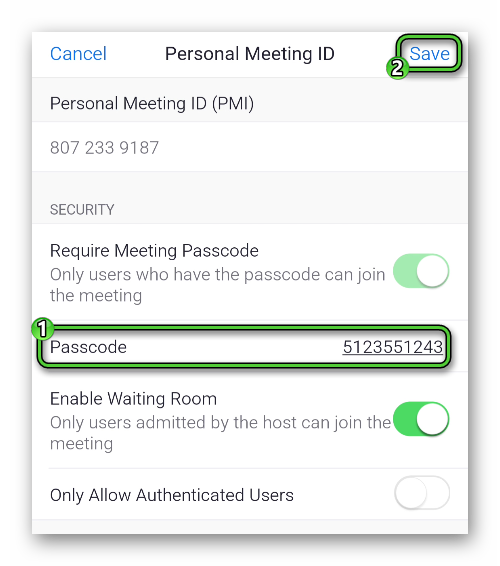
And if you want to completely remove the access code for connecting to the conference through an identifier, then check out our article available at this link. There is a detailed instruction for this procedure for a mobile application and a program for a computer.