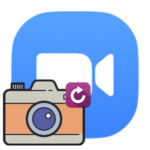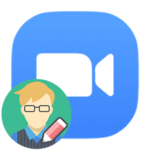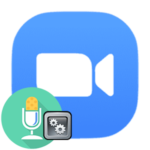How to change your name in Zoom
When registering an account in Zoom, you need to enter your name. It will be visible to other users of the platform. But in the future, the profile data can be edited, for example, if the surname was entered incorrectly or for some other reason. You just need to understand how to change the name in Zoom.
Instruction
Editing profile data is most conveniently realized in the mobile application for Android and iOS. But in a PC program, it is somewhat limited, so you have to go to the website.
Computers and Laptops
In the Zoom client on a computer, this feature is present only during a meeting. The data from the profile cannot be edited, you need to go to the official website. Let’s take a look at both instructions.
The procedure for changing the nickname in the meeting:
- Connect to a video meeting in any convenient way.
- Click on the «Participants» button on the bottom panel.
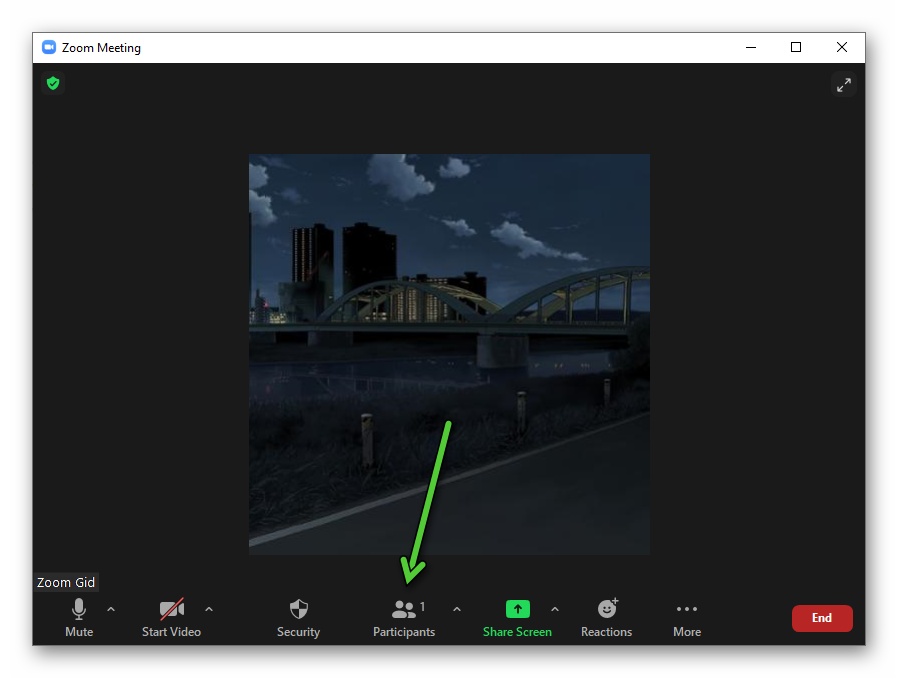
- Hover the cursor over the column with you in a new window.
- Click on «More».
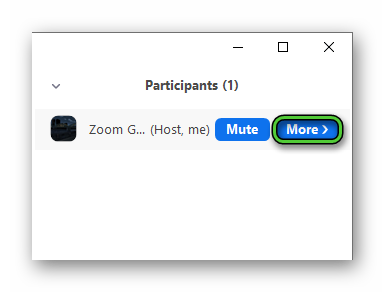
- Select the «Rename» option from the context menu.
- Enter a new screen name and click «OK».
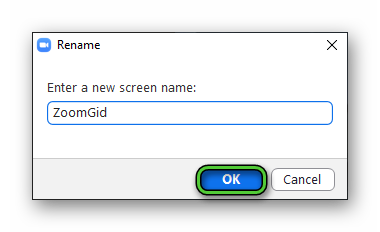
You can do this not only for yourself but also for other participants.
You can only rename yourself entirely through the website:
- Go to the login page.
- Sign in to your own account.
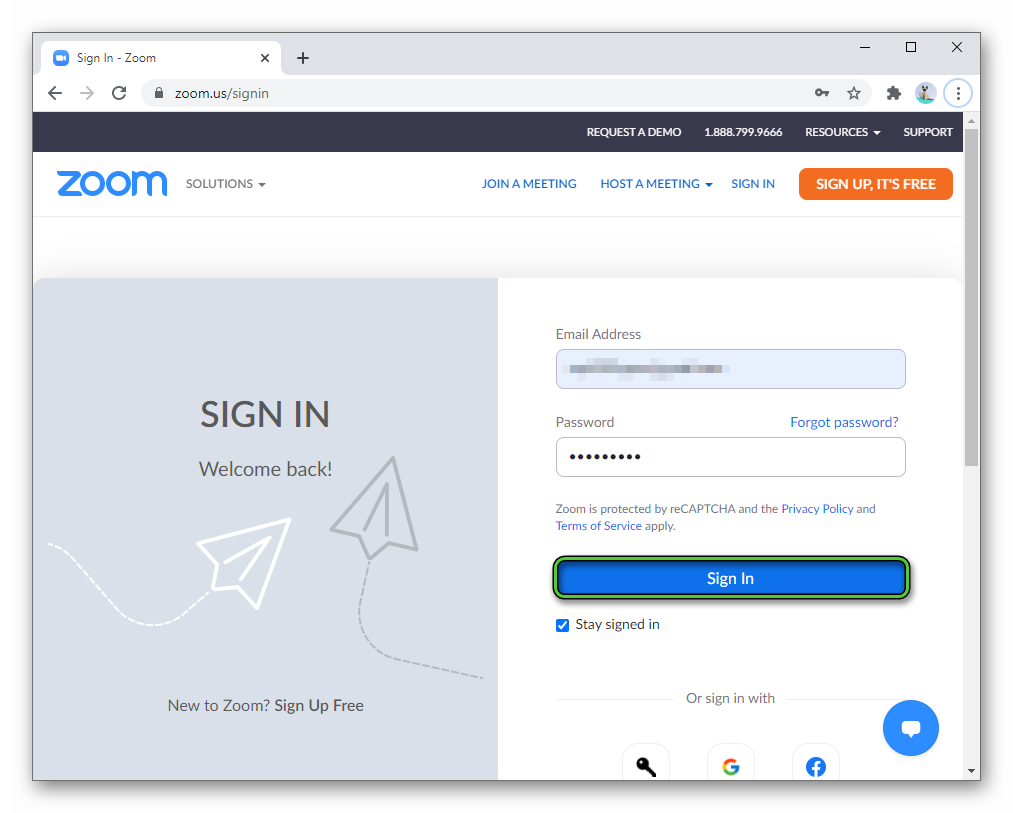
- Open the «Profile» tab in the «Personal» section.
- Click the «Edit» button on the right side of the page.
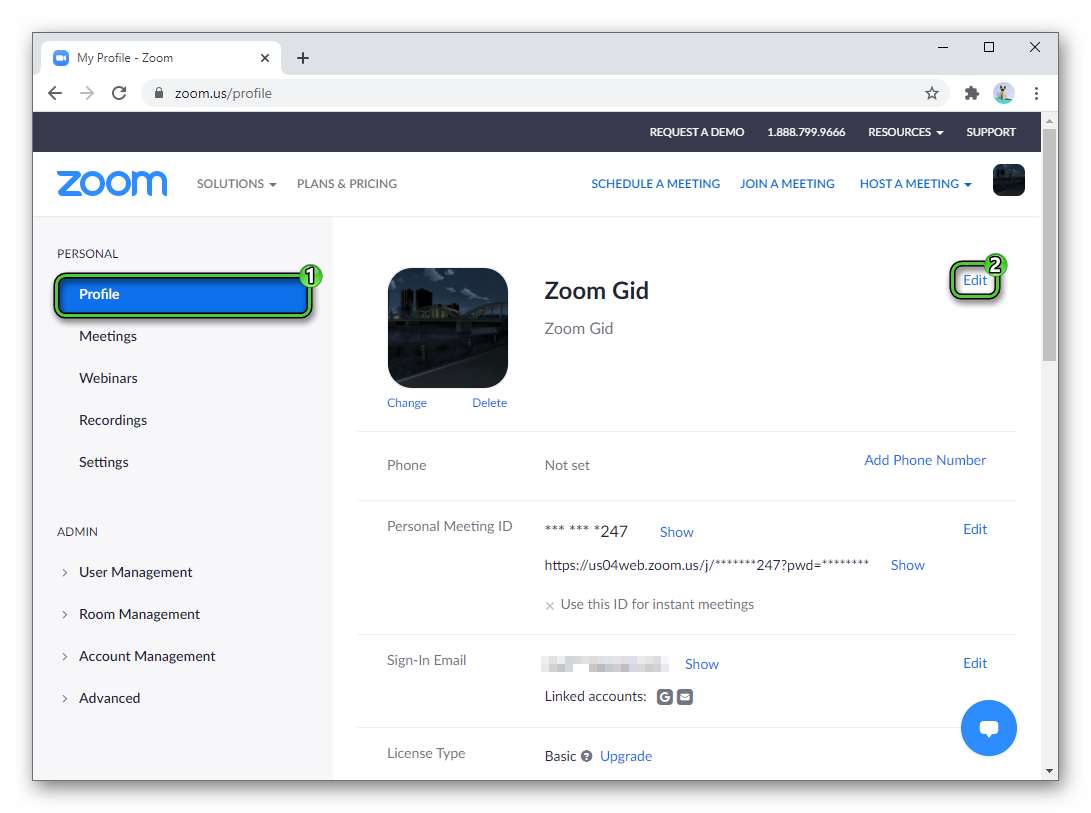
- Enter the new first and last name in the text fields.
- You can also change «Display Name».
- Click on «Save Changes».
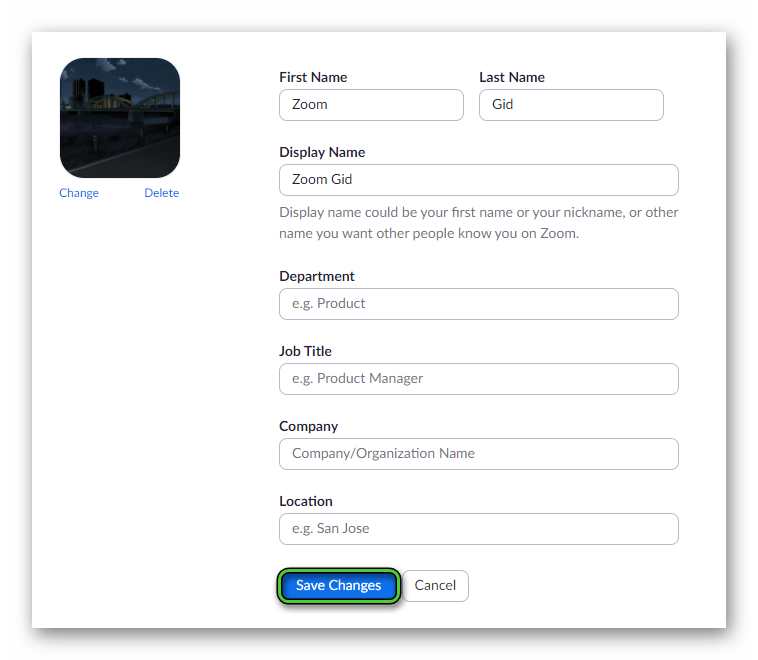
Smartphones and Tablets
In the mobile application, changing user data is much more convenient. We bring to your attention step-by-step instructions:
- Launch Zoom on your phone or tablet.
- Tap on the «Settings» item, which can be found on the bottom panel.
- Click on the top column.
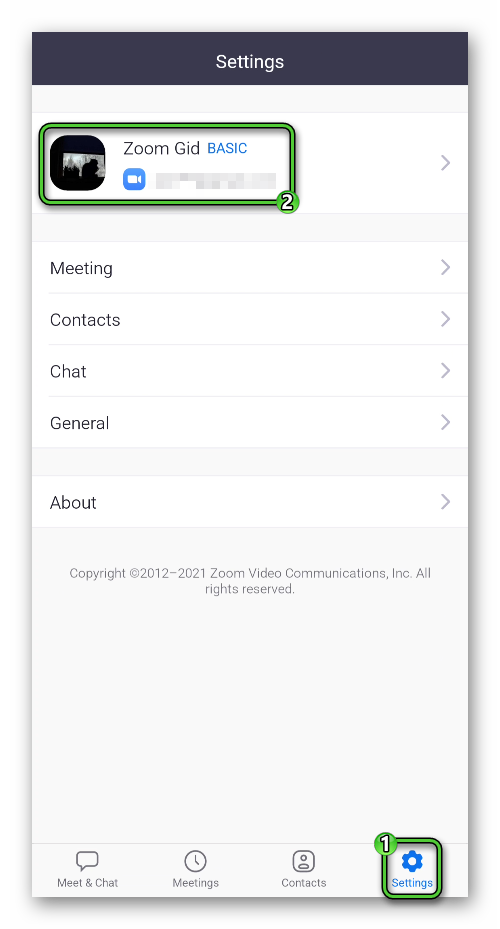
- It will open the «My Profiles» page. Tap on the option «Display…».
- Rename yourself and tap«OK».
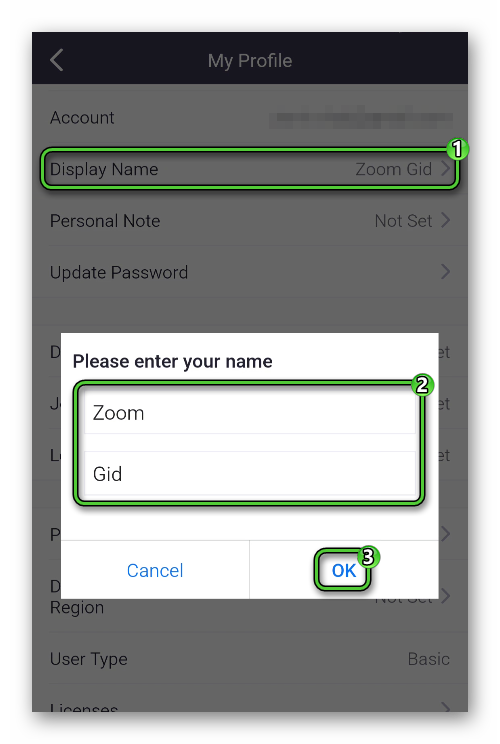
- Close the settings page.
It will also be possible to change your or someone else’s name during the meeting:
- Tap on the item «Participants» on the bottom panel of the screen.
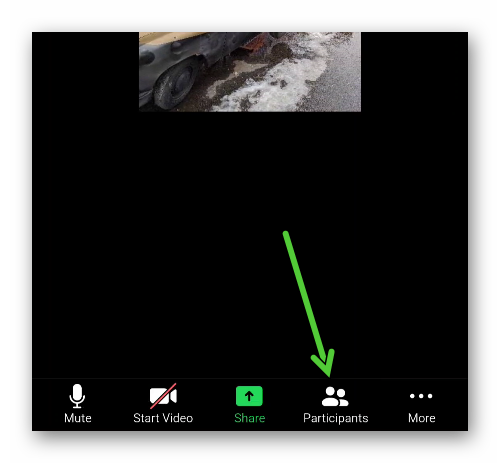
- Tap on the column with your profile in the general list.
- Select the «Rename» option.
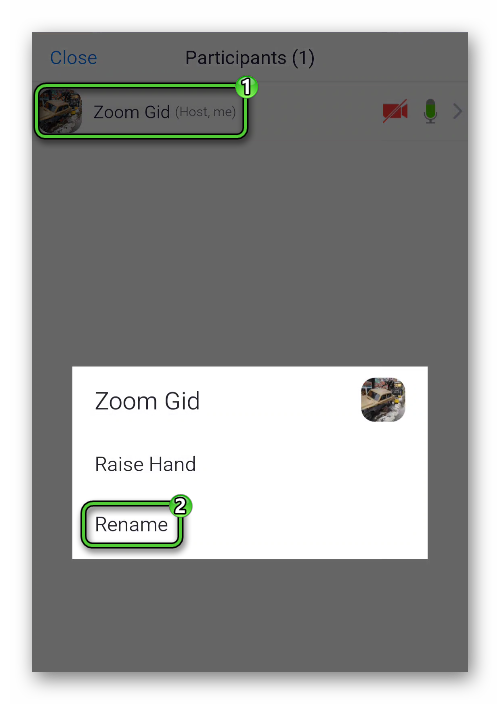
- Make changes and apply them by tapping on the «OK» button.
- Close the page you no longer need.