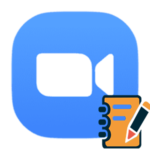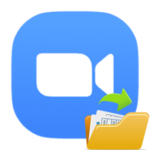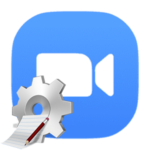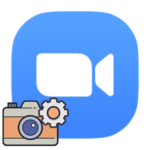How to create polls in Zoom
Voting in Zoom is a rather useful function. It will be possible to find out the opinion of meeting participants on a particular topic. It is composed of a question and several answer options to choose from (two or more). The system is implemented quite conveniently, but with some restrictions. Let’s now figure out how to make a survey in Zoom.
Manual
The free version of the account only gives you limited access to the service. The user can join conferences, organize them, turn on recording, set up a profile, etc. But the voting function is not available in this case. t. It is only available with a paid account. First, we’ll talk about how to enable and use it.
Well, at the end of the article, we will explain what to do in the case of a basic account.
If you are planning to upgrade to a paid plan, for example, «Pro», then read our instructions on how to pay for a subscription on the Zoom platform. It describes the entire procedure in detail and also mentions a small trick to save money.
Instruction №1: For accounts with a paid subscription
First of all, you need to change your profile settings in order to activate the feature. Follow these steps:
- Go to the official Zoom website.
- Click on the «Sign In» button on the top bar.
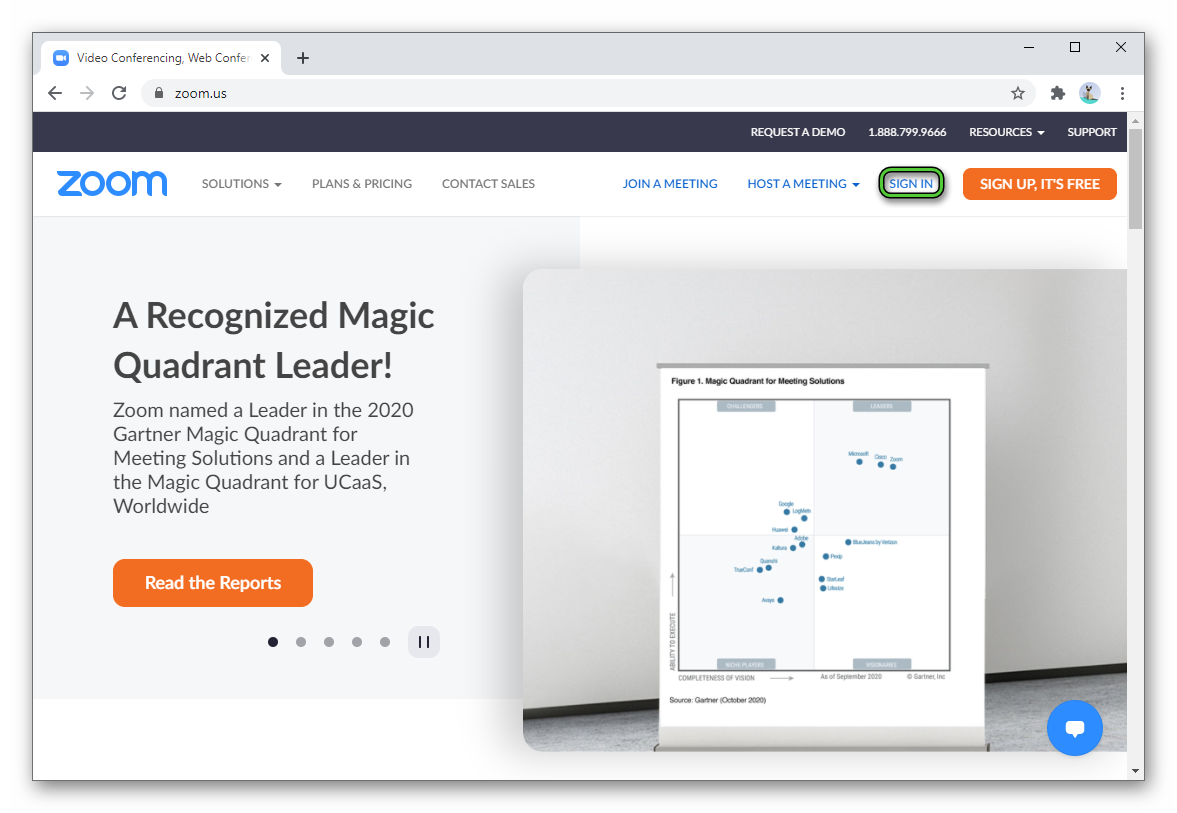
- Enter your email address in the first field.
- And in the second – the password for the account.
- Click on the login button.
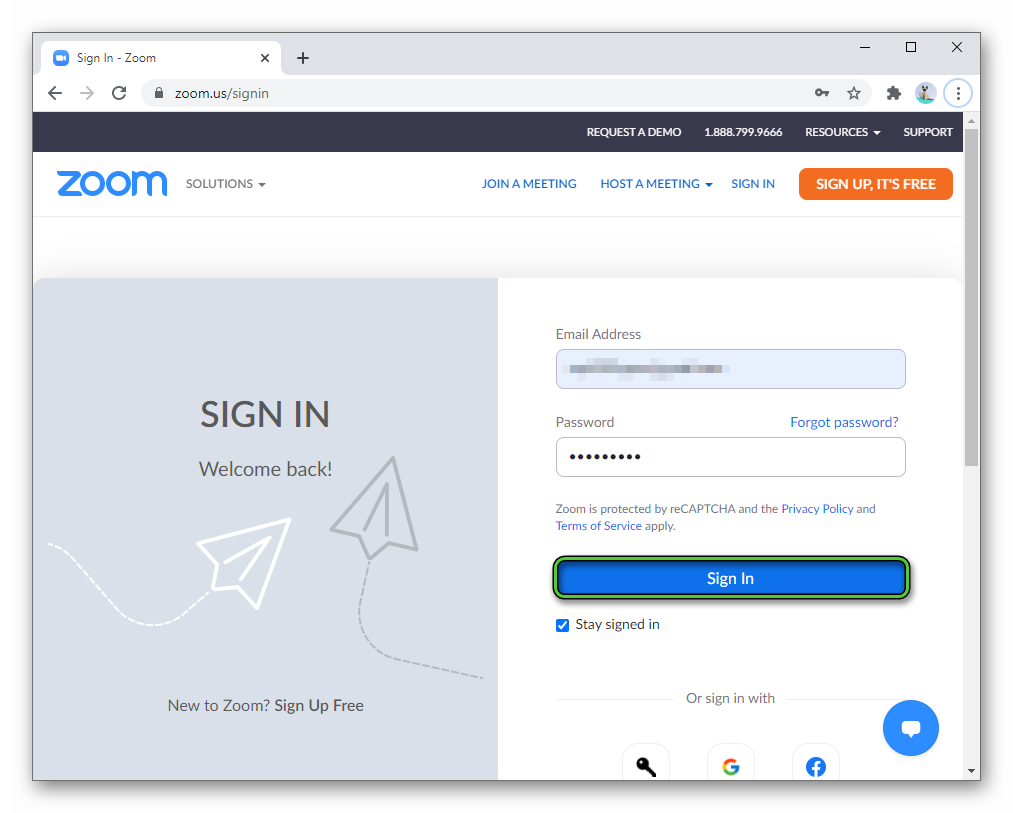
- In the «Personal» section, open the «Settings» tab.
- Use the side menu to navigate to the «In Meeting (Basic)» section.
- Find the appropriate option on the right side of the page.
- Enable it if it is initially inactive.
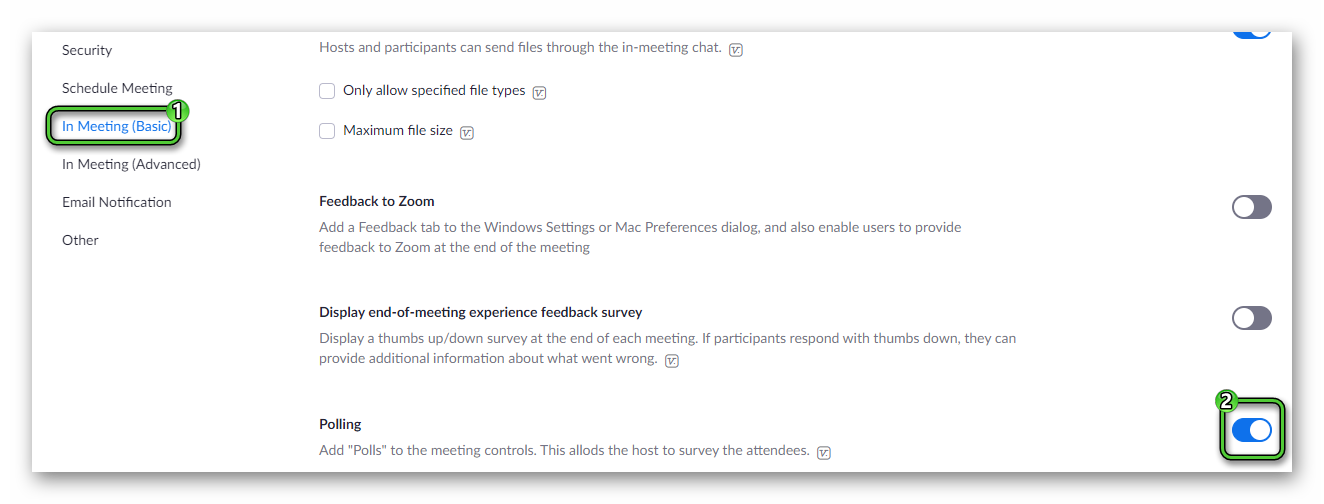
- Close the settings page.
Now you need to start the survey itself. This can be done in two ways:
- At the scheduling stage of the meeting, if you have an advanced tariff, the corresponding option will appear.
- A new button will also appear in the online meeting itself. Click it and set up voting.
Other participants will be able to select answers and share them.
Instruction №2: For free accounts
The free version of Zoom does not provide a poll function. So, unfortunately, you won’t be able to use it. But there is one tricky solution that actually turns out to be very convenient.
There are many online services where voting feature is present, and they work completely free. It remains only to configure everything. We will analyze this procedure using the example of the English-language resource Straw Poll. But you can use any other.
Setting instructions:
- Go to the official website https://www.strawpoll.me/.
- In the « Type your question…» field, enter a question or topic for voting.
- In the «Enter poll option» fields, enter the desired number of answers.
- If it is possible to select several answers at once, enable the «Allow multiple…» option.
- And click «Create Poll» to start.
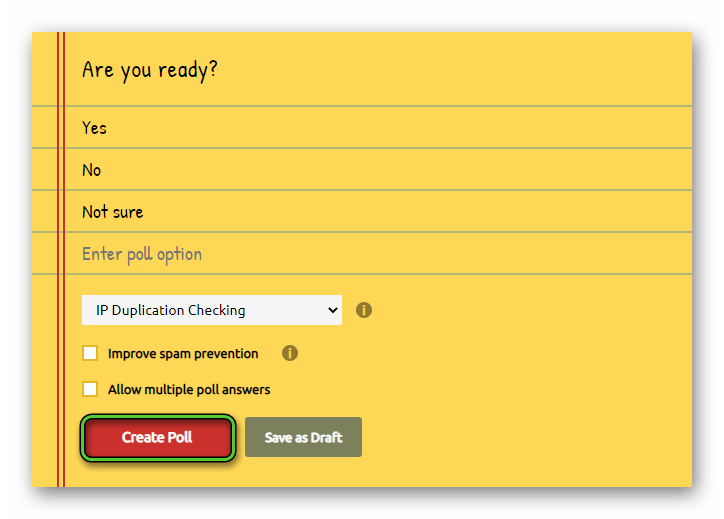
To vote, select the appropriate answer and click on the «Vote» button. And to view the results – on «Results».
Now copy the link to vote from the address bar of your browser and send it to the conference chat so that other participants can follow it.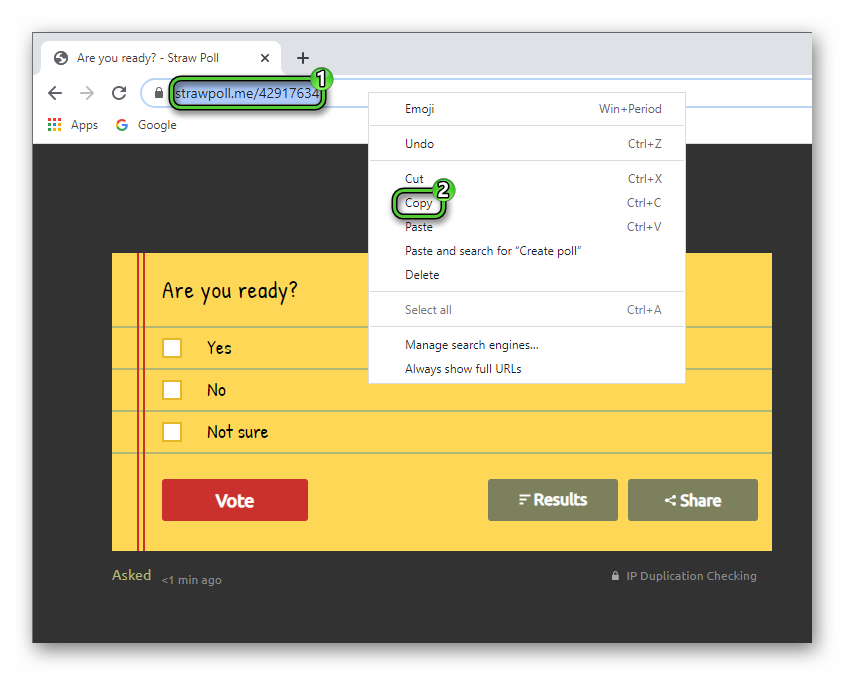
You can share the voting results for other participants:
- On the survey page, click «Results».
- Open a Zoom meeting window.
- Click on the «Share Screen» button.
- Go to «Advanced».
- Select the «Portion of Screen» mode.
- Activate sharing.
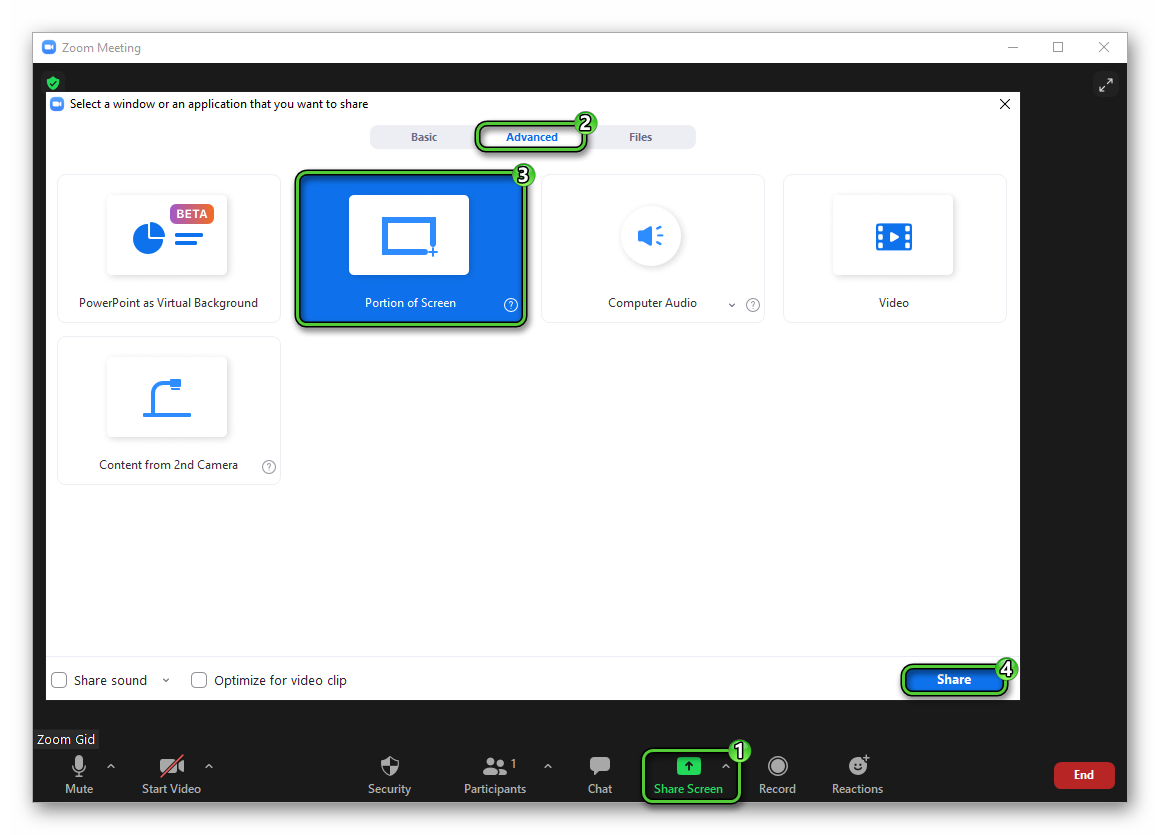
- Select the shape with the results in a colored rectangle.
- When it’s over, stop the broadcast.