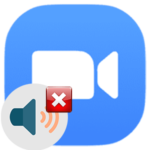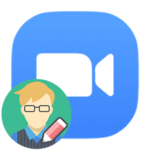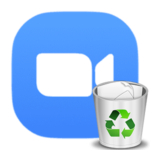How to delete a message in Zoom
The main feature of the Zoom platform is conferences in which a large number of people can participate at the same time. That is, the emphasis is on voice communication with video connection, for example, from the user’s webcam. But the standard chat function is also present in the program. This means that there is always a chance to write to a friend something wrong, by mistake, without thinking, etc. Therefore, it is useful to know how to delete a message in Zoom.
Instruction
Video meeting has a «Chat» function, where participants can chat with each other, discuss some issues, etc. Such a chat cannot be cleared in any case. But it will cease to exist anyway when the meeting is over. Therefore, there is no particular need for this procedure.
Another thing is personal dialogues with users from the contact list in Zoom. They don’t just go anywhere, and in some cases, it need to be cleared.
We will cover this procedure for two platforms: computers and mobile devices.
Variant №1: Dialogues in the computer version of Zoom
Procedure:
- Launch the program and go to the «Chat» tab.
- Open the dialogue you are planning to clean up.
- Hover your mouse over the message you sent.
- Click on the icon with three dots.
- Select the «Delete» option from the context menu.
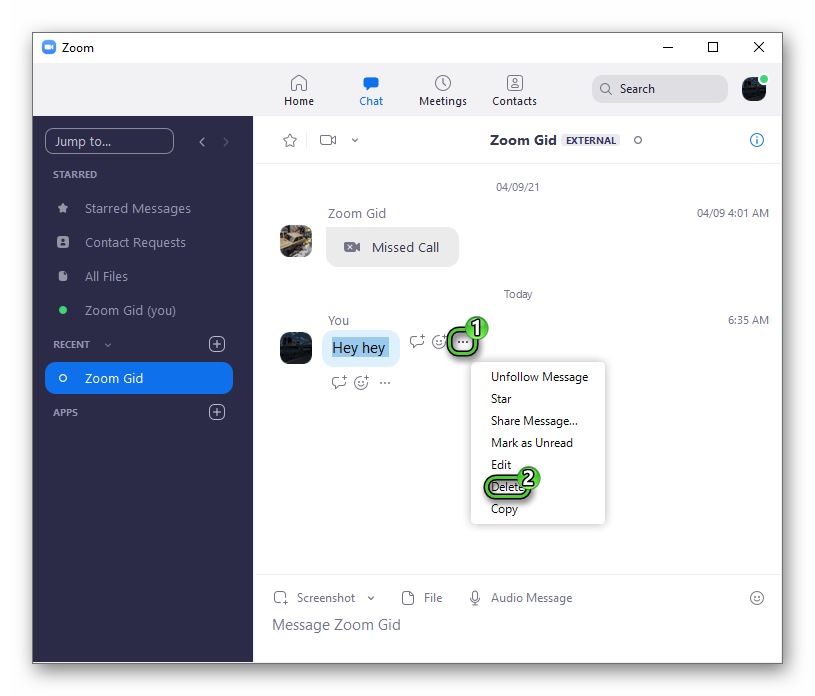
You can also erase the entire dialogue:
- Find it in the left block on the same tab.
- Click on the contact or group name with the right mouse button.
- Select the «Clear Chat history» option.
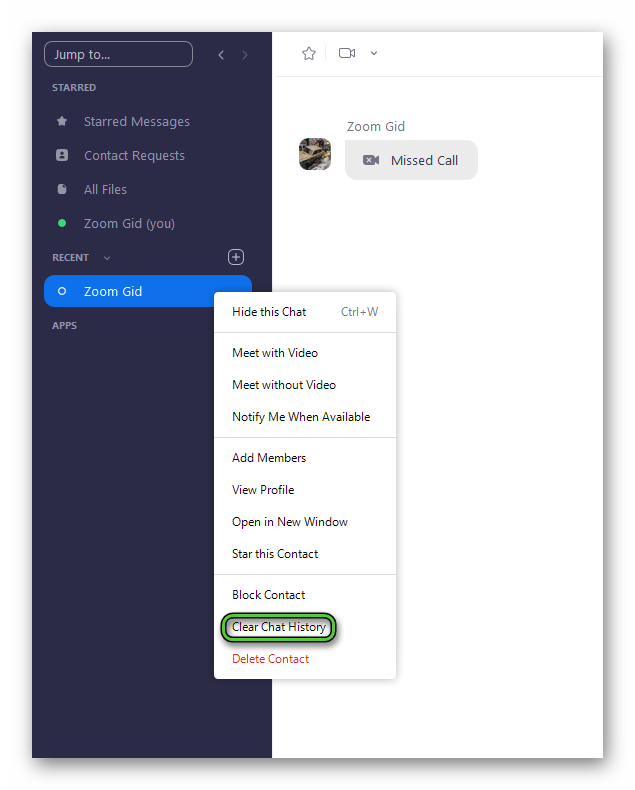
- Confirm the action in the new window.
Variant №2: Dialogues in the iOS and Android app
Instructions for the mobile app:
- Open a conversation with another user.
- Tap on the icon with three dots under the message.
- Tap on the red button in the context menu.

Completely erase the conversation with the user will work like this:
- Again open the unwanted dialogue.
- Tap on the «i» icon.
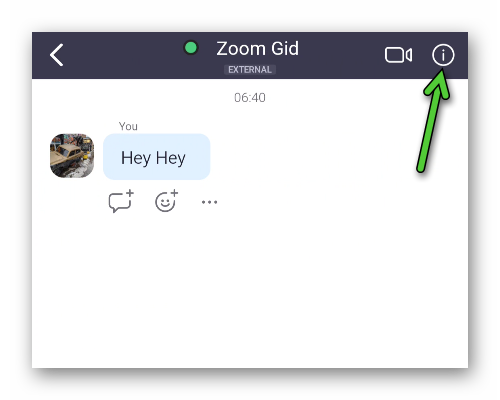
- Use «Clear Chat history» option.
- Confirm this action.