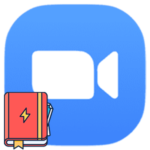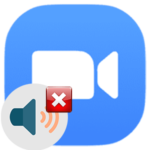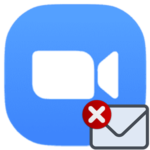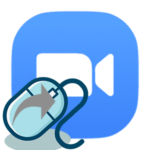How to delete a photo in Zoom
Zoom users can upload any picture as their profile avatar and change it as many times as they want. This function is very similar to the other internet services (Facebook, Instagram, etc.). If you don’t like the added picture anymore, you can easily erase it. But it is not obvious to everyone how to delete a photo in Zoom on a computer or in a mobile application. Let’s briefly explore this procedure.
Instructions
The program for the computer does not have any profile settings, including for managing the avatar. So the procedure should be performed through the official website:
- Visit the login page.
- Sign in with your email address and password.
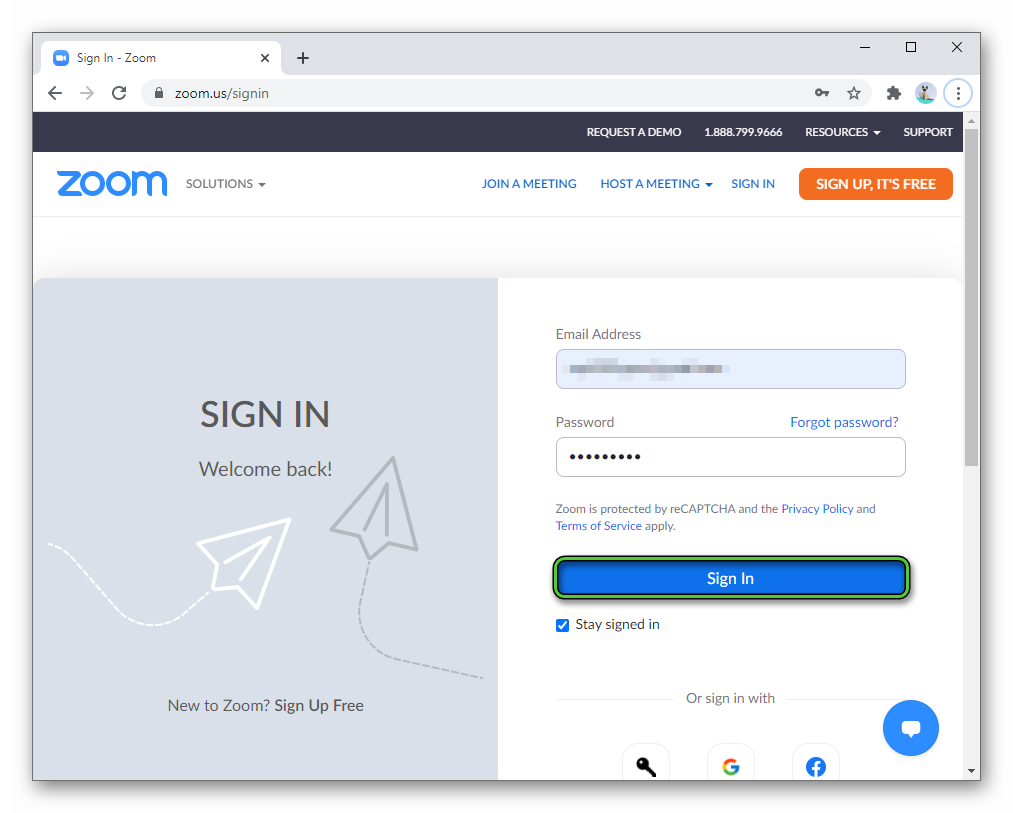
- Open the «Profile» section.
- Click on the «Delete» button.
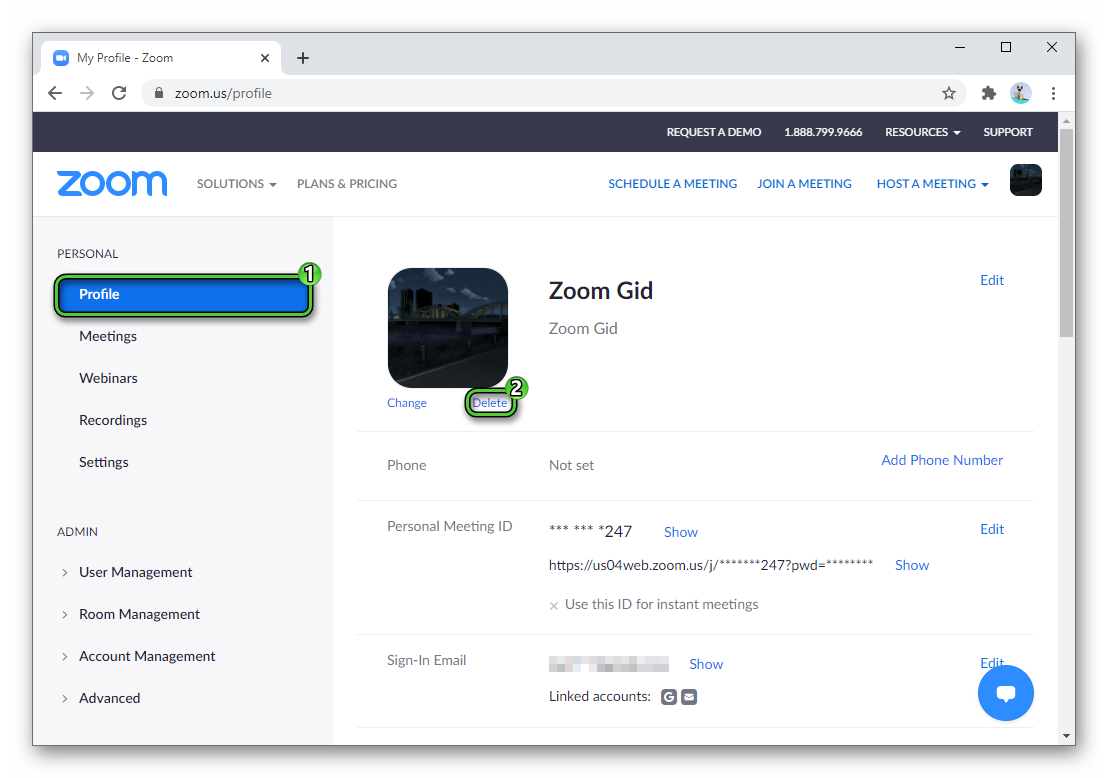
- Click «Yes» in the confirmation form.
If you want to erase a photo from a personal chat with a user, then use this instruction.
Method for smartphones and tablets
In the mobile application, completely erasing the cover image will not work, but it will be possible to change it:
- Open the far-right tab on the bottom of the Zoom bar.
- Tap on the top column where your nickname is written down along with your email address.
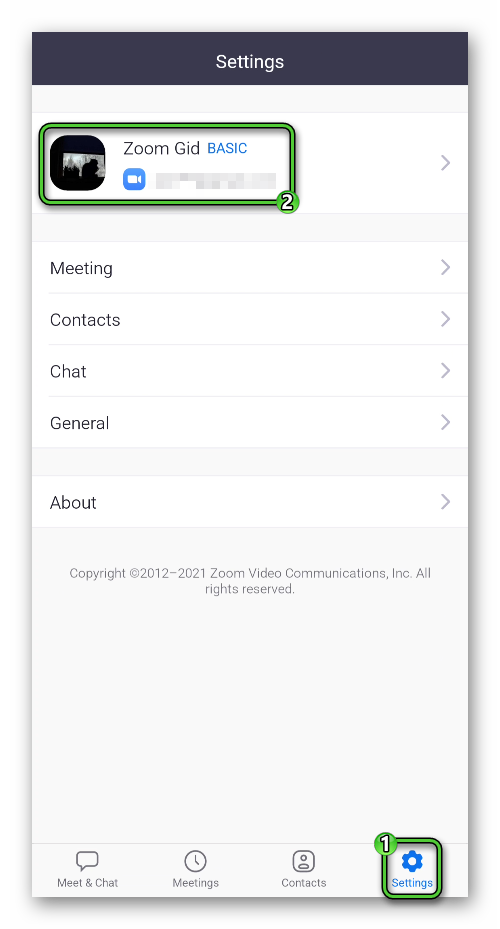
- Next, click on the item «Profile Photo».
- Select the «Choose Photo» option.
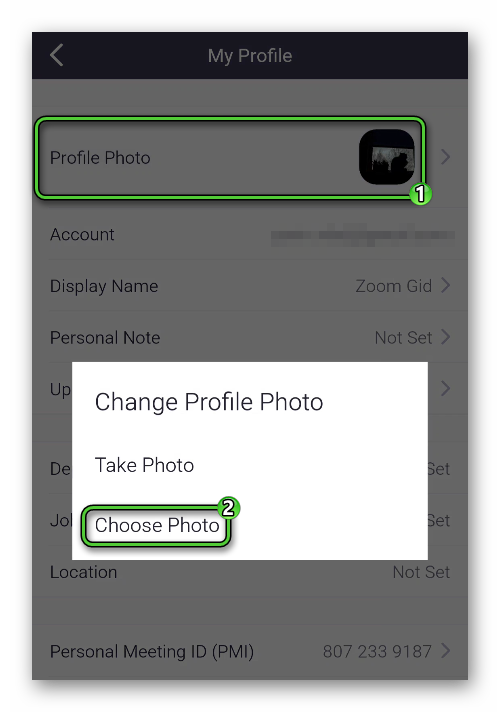
- Add another image from the device gallery or take a photo.
- Close the options page.
As a result, the old photo will disappear, and a new one will take its place.