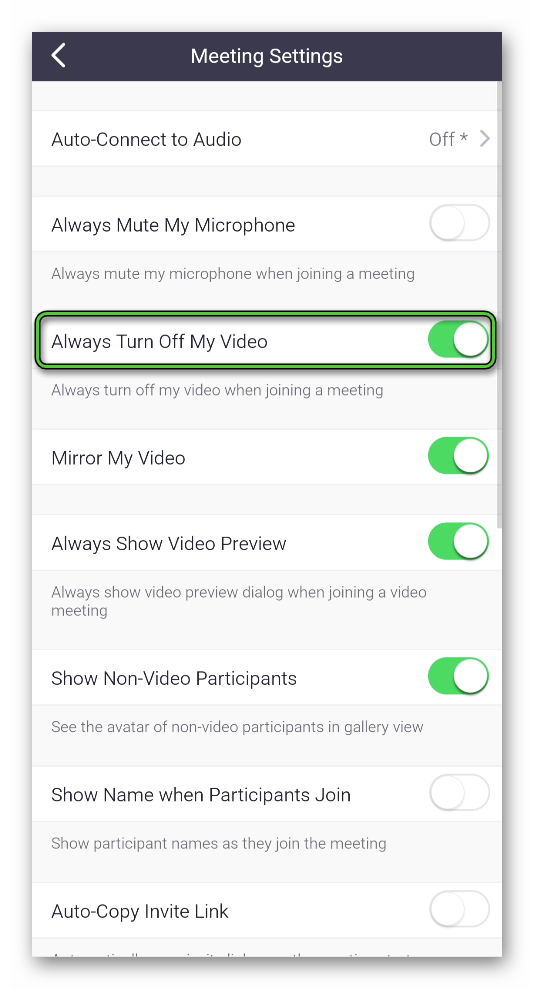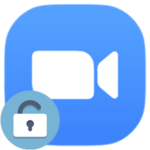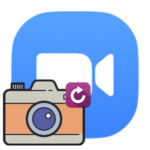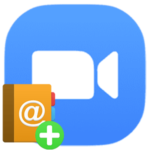How to disable the camera in Zoom
How to turn off the camera in Zoom? It is a very popular question because when a user joins online meeting, his camera can be initially activated, and this can lead to various embarrassing situations.
Manual
If you have already entered Zoom meeting, then you can disable video by clicking on the marked button in the lower-left corner of the screen:
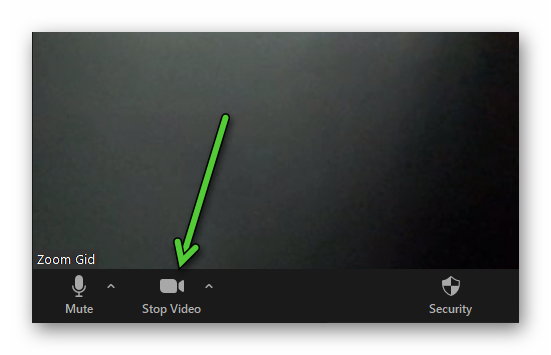
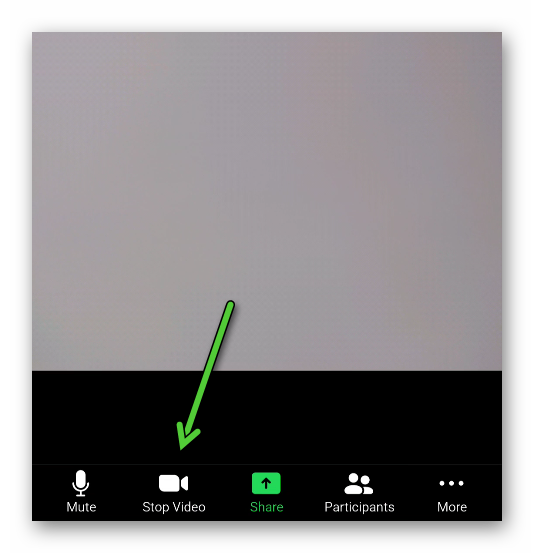
The same option is available when you connect to an online conference. Just check the box «Turn off my…» and confirm joining:
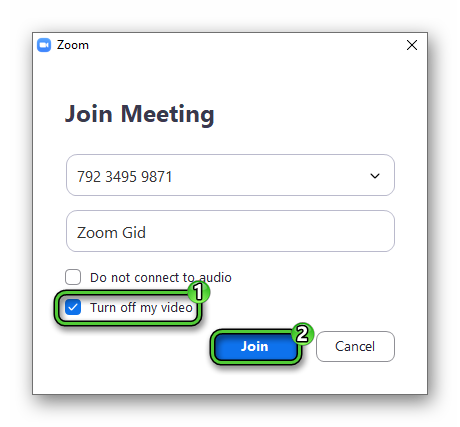
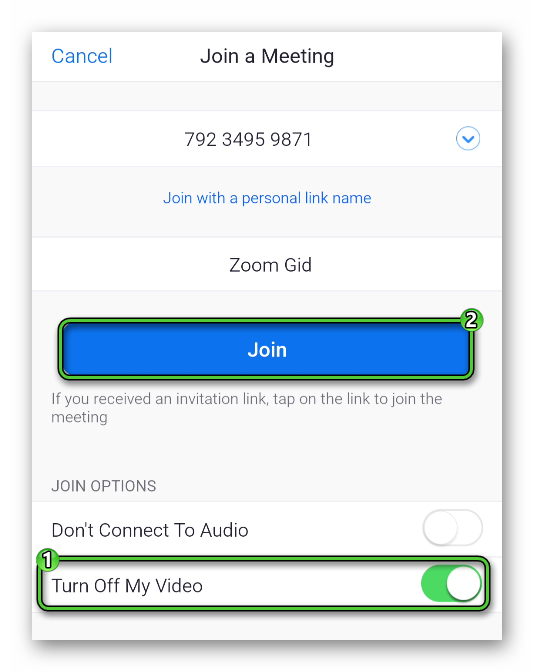
There is no need to activate this option every time, it is enough to change the settings in Zoom once. Let’s figure out this procedure for a computer and a mobile phone.
PC
You can open the options menu in one of three ways:
- (Windows only) without signing in: open the system tray, right-click on the program icon and select «Settings…».
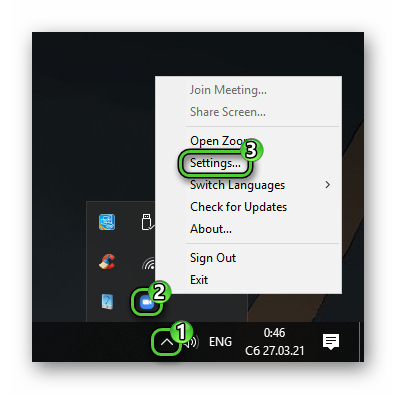
- (Windows, Mac OS, and Linux) without logging into an account: in the conference itself, click on the two marked buttons:
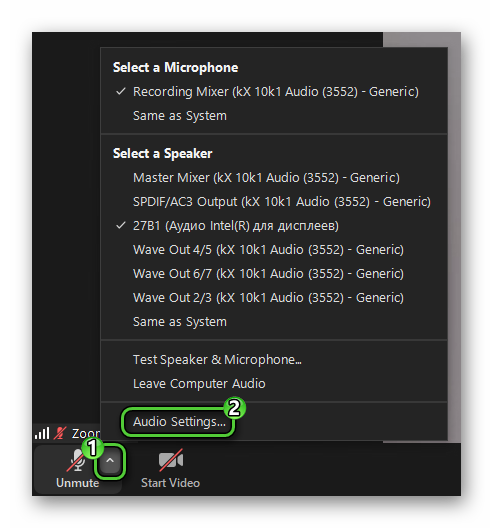
- (Windows, Mac OS, and Linux) after authorization: in the main program window, open the main menu and select the «Settings» item:
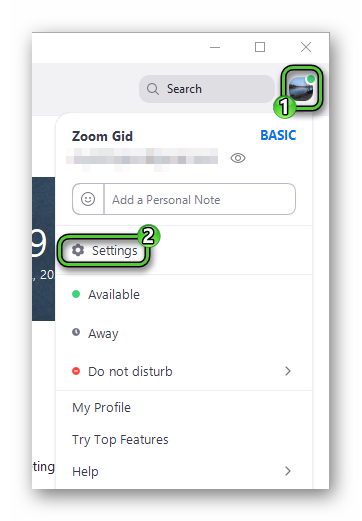
Next, go to the «Video» tab. There you should activate the «Turn off my video when…» option.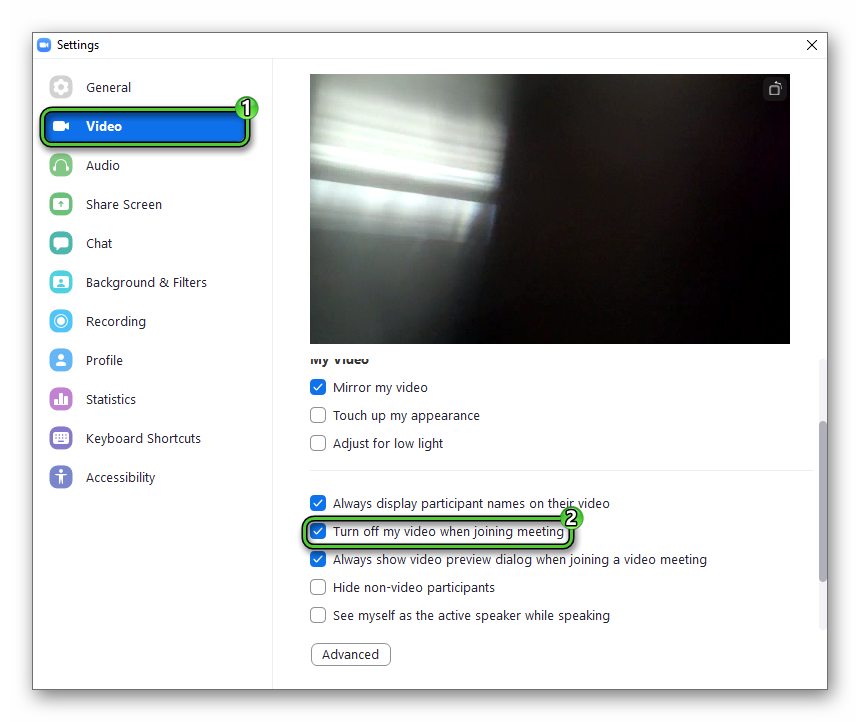 And then close the settings window.
And then close the settings window.
Manual for mobile devices
Access to the application settings will be available immediately after logging into the Zoom account. In the main window, visit the far right tab and open the «Meeting» item.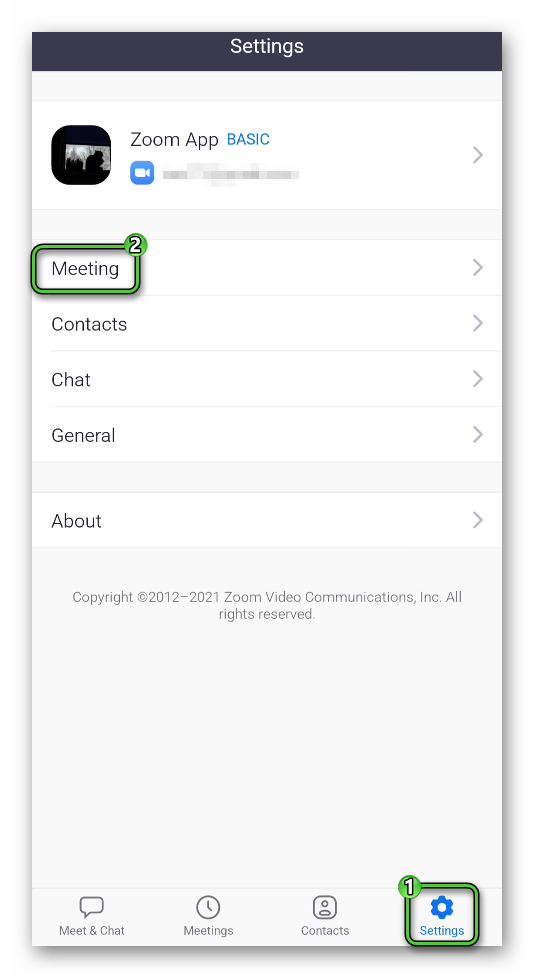
And then activate the «Always Turn Off My Video» option.