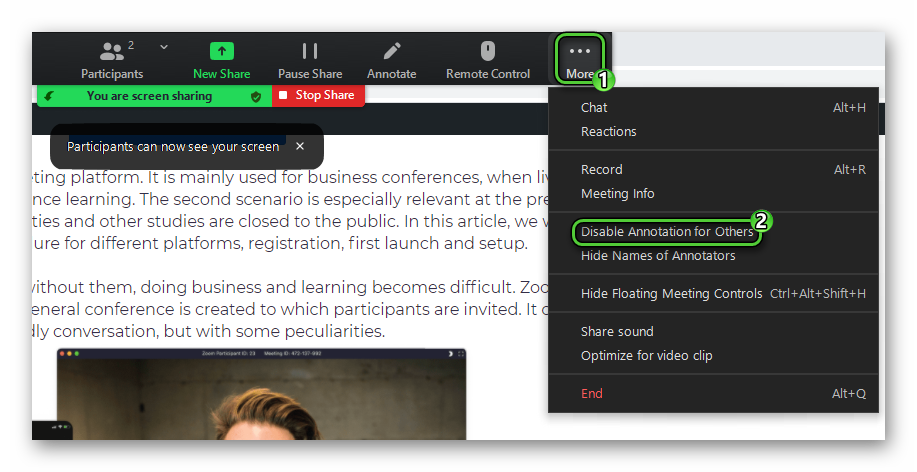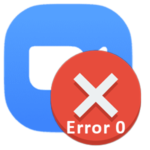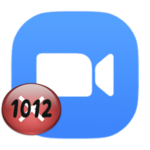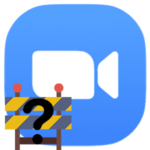How to draw in Zoom
Interactivity is one of the main advantages of video conferencing in Zoom. Participants can not only communicate, but also display various information on the screen, presentation, sound, etc. On top of the picture itself, you can draw something, for example, explanations for solving a problem. This feature will be very useful during an online lesson and in many other situations. It remains only to figure out how to draw in Zoom on a screen demonstration.
Contents
Manual
In the video meeting itself, you need to enable the screen sharing function. Any user can do this by default, not just the organizer. It is enough to click on the appropriate option, select one of the running windows, activate or deactivate sound, and start broadcasting.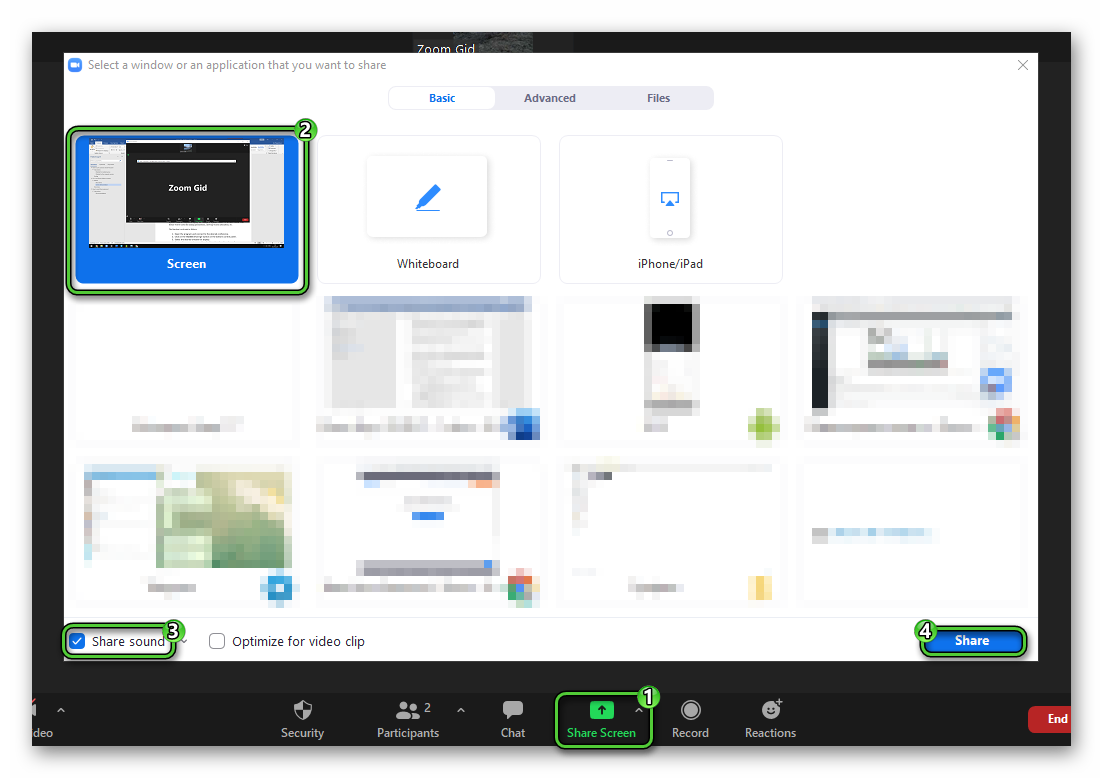
Now move the cursor to the center of the top border of the screen to bring up the broadcast control menu. In it, select the «Annotate» option. The toolbar will appear, where there is an item «Draw».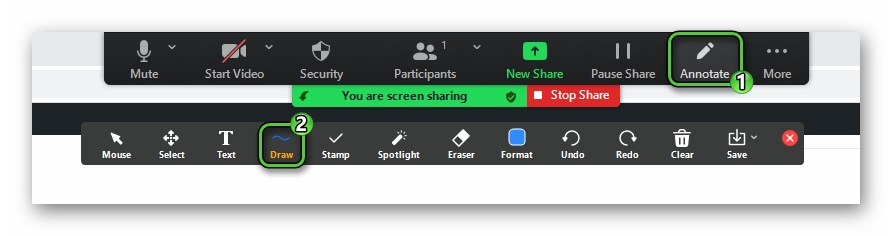 Move the mouse cursor over it, and click on the icon with a straight or curved line of different thickness, a shape, or an arrow.
Move the mouse cursor over it, and click on the icon with a straight or curved line of different thickness, a shape, or an arrow.
Let’s take a look at other useful tools:
- Mouse – switch to the normal mouse cursor.
- Text – drawing some kind of inscription.
- Stamp – marks of different shapes on top of the content (asterisk, question, heart, etc.).
- Eraser – erase the applied elements.
- Form – the choice of color, size of elements, fonts.
- Undo – return to the previous action, the analog of
Ctrl +Z . - Redo – returns to the last action if it was canceled.
- Clean – cleans all applied elements.
- Save – screenshot to folder.
The drawing function can be used by all conference participants. To make this possible, you need to call the demonstration control menu, click on the «More» button and activate the «Enable Annotation for Others» mode.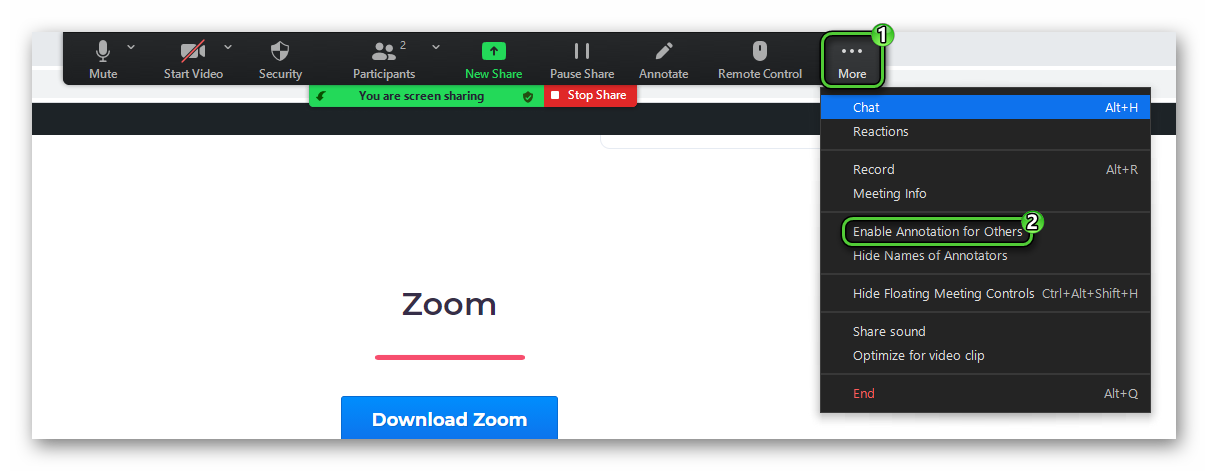
Another user should open the «View settings» item in the program window and enable the «Annotate» option.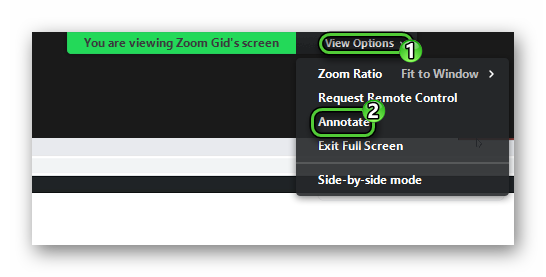
Turning off
To disable drawing on the screen for Zoom conference participants, click on the marked items in the top menu: