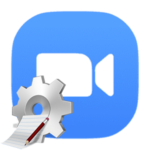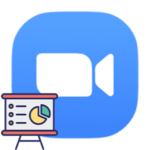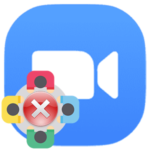How to get around Zoom’s 40-minute limit
All the basic functions of the Zoom platform are completely free, in particular, this applies to the organization and connection to a video conference. But they are limited unless the user switches to an advanced tariff plan with monthly payment. At Zoom, the 40-minute limit applies to video meetings. Is there a way how to get around it? Find out from our article.
Explanation
The most convenient way is to switch from a basic account to a paid one. Optimally suited «Pro» tariff, the cost of which is $14.99 per month. We explained how to pay for Zoom in this material.
This method is the most effective, it is not suitable for everyone. Ordinary users do not have to pay any money for communication in video meetings. And what should they do then?
The easiest way is to finish the current meeting and start a new one when the time limit is reached. Of course, every time you have to wait for other participants to connect. But if you send them links with invitations, then everything will become much easier.
Is there any other option for making a conference in Zoom for more than 40 minutes? Craftsmen have found one hack that is suitable for the computer version of the program for Windows and Mac OS. If you are using a website or mobile app, it will not work. Read the entire manual described, and only then proceed to action.
Step-by-step instruction:
- Open Zoom and go to the «Meetings» tab.
- Click on the marked plus sign.
- Select the first item in the context menu.
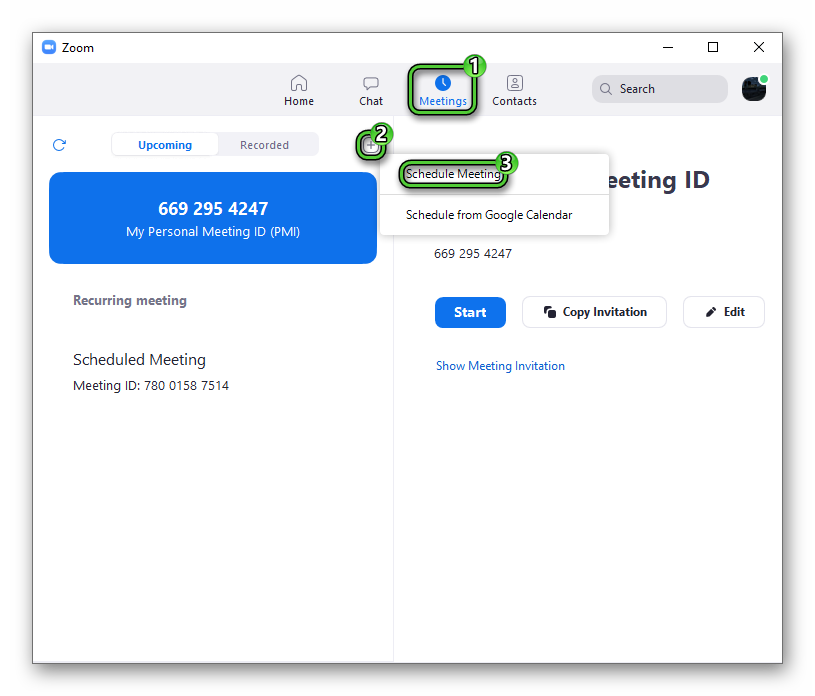
- In the new window, be sure to enable «Generate automatically» and «Other calendars». Be very careful in this step.
- Now click on «Save».
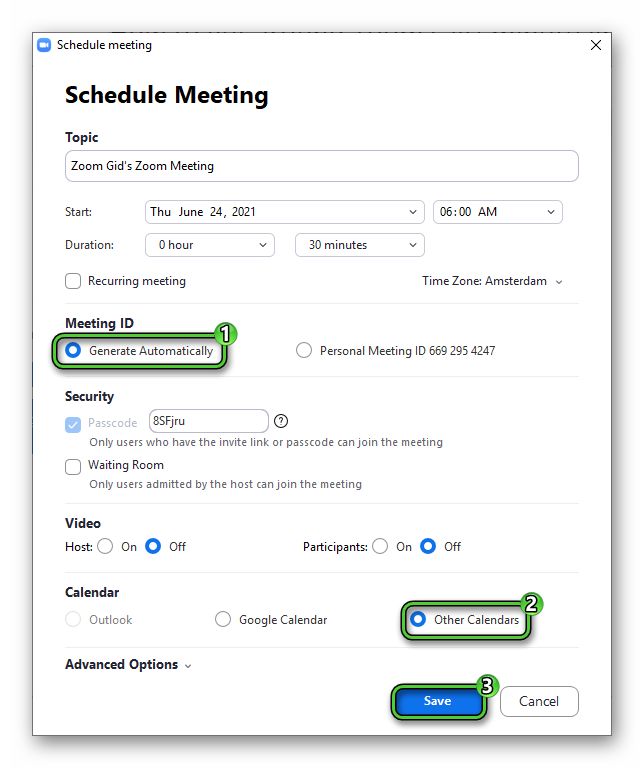
- Copy the entire invitation text (the «Copy to clipboard» button) and save it in a text document.
- Start the conference using the «Start» button.
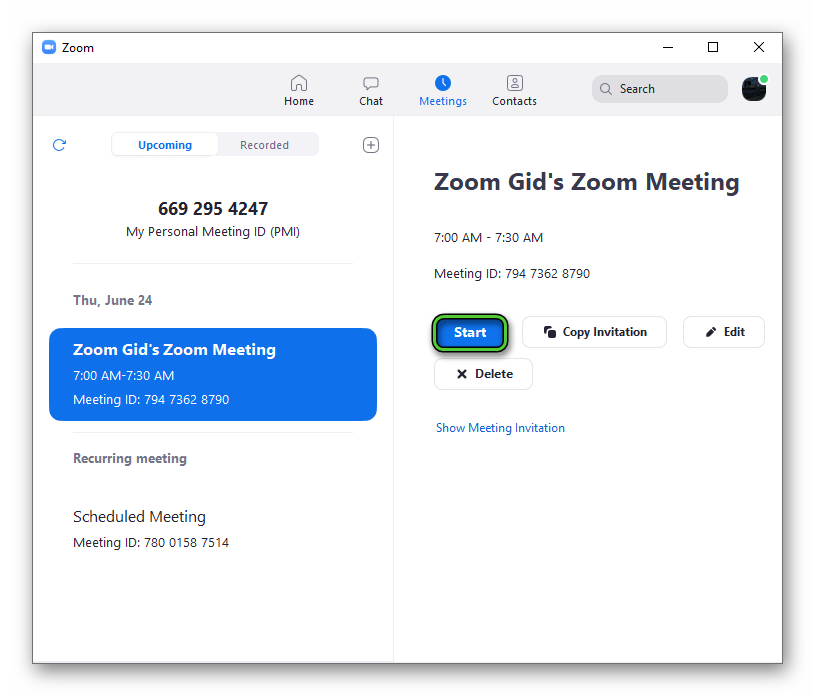
- Send the invitation link to other members.
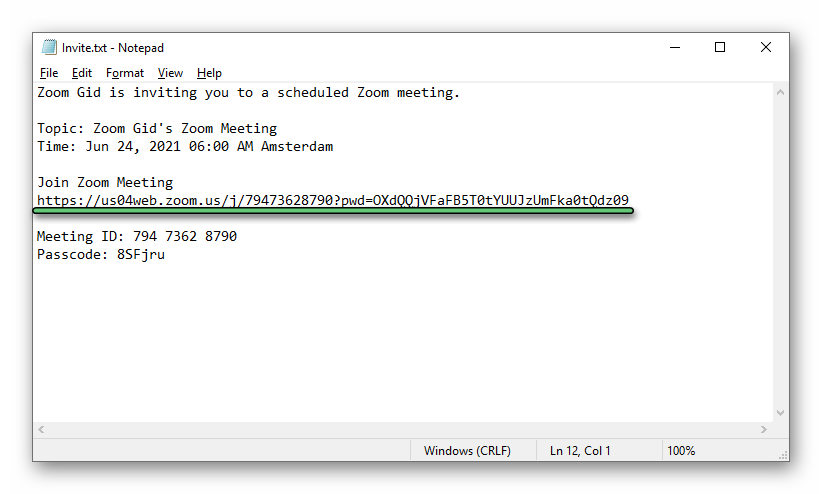
- Wait for them to connect.
- When a notification appears in the online meeting window that it will end soon, exit it by first clicking on «End…» and then on «Leave…».
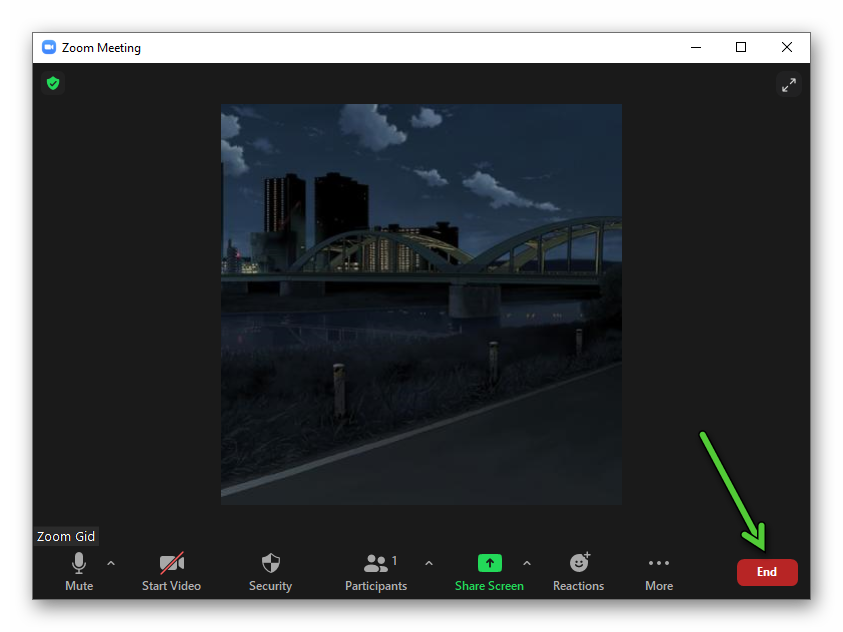
- Another participant should leave the meeting with you in the same way.
- And immediately after that, he should re-join using the link that you previously sent to him.
As a result, the timer will be reset and you can reconnect too. Repeat this every time the limit is nearly exhausted.
In the future developers can fix this trick, and such a workaround will stop working.
Additional Information
The described workaround instruction is rather convoluted, so it will not work for everyone. So we would like to highlight one more important point. Zoom is not the only program in which several people can gather and communicate. It has a large number of alternatives with very similar capabilities. And they no longer have a limit on the maximum duration of an online meeting.
We have prepared material with the most successful alternatives of the Zoom platform. You can check it there. Perhaps among the programs described, you will find exactly the one that is right for you.