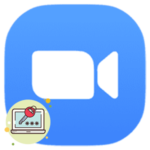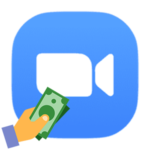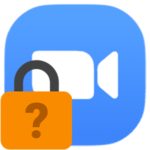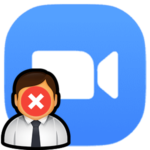How to join a Zoom meeting using your phone
You can communicate on the Zoom platform not only through the official PC client and the web version. Also, the developers have released a mobile application for Android and iOS. With them, you can organize video conferences and join them. For some reason, not all users know what to do. We’ve prepared a step-by-step guide on how to connect to a Zoom meeting from your phone.
Step-by-step instruction
Mobile app suggests two ways to join a meeting:
- Through the special ID.
- Via a link from the organizer.
Both of them are available even without registering an account. Just install Zoom on your smartphone, no additional action is needed.
Let’s analyze each of the join options in detail.
Meeting ID
Directly in the mobile application, tap on the «Join a Meeting» button on the authorization window or «Join» in the main window.
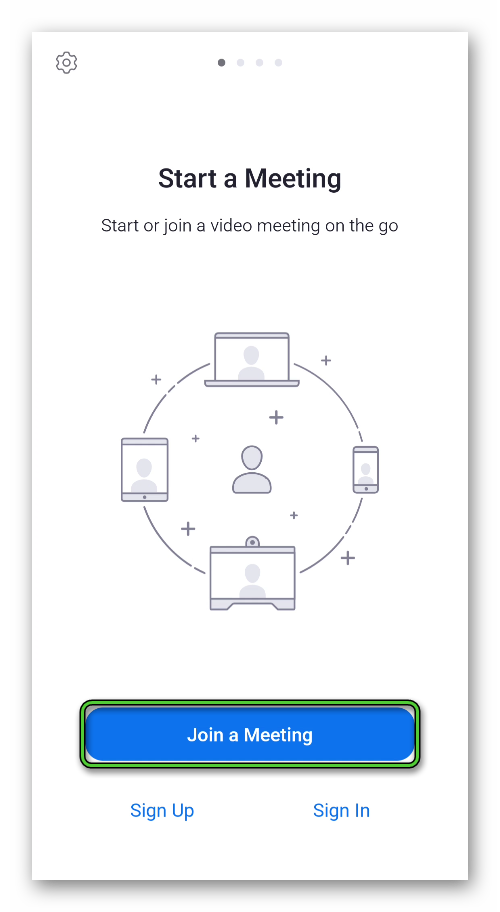
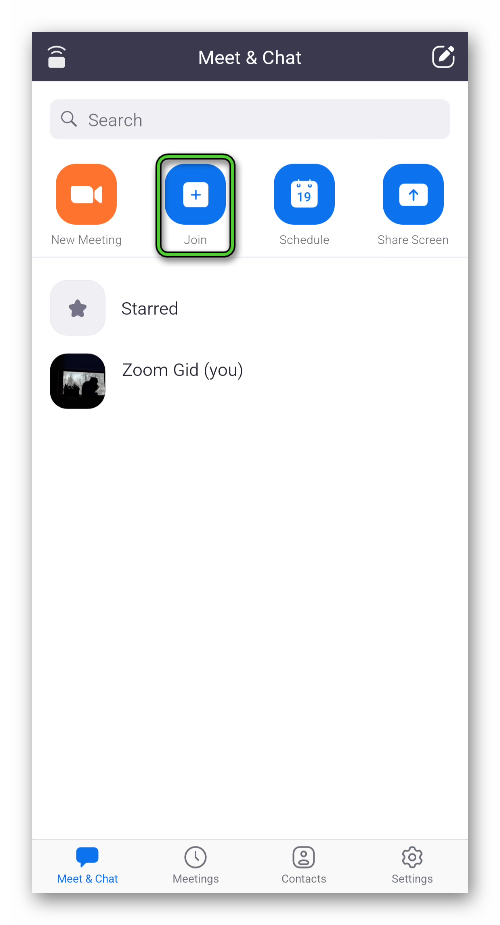
Now, in the top box, enter the meeting ID (only digits). In the column below – username, it will be visible to other participants. There are two settings in the «Join options» block:
- Don’t Connect To Audio – initially your microphone will be muted.
- Turn Off My Video – the camera will be hidden.
Press the blue button to confirm.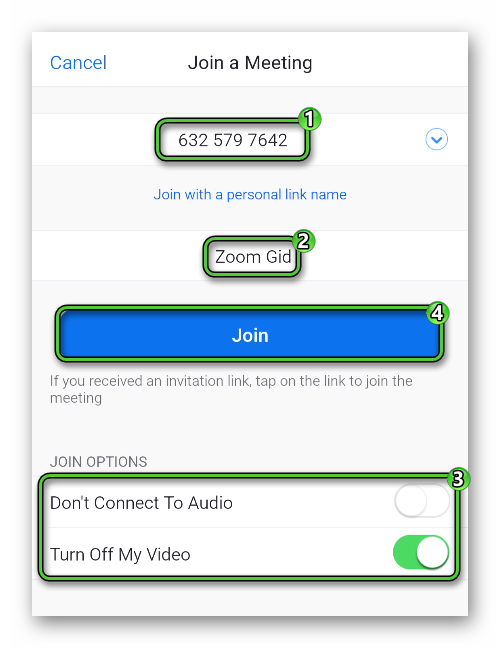 If a password has been set for the conversation, then it will also have to be entered. Once the connection is complete, you will be logged in to the other participants.
If a password has been set for the conversation, then it will also have to be entered. Once the connection is complete, you will be logged in to the other participants.
Invitation link
A meeting organizer can send a link to connect. This is a very convenient way to join an online meeting. To use it:
- Open the received URL.
- Confirm its launch through the installed Zoom application.
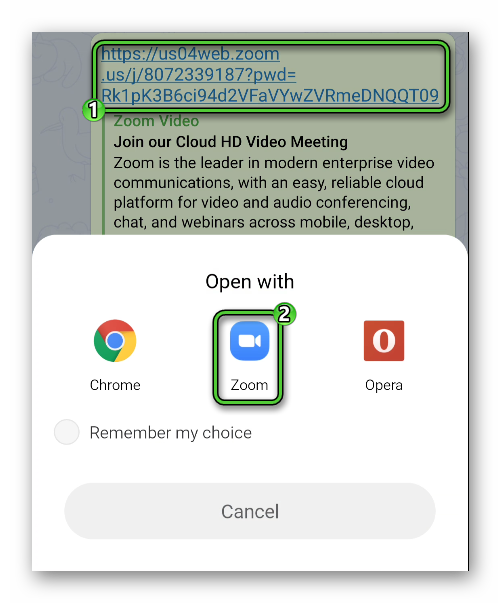
- Enter your own name in the field provided.
- Now tap on the «OK» button.
Completion
In the lower-left corner of the screen, there are two icons that are responsible for turning the microphone and camera on and off during a conversation.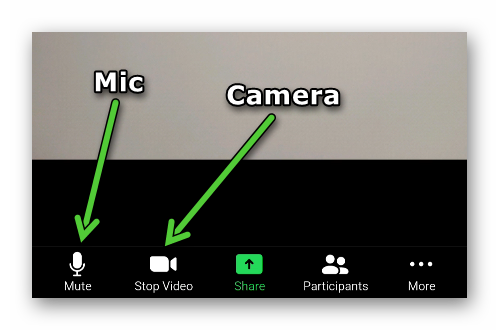 If it is inconvenient for you to communicate by voice, then use the provided chat. You can activate it from the «More» menu.
If it is inconvenient for you to communicate by voice, then use the provided chat. You can activate it from the «More» menu.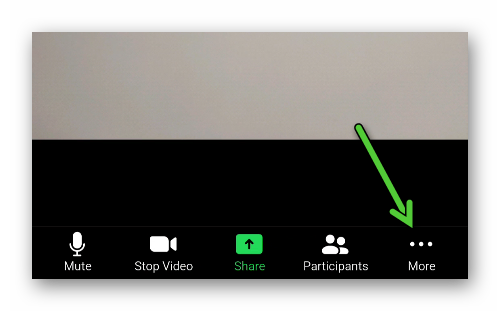 All sent messages will be seen by other participants.
All sent messages will be seen by other participants.