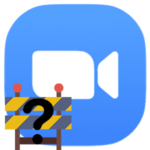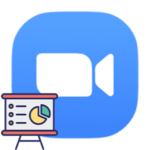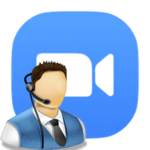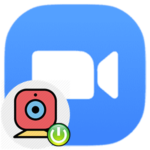How to raise your hand in Zoom
The Raise Hands feature in Zoom will be very useful in meetings with a large number of participants. It makes the organizer understand that a person has a desire to speak out on any issue, for example, to object, ask an additional question, etc. This is a format of communication without a voice in Zoom, using signs. In some cases, this feature will be simply irreplaceable. So let’s figure out how to use it.
Contents
Nuances of use
First, we will talk about activating this function.
In the mobile application:
- Tap on the screen to bring up the controls.
- Open the «More» menu.
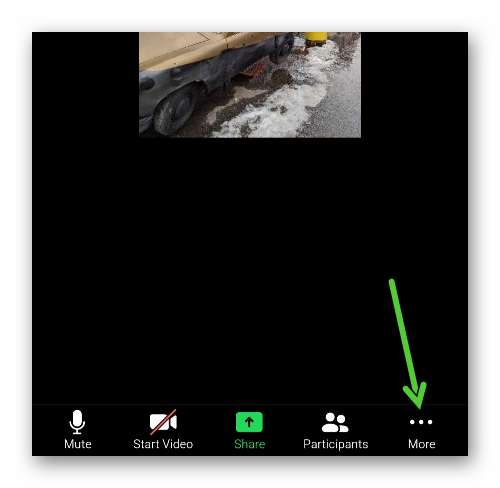
- Select the marked option:
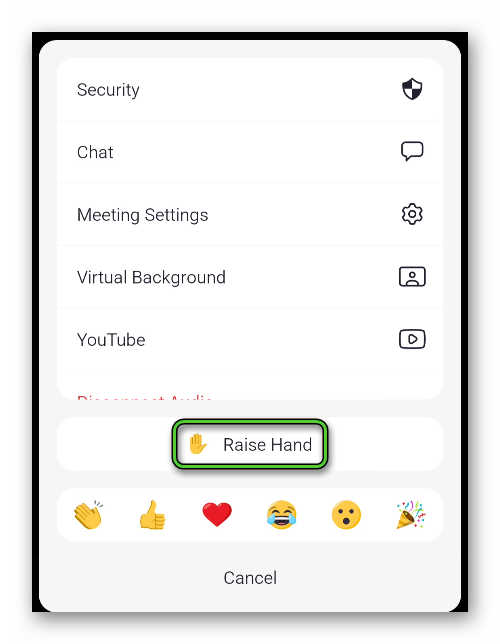
In the PC client:
- Join video meeting
- First, click on the «Reactions» button.
- Activate marked option:
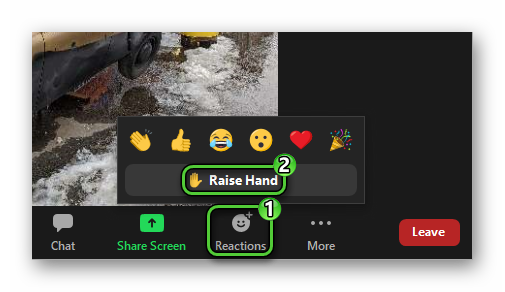
As a result, a characteristic icon will appear next to your name. And the conference organizer will receive a notification. So he can quickly turn on the sound for you, giving you the opportunity to speak. Well, or provide access to control the screen, or something else.
Addition
Raise Hand is enabled by default for all Zoom users. Moreover, you will not be able to disable it in the conference. But the organizer can lower his hand either for a specific participant, or for all at once.