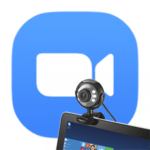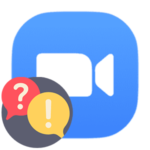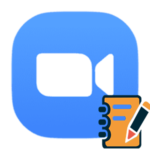How to reset Zoom password
Communication in Zoom online conferences is possible without an account. But in this situation, the platform functionality is severely limited. To expand it, the user should register by entering an email address, password, and related information. If you don’t write your login information somewhere, it’s easy to lose it or forget. And then it will be impossible to log in to your account. Now we are going to explain how to reset a password in Zoom.
Contents
Instructions
When performing this procedure on a phone or on a computer, the user will in any situation have to go to the official website. This option is not available in the mobile application or PC version of the program.
So we offer you a universal way:
- Open any browser and go to the official Zoom website.
- Now click on the «Sign In» button at the top of the page.
- Then, in the authorization block, click on the «Forgot…» text.
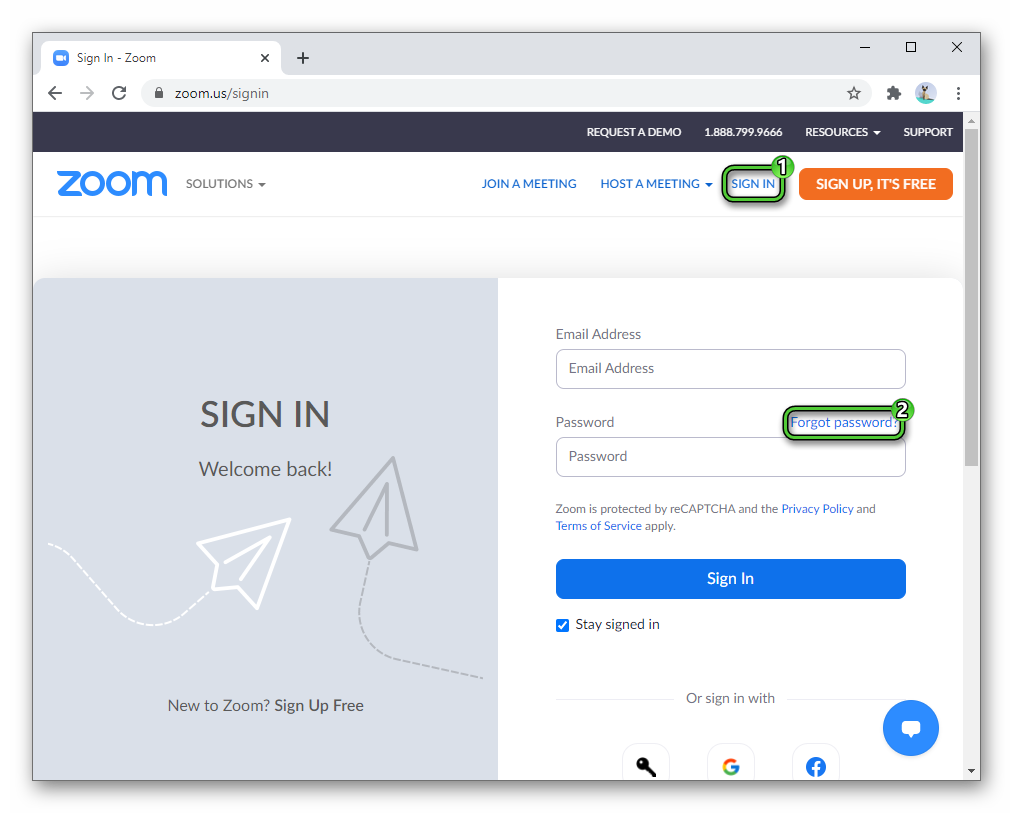
- Next, enter the email address that is used to log into your account.
- In the field below – the verification code from the picture or other form of captcha.
- Click on the blue «Send» button.
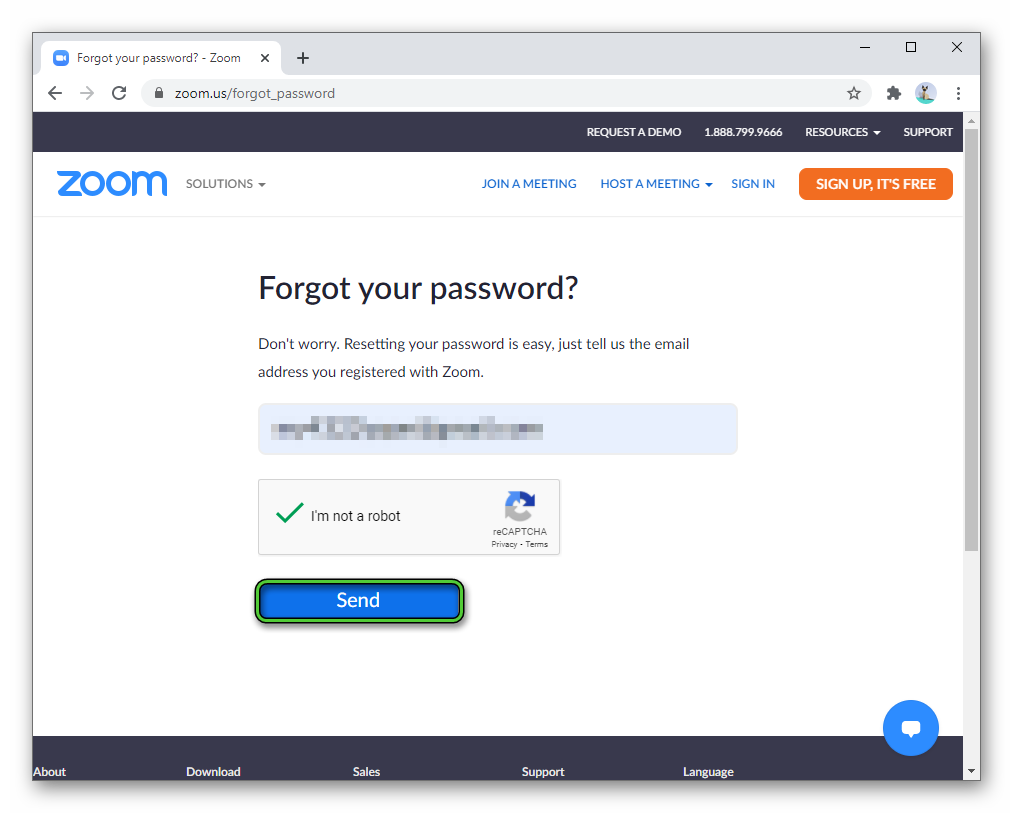
- Now we check your email address.
- Find and open a new letter from the Zoom service.
- Use the button «Click here…».
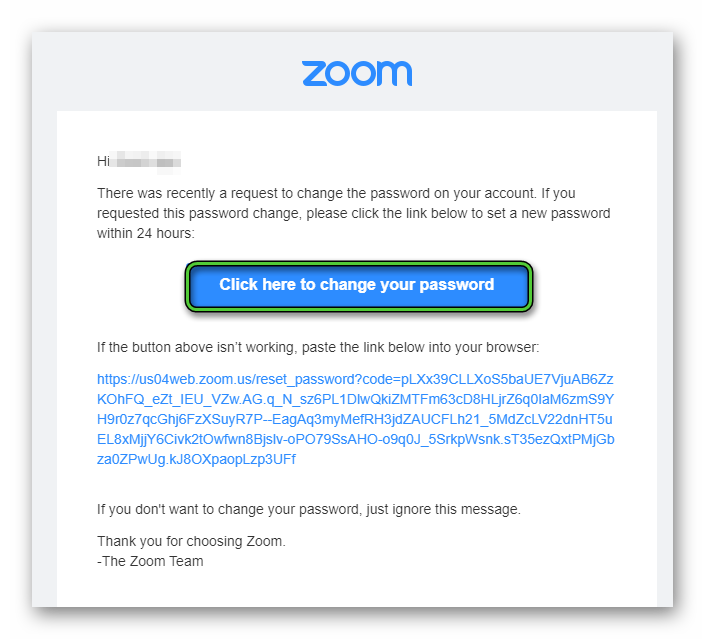
- On a loaded page, enter a new password (in two fields) for the account.
- Click on the «Save» button.
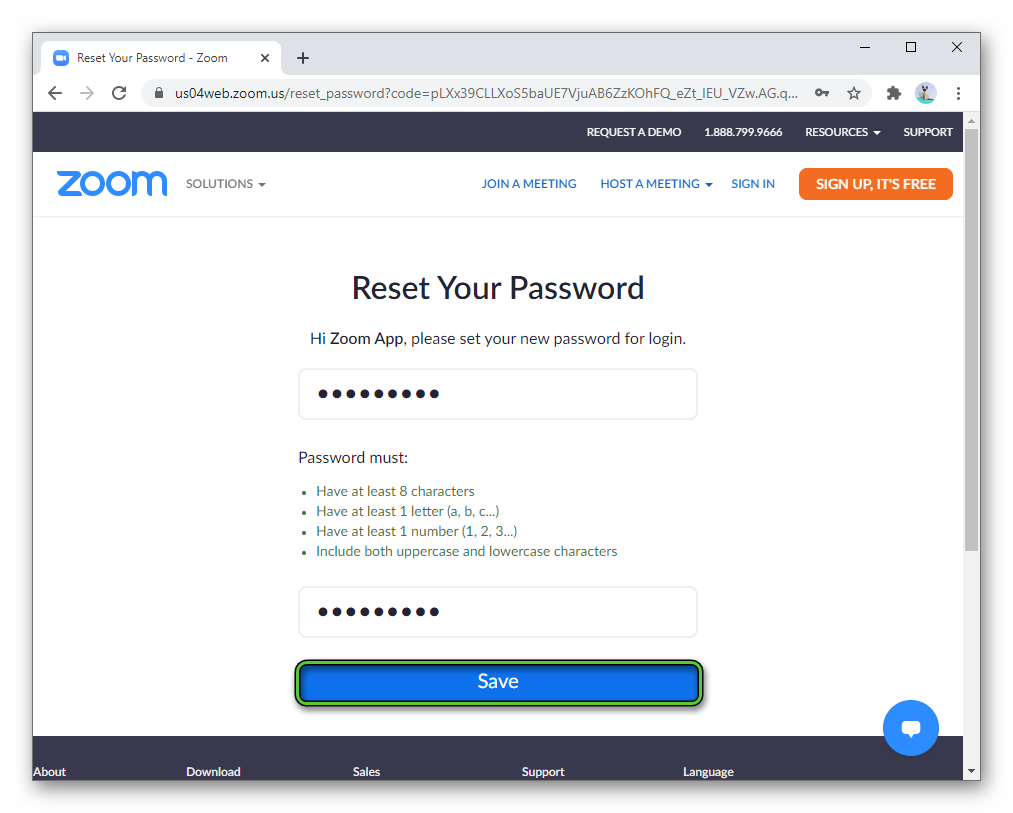
If the procedure was completed successfully, the system will inform you about it. Now try logging in to a computer program or mobile application.
Recommendations
Now you know what to do if you forgot your Zoom password. We recommend to use strong and unique password combinations for your important internet accounts. It is very important for privacy in the global network.