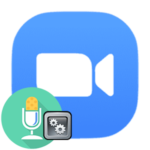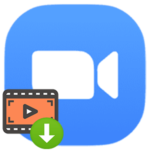How to set a photo in Zoom
After registering on the Zoom platform, the user has access to many possibilities. The most popular function is creating your own video meetings. But there are many others, including changing the profile, along with choosing an avatar. This is also a very useful feature because if you have a thumbnail, it will be easier for other participants in the conversation to understand who they are talking to. In this article, we will figure out how to set an avatar in Zoom.
Step-by-step instruction
This feature is available in the application for mobile devices and on a PC. You can use it only if you have an account, which you can create according to our instruction.
Mobile application
On Android and iOS, the user’s thumbnail is configured as follows:
- Open the mobile app on your smartphone or tablet.
- Sign in with your account, if you haven’t already.
- Now, using the bottom panel, go to the «Settings» tab.
- Tap on the top column for your name and email.
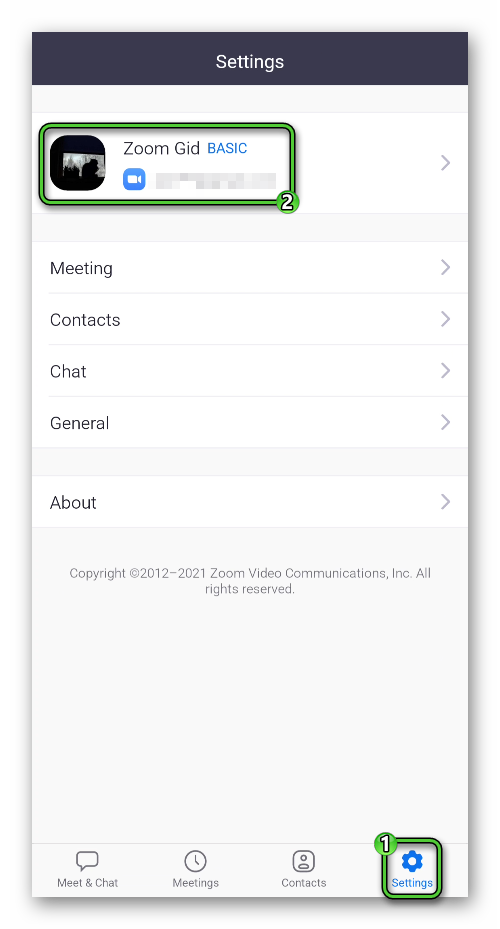
- Next, tap on the «Profile Photo».
- Activate the «Choose Photo» option.
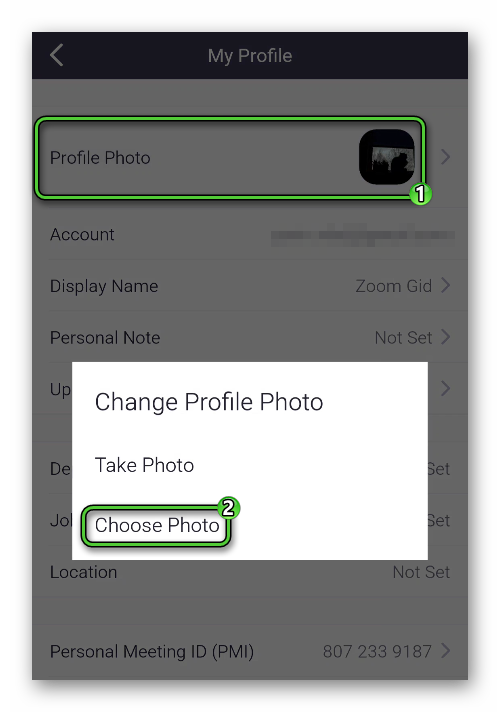
- Give the application access to the device’s memory, if required.
- Select any photo or image from the gallery.
- Crop it at your discretion and tap on the «OK» button.
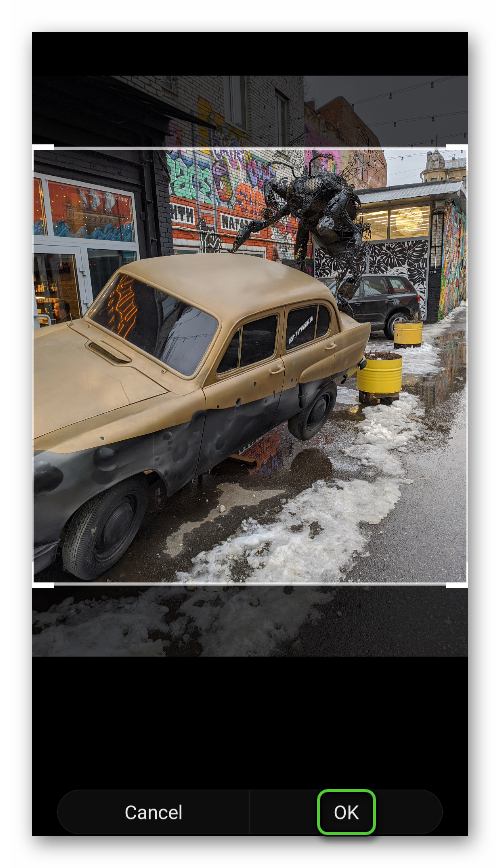
Computers and laptops
Do few simple steps to change the avatar in Zoom on PC:
- Open the program on your computer or laptop.
- Sign in if you are not already logged in.
- Click on the thumbnail in the upper right corner of the screen, next to the «Search» area.
- In the menu that opens, select the «My Profile» item.
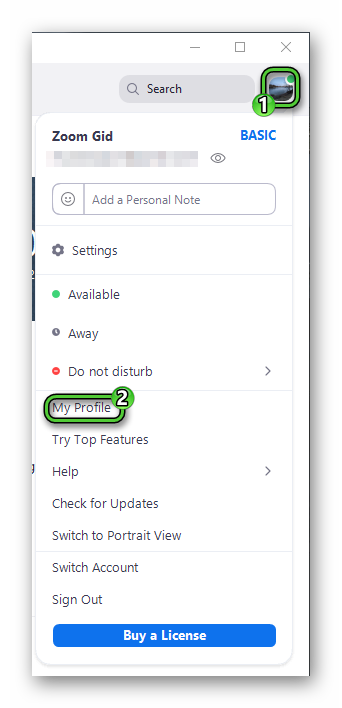
- The official site will open in your Internet browser, where you must log in to your account. Enter your email and password and then click «Sign In».
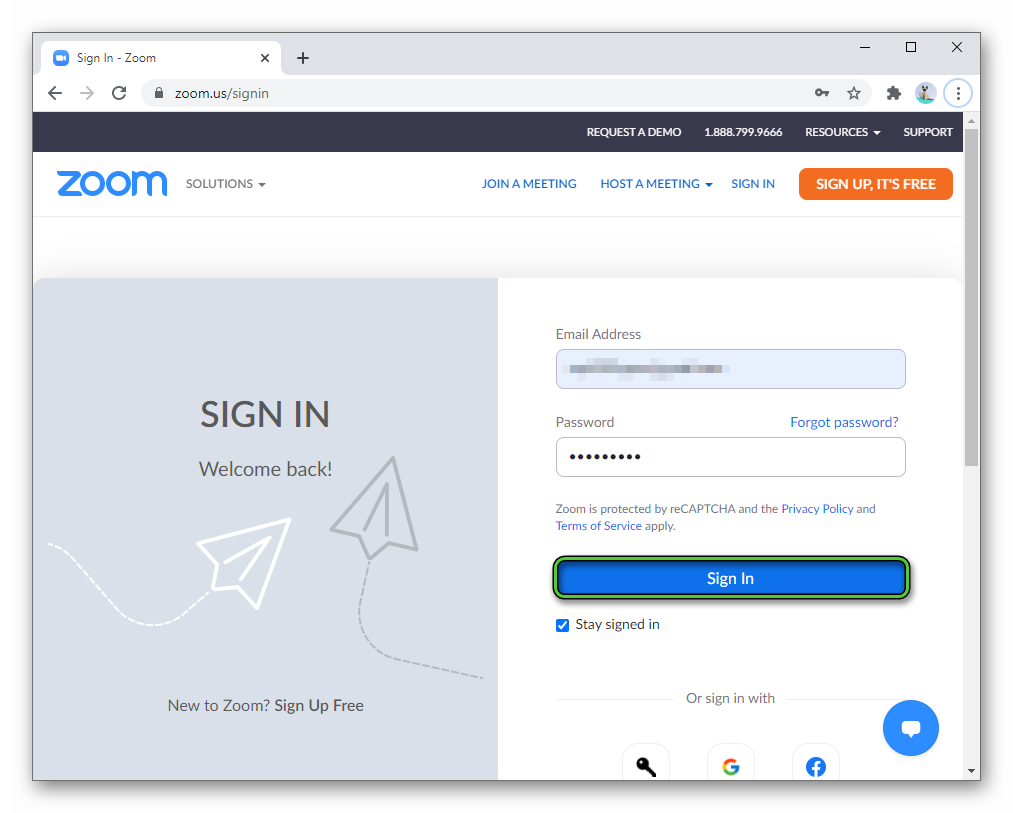
- On the new page, click on the «Change» button.
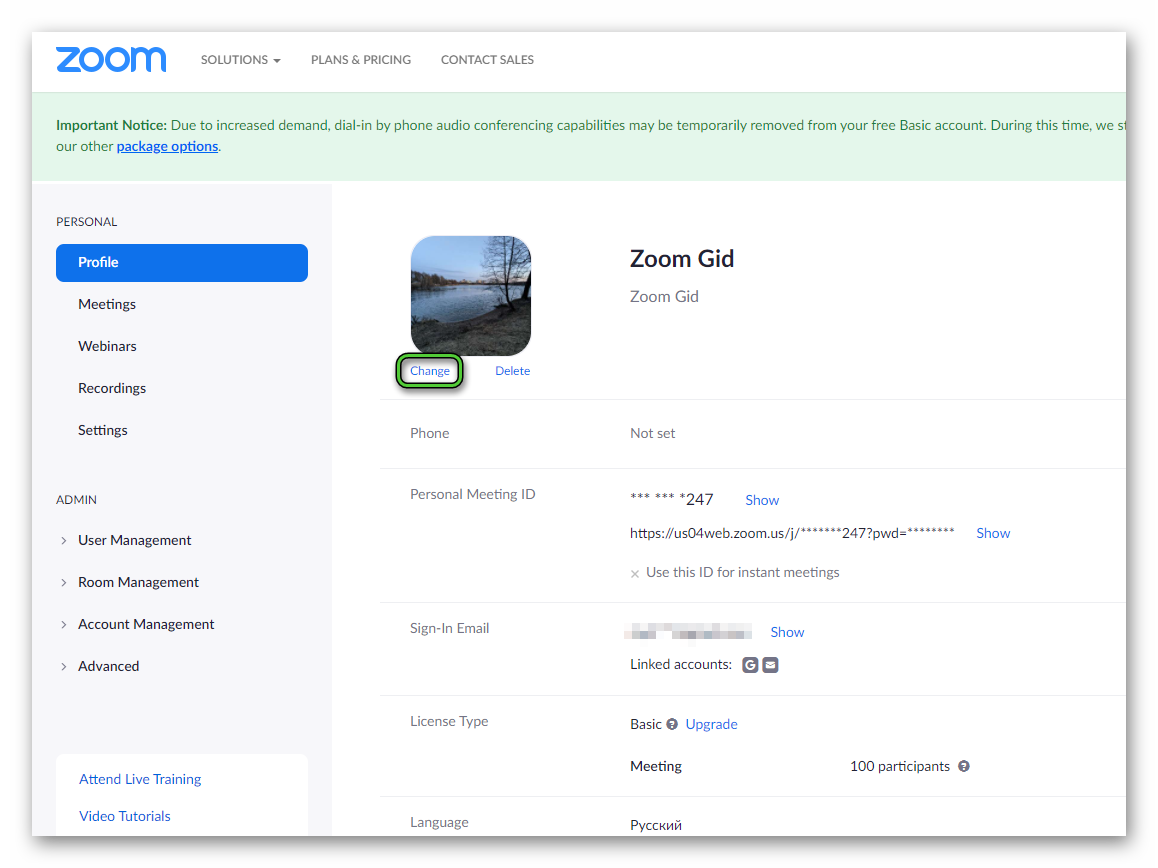
- Now click on the «Upload» item.
- Use File Explorer to add an image and crop it.
- And at the end click «Save».
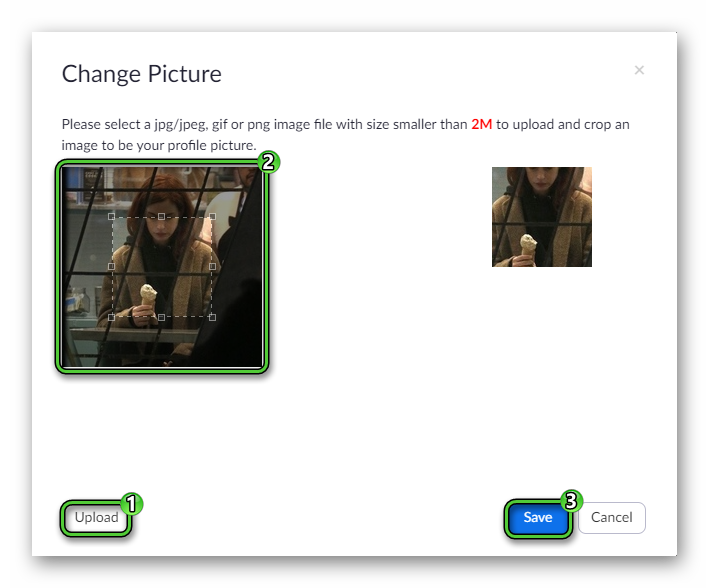
If you want to change it again, follow this link and proceed from step 6 of the instructions above.
Ending
The Zoom platform has the following requirements for a user’s avatar:
- The maximum size is up to 2 MB.
- Allowed file extensions are JPG, JPEG, PNG, GIF.
That is, not every picture will fit. In which case, it can be compressed using some online services, for example, imagecompressor.com.