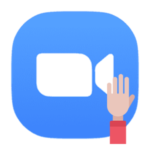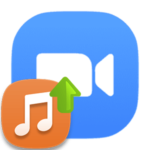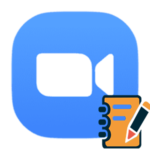How to set up a chroma key in Zoom
To simplify a lot, the chroma key is a technology for replacing the background in a photo or video. It is actively used when shooting various films, TV series, commercials, live broadcasts, and in many other scenarios. The developers of Zoom have built it into their service, and meeting participants can choose any background that will be visible to others. You just need to understand how to make a chroma key in Zoom.
Manual
This feature is available by default in the mobile app and PC client. But to use it correctly, you need to sit in front of a solid background, and ideally in front of a green screen. In this case, the replacement of the «backdrop» will be carried out as correctly as possible. Plain color wallpapers, curtains, etc. will also work.
This was introductory information, let’s move on to the main part of the article. Let’s analyze the chroma key setting in the case of the computer version of Zoom, and in the case of the version for smartphones and tablets.
PC version
The easiest way to change the background is when connecting to a video conference. For this:
- Move your mouse cursor to the center of the window to bring up the controls.
- Click on the «arrow» icon next to the video on or off button.
- In the context menu, select «Choose Virtual…».
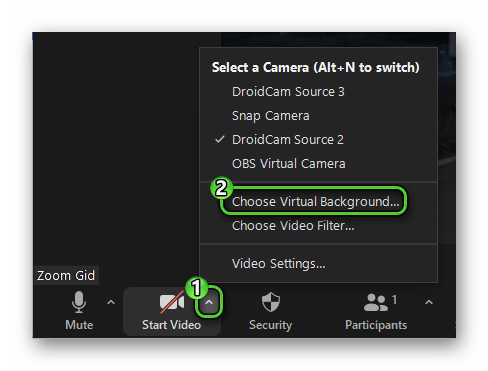
- Activate one of the proposed designs. Or add your own picture or video by clicking on the plus sign and specifying the desired media file in the Explorer.
- Close the settings page and enable the camera in the online meeting.
Version for smartphones and tablets
If you want to use the Zoom chroma key on a mobile device, then you should take into account that this function is only available on the latest versions of iOS (at least the eighth) and Android. In addition, you must have an updated mobile application.
You can run it at the conference:
- Tap the screen to bring up the controls.
- Pay attention to the bottom panel. On it, click on the «More» option.
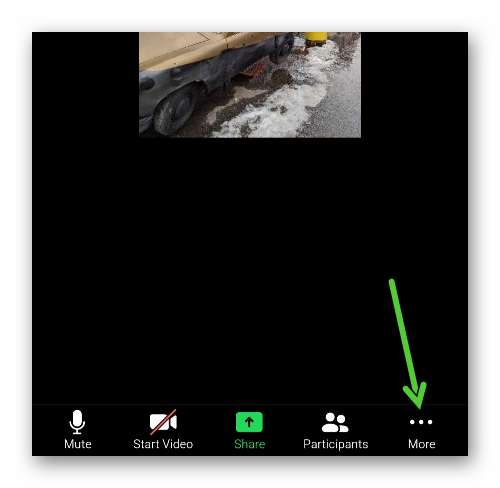
- Activate the «Virtual Background» option.
- Install any of the proposed designs.
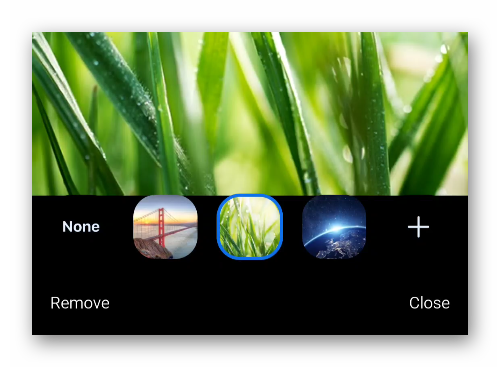 A tile with a plus sign allows you to upload your picture from the device gallery.
A tile with a plus sign allows you to upload your picture from the device gallery.
You won’t be able to select a video as a virtual background on your phone. This feature remains only in Zoom for computers and laptops.