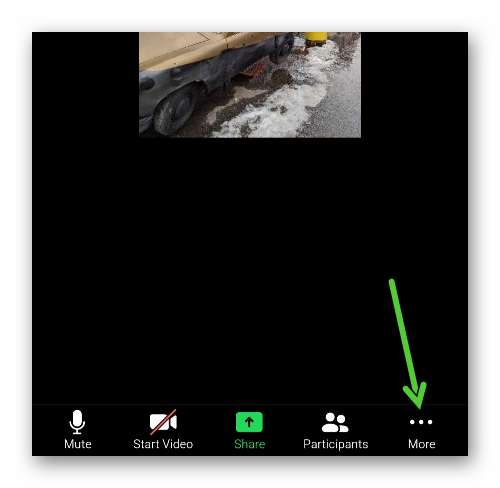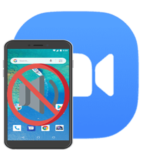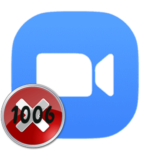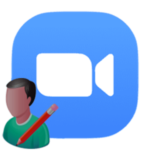How to set up Zoom on your phone
The Zoom mobile application practically does not differ in functions from the PC client. But the number of available settings in it is much less since many of them are simply not needed. And even so, users get confused. This article will show you how to set up Zoom on your phone for a better experience.
Step by step guide
To access all the parameters of the mobile application, you need to create an account and log into it. If you have not done so yet, then use this instruction. This is an introductory part, now we can go to the main instructions.
You can get to the parameters tab by tapping on the gear icon on the bottom toolbar.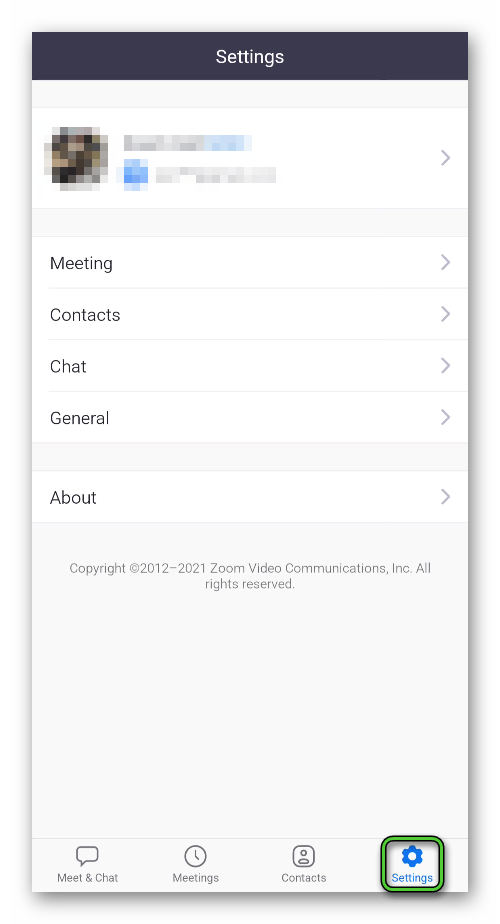 Here we are interested in four items:
Here we are interested in four items:
- A column with a name, avatar, and email address – profile.
- Meeting.
- Contact.
- Chat.
Let’s analyze each one in turn.
And at the end of the article, we will talk about the settings for the video meeting organizer.
Profile
The following options are available for change:
- «Profile Photo» – selection of a new avatar.
- «Display Name» – select the first and last name that displayed by default to other users in the contact list or in the meeting window.
- A «Personal Note» is something like a status on social networks.
- «Update Password» – change the old password to a new one to log into your account.
- «Personal Meeting ID (PMI)» – Available only on a paid account.
- «Default Call-in country/Region» is a useful option if you plan to connect to landline and mobile numbers.
- «Use Fingerprint ID» (iPhone – Touch ID or Face ID) – secure access to the application.
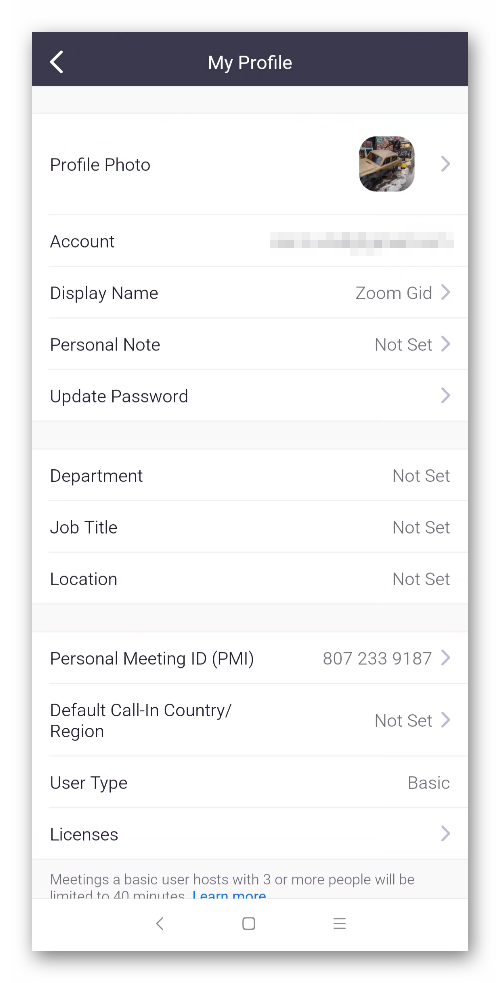
Let’s move on to the next section.
Meeting
This section provides many options. In our case, the following are useful:
- «Auto-Connect…» – When you enter a meeting, you will immediately hear other participants if you select the «Wifi or Cellular data» mode.
- «Always Mute…» – by default, the microphone is muted.
- «Always Turn Off My Video» is the same about the device’s camera.
- «Always Show…» – when you connect to a video conference, you will see what is happening there.
- «Auto-Copy…» – the link to join the conference is automatically placed in the clipboard. So it’s easy to send it to the other participants.
- «Safe Driving Mode» – swiping to the right on the screen during communication turns off your sound and video.
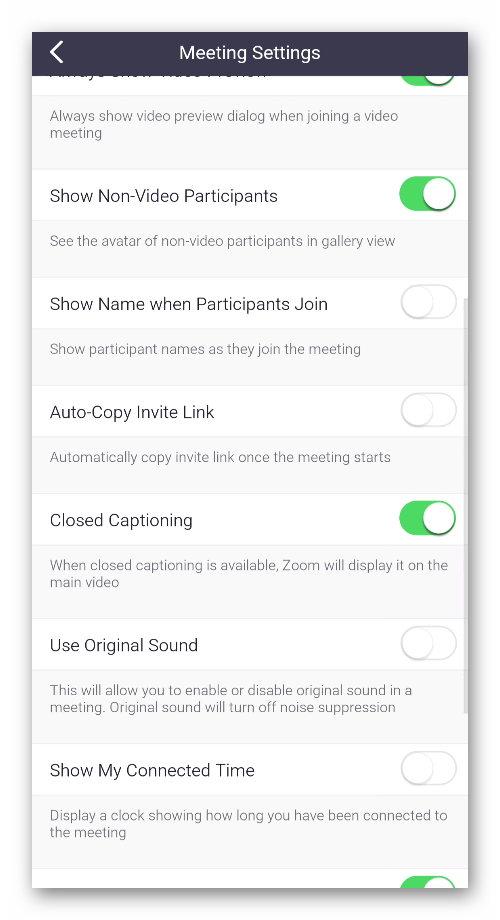
Contacts
Here you can sync your Zoom contacts and device phonebook, and view user’s requests.
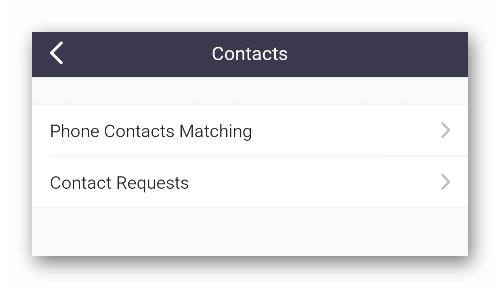
Chat
Configure the following options as desired:
- «Include link preview» – links will open first in the built-in browser. Helpful for security.
- «Receive notifications for» – modes of receiving notifications.
- «Unread messages» – those messages that you have not viewed are displayed at the top of the list.
- «Show unread message count…» – counter of unread messages for chats.
- «Do Not Disturb» – Temporarily disable notifications.
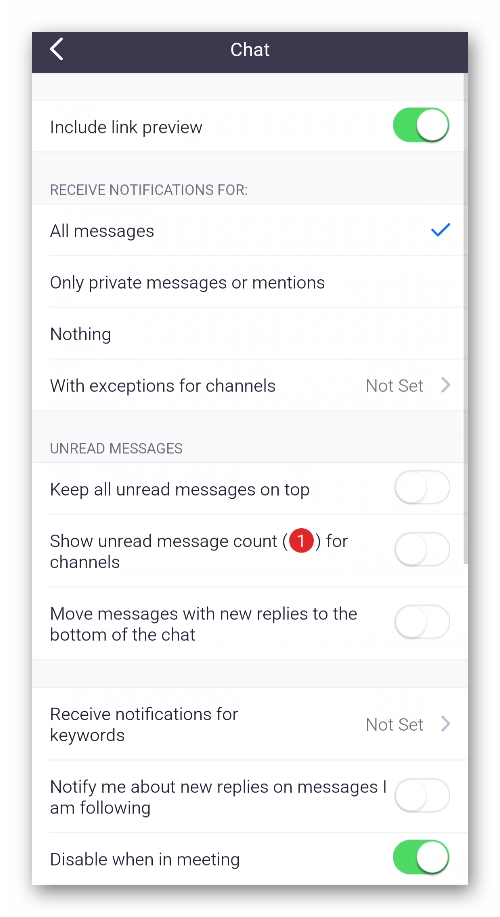
In-meeting options
If you plan to organize meetings on your own, then it makes sense to set everything up in advance. From the bottom panel, open the «Meetings» tab and tap on the «Edit» button.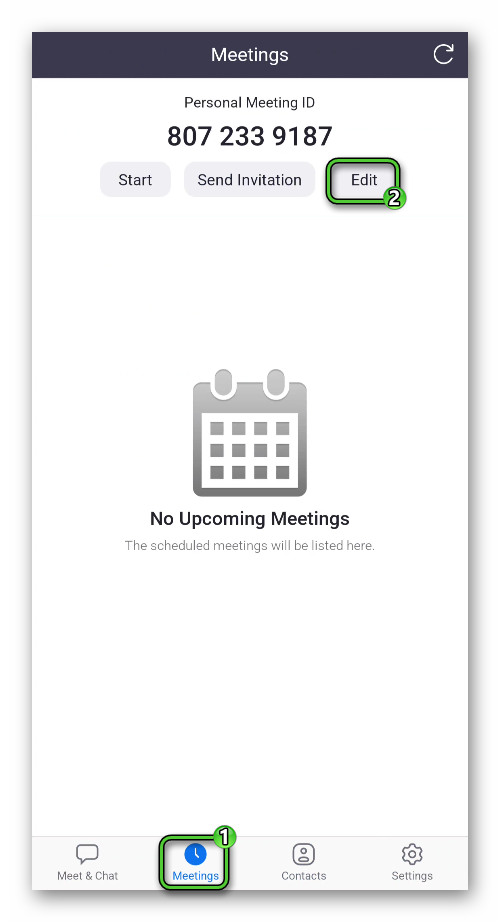
A page with several options will appear. Only three of them will be useful:
- «Passcode» – setting a special password to join the meeting.
- «Enable Waiting Room» – when joining a meeting, the user will first go to the waiting room, where he will not be able to communicate with other participants until you give permission.
- «Automatically record…» – when a video conference starts, it immediately starts recording to a separate file. Its location will be changed only with a paid subscription.
The «Save» button is needed to apply the changes.
You can start the meeting on the same tab if you tap «Start». Access to additional parameters will open immediately after its creation, from the «More» menu.