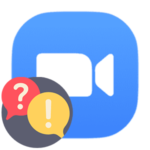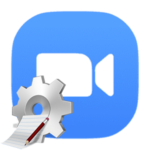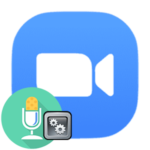How to transfer files in Zoom
During a conversation in a conference Zoom or in a text chat, users sometimes need to exchange some files (images, text documents, etc.). Of course, the developers have added this function. Let’s figure out how to send the file to Zoom. We will explain this procedure in detail.
Instruction
This function is fully available only in the PC client. But in a mobile application, it is very limited. This is not good news, but the developers decided so.
Client for computer
When you are connected to the meeting, open the «Chat» section using the bottom menu.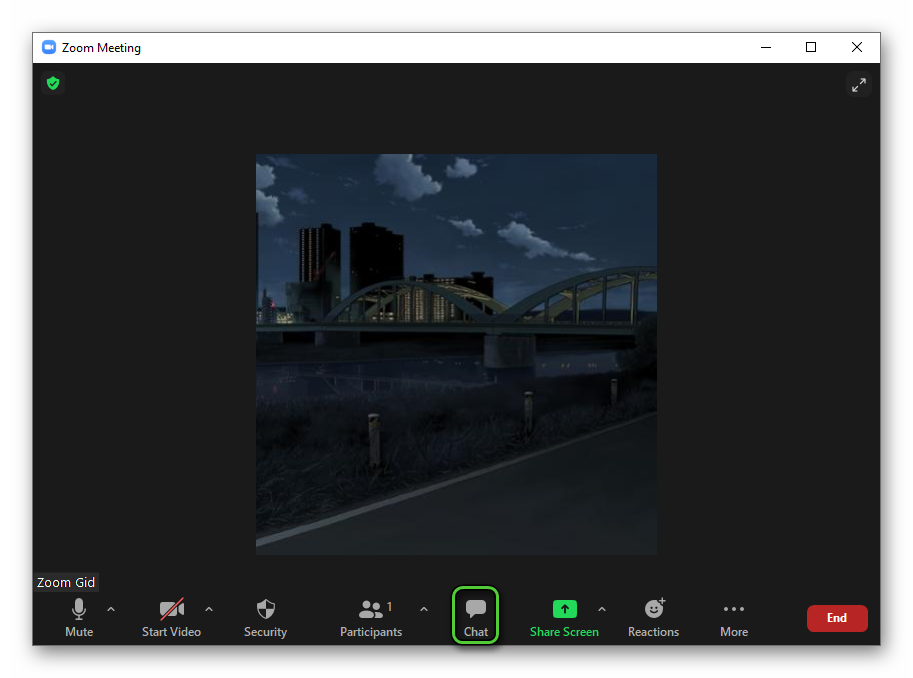 Then an additional window will appear. Next, click on the «File» button.
Then an additional window will appear. Next, click on the «File» button.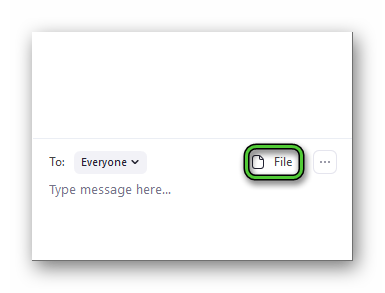 Select «Your Computer» in the context menu. Add the required document via Explorer and wait for it to load. Special notification will be visible in the chat window.
Select «Your Computer» in the context menu. Add the required document via Explorer and wait for it to load. Special notification will be visible in the chat window.
The same feature is also available in private chat with other users:
- Open chat window.
- Press the marked buttons one by one:
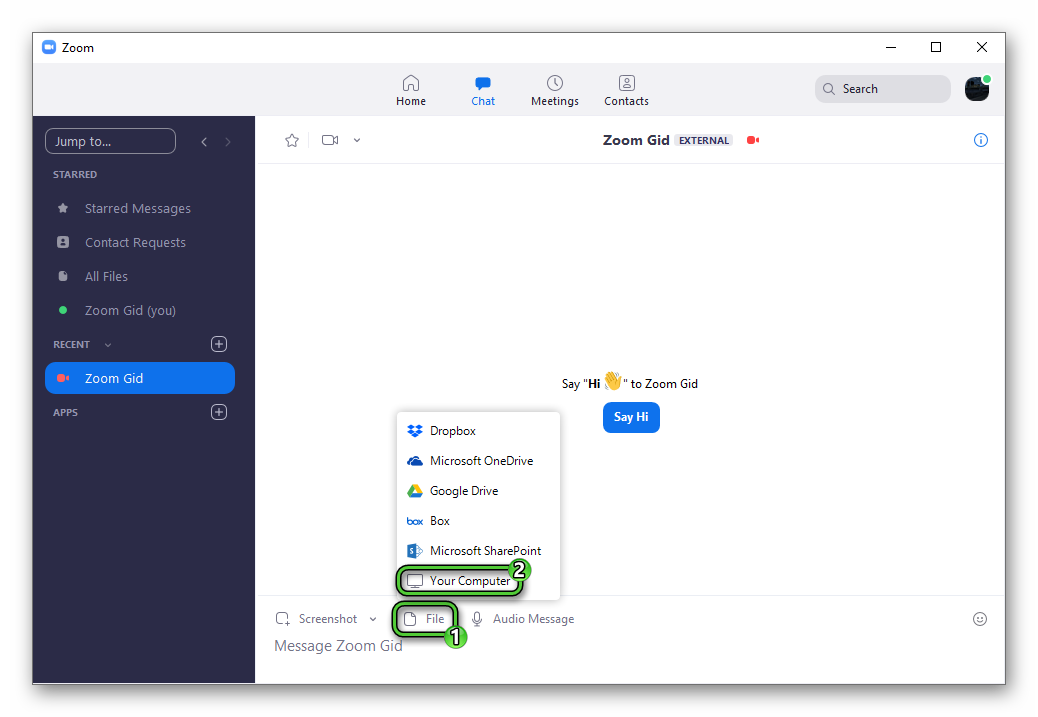
- Attach the required file.
- Wait for it to be sent.
Solution of problems
If you don’t have the option to send documents via chat in an online conversation, then most likely it is disabled in the organizer’s account settings. Turn it on as follows:
- Open the https://zoom.us/signin page in a browser.
- Sign in using email and password from organizer account.
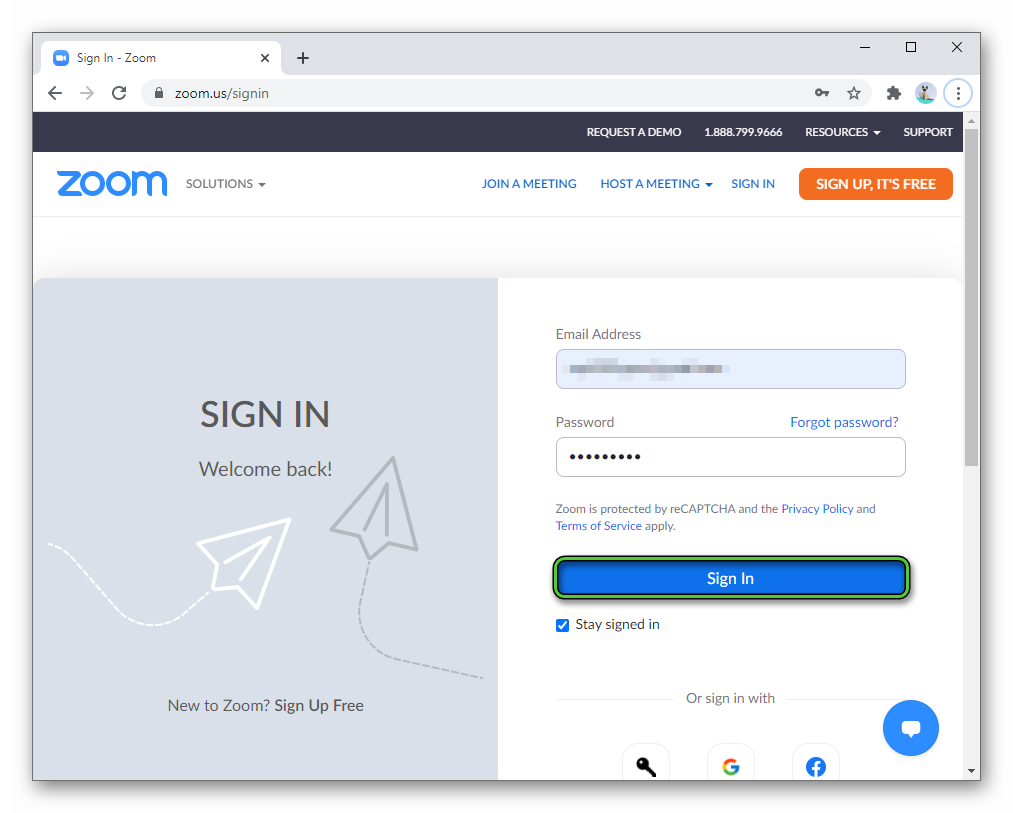
- In the left menu, visit the «Settings» section.
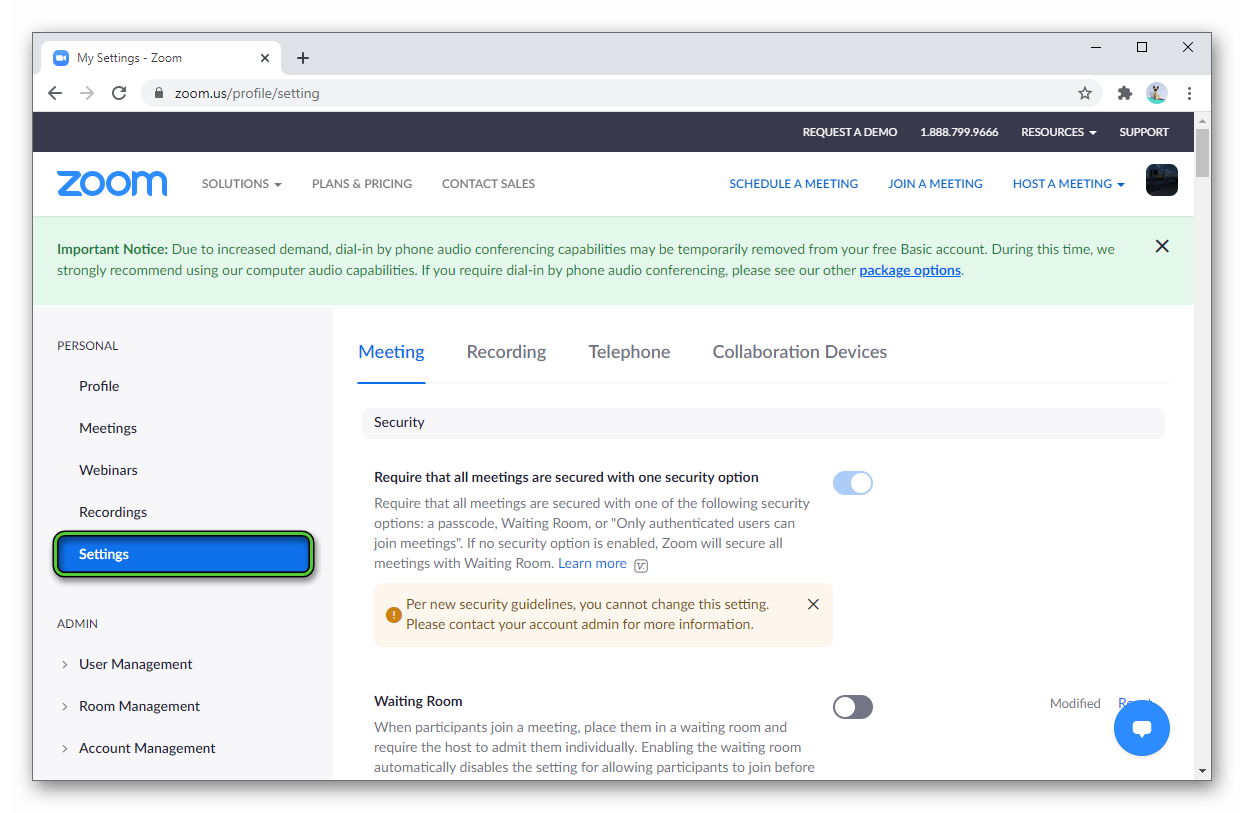
- Look for the «File Transfer» option.
- Turn it on.
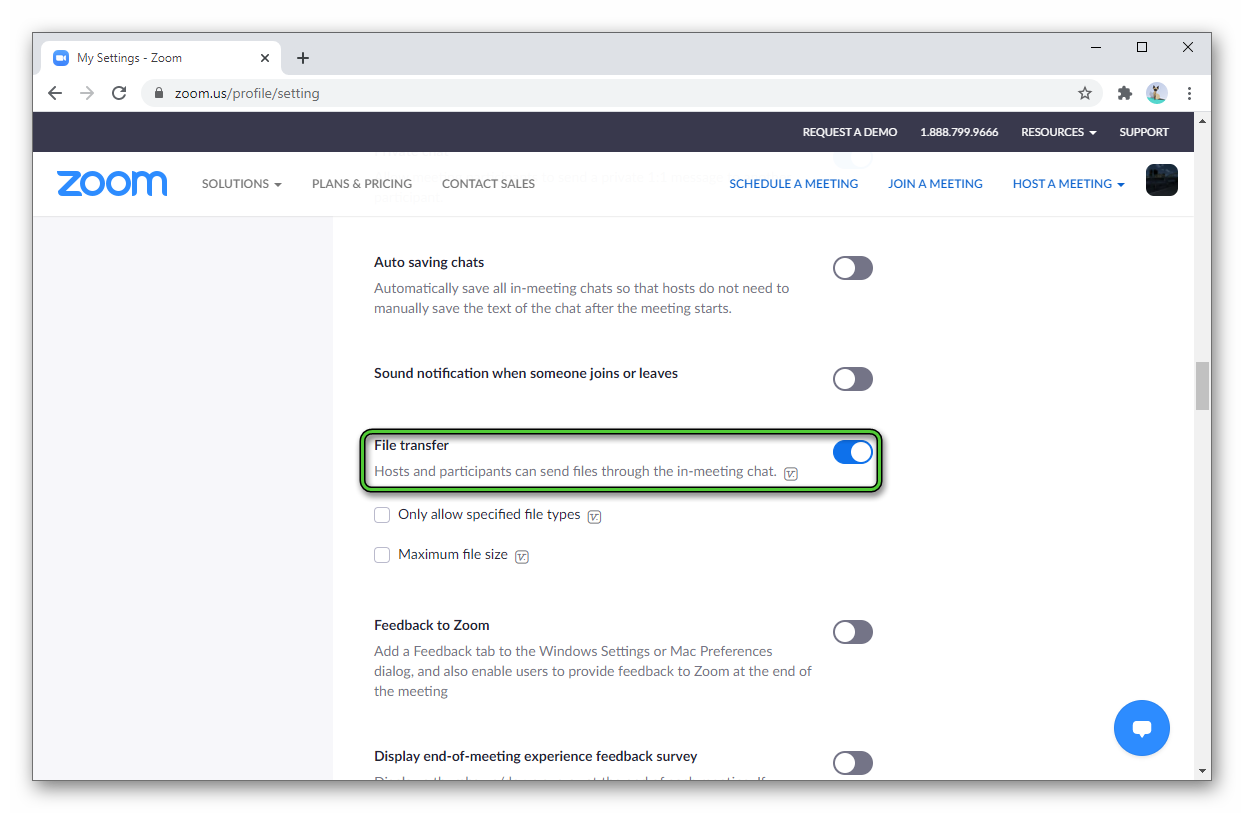
- Close the options page.
- Restart Zoom meeting.
Mobile app
In the Android and iOS app, you can attach a file to Zoom only in private or group chat. Unfortunately, this feature is not available during the meeting. Moreover, it is impossible even to upload documents that are sent by other users. All that remains is the option of a personal dialogue with other users.
Step-by-step instruction:
- Open the person’s profile «Meet & Chat» or «Contacts» tab. In the second variant tap the «Chat» button.
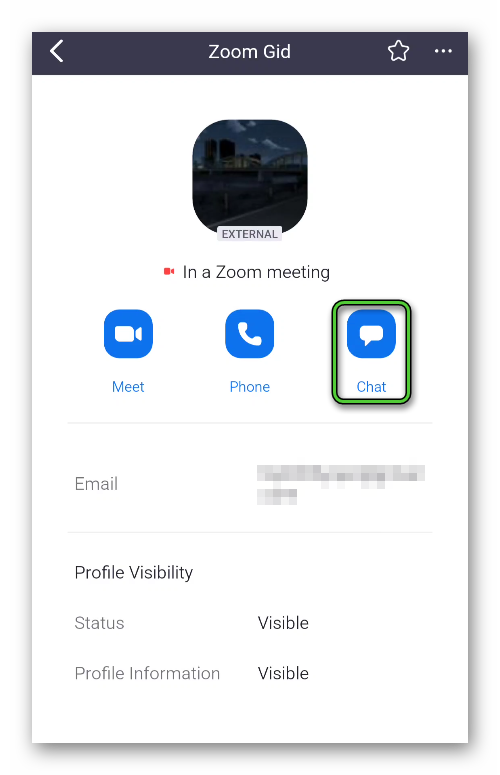
- Tap on the plus-shaped icon next to the text form.
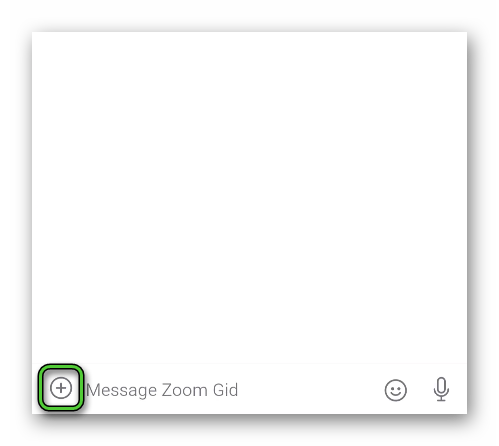
- Select the marked options one by one:
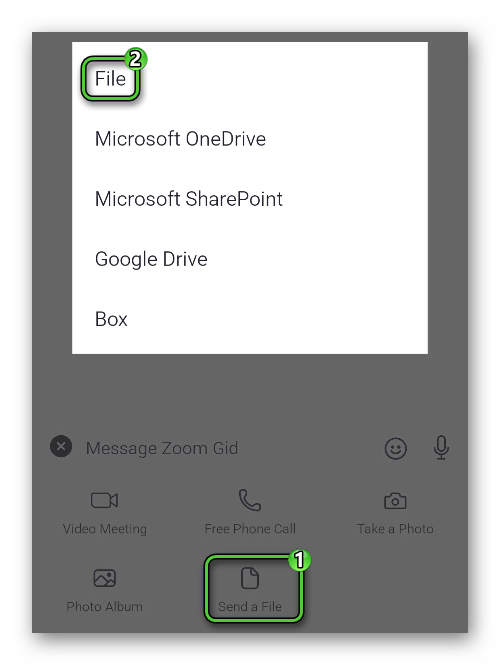
- In any Explorer, select and add the file you want.
- Wait for it to load.
If you definitely need to send a document during the meeting, you can send it to one of the participants and ask him to publish it in the general chat.
An alternative solution is to upload the file to some cloud storage and send a link to it in the chat. Google Drive, Dropbox, and similar services will do the job just fine. Well, one of the simplest is DropMeFiles.