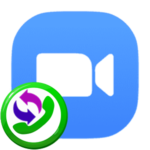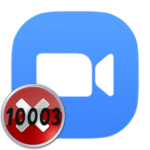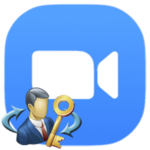How to turn on the camera in Zoom
Zoom app is great for video conferencing, where users can communicate with each other, organize work meetings, online lessons, etc. In this article, we will explain how to turn on the camera in Zoom. Let’s deal with this procedure for a computer and a mobile phone.
Contents
Instructions
When you join the conference, you should be immediately visible to other participants. If you want to show or hide your video, do it by using the icon in the lower-left corner of the program:
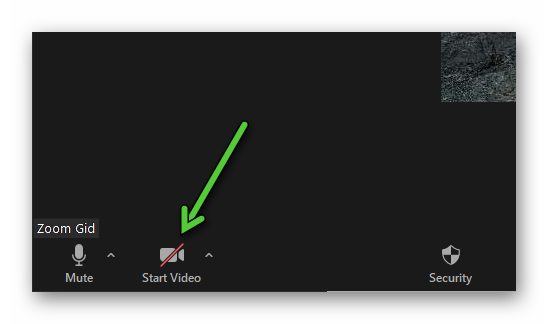
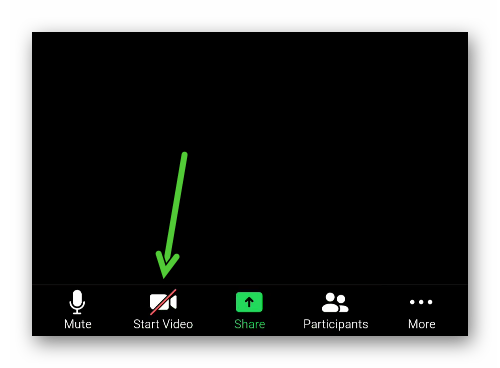
The same opportunity appears directly at the moment of connection. Just set up «Turn off my video option».
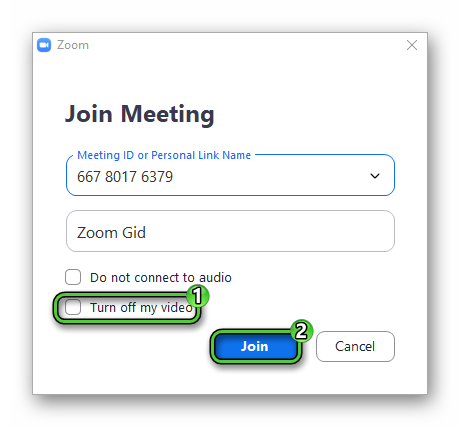
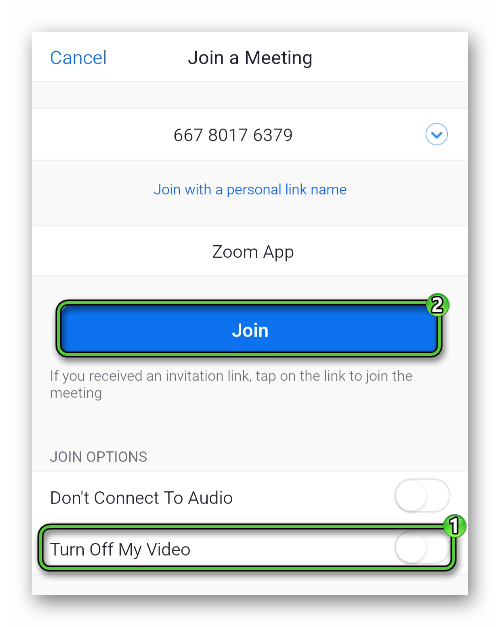
The «Virtual Background» function allows you to replace the background from your webcam with any image or video. It is included by default in Zoom for Windows, Mac OS, and mobile devices. Details of using the function are described in separate articles for PC and mobile devices.
Ending
Initially, a webcam on a computer or laptop may work incorrectly, for example, distort (rotate) the picture, or not be shown at all. This is due to the fact that the Zoom program was not configured correctly. Check out our article to fix this moment. It contains practical tips on how to set up a webcam for Zoom, turn on HD mode (high quality), flip or rotate an image, and much more.