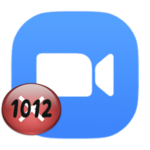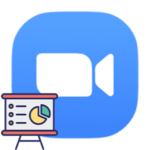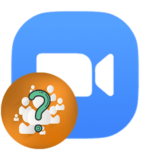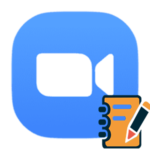How to turn sound on and off in Zoom
The user should know how to turn on and off the sound in Zoom meetings. It’s very important to mute the mic in time if you do not want other participants to hear too much. We will explain how this function works.
Instructions
Each version of the Zoom program (mobile or computer) has its own way of activating and deactivating audio. For this reason, we have divided this article into two separate chapters. First, we will focus on the method for smartphones and tablets, and second, for the PC.
Method for mobile devices
As usual, when you connect to a meeting in a mobile application, you will not hear other participants, just as they will not hear you. You first need to enter the audio chat. To do this, tap on the two marked buttons: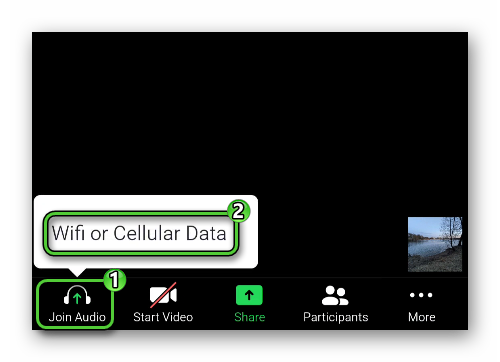
Sometimes you need to give the Zoom app permission to access your speakers and microphone. Just tap on the consent button in the pop-up windows.
Now you can control the microphone sound using the icon in the lower-left corner (Mute/Unmute):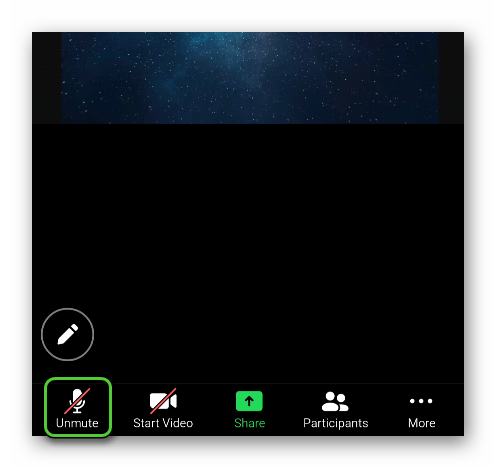
We have explained how to enable audio in Zoom meetings on mobile phone, and now let’s move on to the instructions for the PC.
Method for the computer version
In this case, when you enter an online conversation, you need to immediately connect to the audio chat. To do this, click on the selected buttons (lower left corner):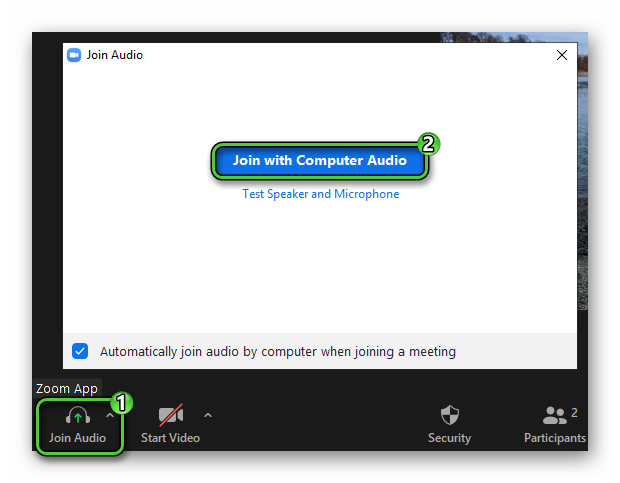
In the future, you will be able to mute and unmute yourself using the marked icon: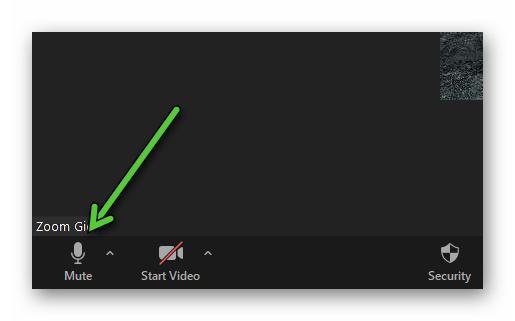
Just click on it.
Ending
Now you know how to mute and unmute audio in a Zoom meeting on computer and mobile phone. First, you need to connect to the audio chat, otherwise, there will be no communication with other participants. And in the future, you can configure everything in such a way that this procedure will be performed automatically. Everything is detailed here.