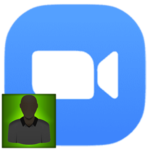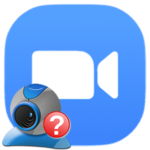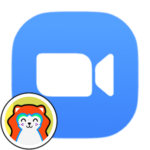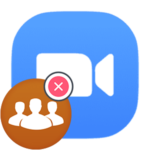How to use virtual background in Zoom on your phone
The «Virtual Background» function on the Zoom platform allows you to significantly decorate a video meeting. With its help, it will be possible to replace the usual backdrop of the apartment with any picture or video, over which the participant will be visible. It is available both on computers with laptops and on mobile devices. Users will certainly be interested in how to use a virtual background on the phone in Zoom. Let’s deal with this issue.
Details
Until recently, this function was available exclusively for devices running iOS, or to be more precise, only for iPhone. But now it is also available in the Android application. That is, it will be used on all modern smartphones and tablets.
It’s time to figure out how to turn it on:
- To get started, connect to any meeting or create your own.
- Tap the conversation screen to bring up the basic controls.
- Now click on the icon with the caption «More» on the bottom toolbar.
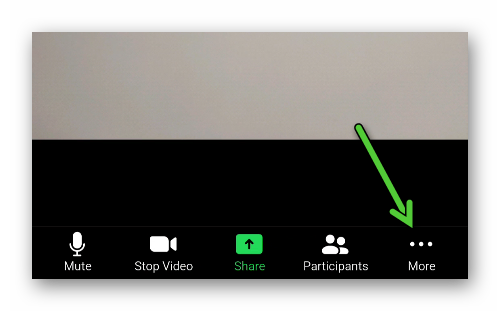
- In the menu that appears, select the «Virtual Background» option.
- Next, select one of the available skins.
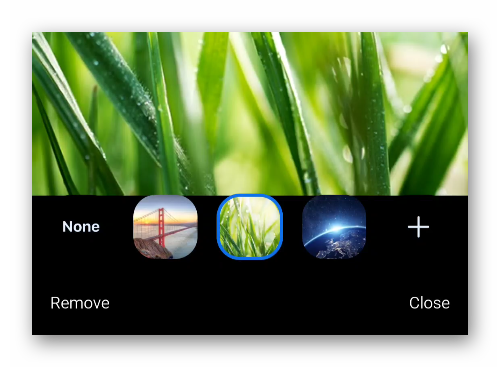 Optionally, tap on the plus sign and upload your own image from your smartphone library.
Optionally, tap on the plus sign and upload your own image from your smartphone library. - Close the preferences window.
If you want to turn decoration off, then activate the «None» mode.
In this way, the virtual background on the iPhone and Android is activated in Zoom. Now we would like to discuss a few points related to the use of this function.
Addition
The backdrop is changed automatically using the built-in system. So sometimes a person may be incorrectly cropped, a part of his body or clothing is replaced with a picture, etc. To prevent this from happening, the developers recommend sitting in front of a plain backdrop, preferably green (the so-called green screen). In this case, no display problems should arise.
Outcomes
You can use this function in a mobile application on an iPhone, Android, or in an official client on a computer. Any image or even a photo can be used as a decoration.