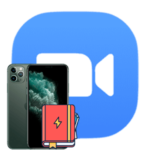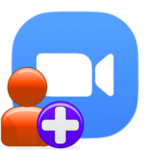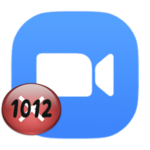I can’t hear the interlocutor in Zoom
It is very unpleasant when you cannot hear the interlocutor in Zoom. In general, problems with sound greatly complicate communication in a meeting. And it is not always clear what to do. There are actually several ways to solve this problem in Zoom. We will analyze each of them in all details. Follow our guidelines to get the sound back.
Ways to solve the problem
First, make sure you are connected to an audio conference. The relevant information is displayed in the lower-left corner.
In the mobile application, there may be a «Join Audio» button. In this case, click on it, and then on the item «Wifi or Cellular Data».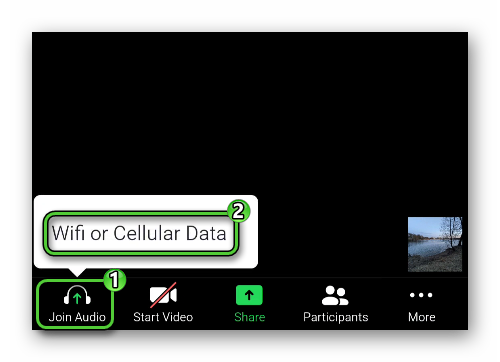
In the program on the computer, there also may be a button «Join Audio». Click on it, and then – on «Join with Computer Audio» in the new window.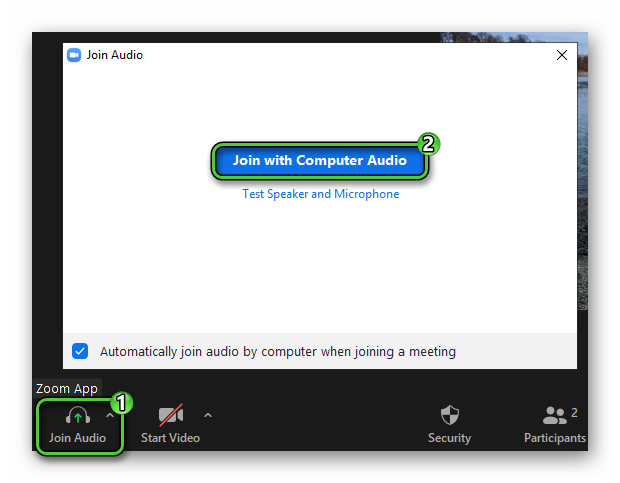
If a microphone icon is displayed instead of the specified button, then nothing needs to be done.
The audio of all participants should now appear in the online conversation.
It is also possible that a particular person did not join the audio conference or turn off the microphone. He must check it himself, and you can ask him using the provided chat.
Settings
Incorrect program settings are another reason why the speaker cannot be heard in Zoom. He may have the wrong input device for the microphone, or the volume is too low, and you may not have the right speakers and headphones. You can check it as follows:
- In the Zoom conference itself, move the mouse cursor over the «arrow», which is located just to the right of the mute and unmute buttons.
- Click on it.
- In the context menu that opens, click on the «Settings…» item (at the very bottom).
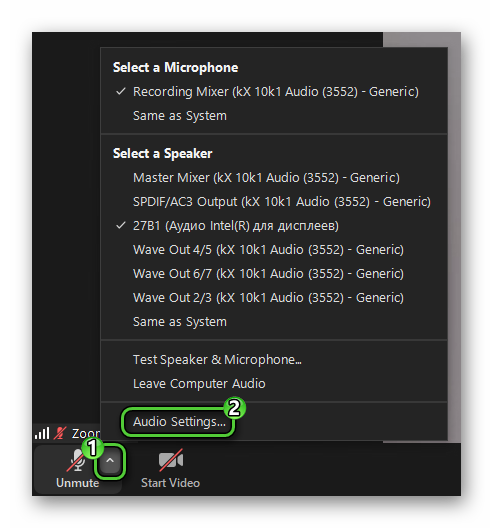
- Use the «Test…» button in the «Speaker» and «Microphone» blocks to make sure that everything works. If necessary, select other audio devices and adjust the volume.

- Close the settings window.
Addition
When in Zoom you cannot hear the interlocutor on the phone, then only the first options for solving the problem will help. This is due to the fact that the mobile application lacks advanced sound settings. As a matter of fact, there is no special need for them. Well, we will give some general recommendations on how to proceed:
- Adjust the volume first.
- Try disconnecting or connecting your headset.
- Another option is to log out and re-enter the video conference.
It is also possible that the problem is related to the use of mobile Internet. So just in case, try connecting to a Wi-Fi network if you are sitting at home, in a cafe, mall, etc.