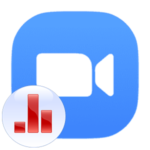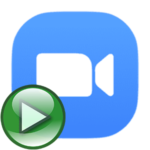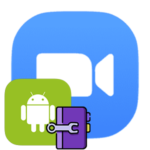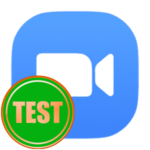Invalid Zoom Meeting ID
Zoom video conferencing platform is convenient for many reasons, one of which is stability. But, unfortunately, users sometimes face various problems when using a computer program or a mobile application. The error in Zoom «Invalid Meeting ID» is one of them. But how to deal with it? We will explain the reasons for the problem and methods of how to solve it in the course of this article.
Detailed information
In the program on the computer, this failure looks like this: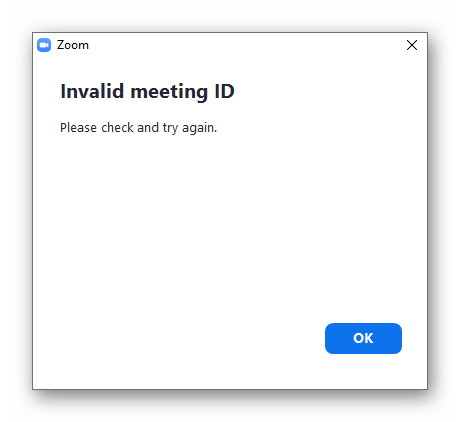
It can also appear in the mobile application: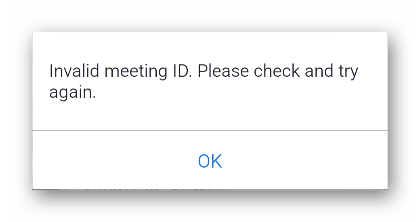
It says that when you tried to join a video meeting, you specified incorrect data. An alternative scenario – the received invite link for some reason was sent with errors or originally contained them. As a result, you simply cannot connect to the meeting.
In this case, contact the organizer, specify the data or ask to send the correct link. In the mobile application, the necessary information can be shown after tapping here: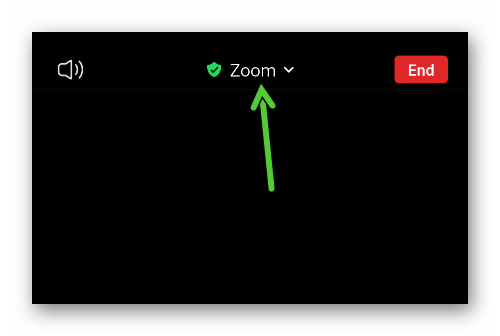
And in the PC client, you can see it if you click on the highlighted icon in the upper left corner of the window: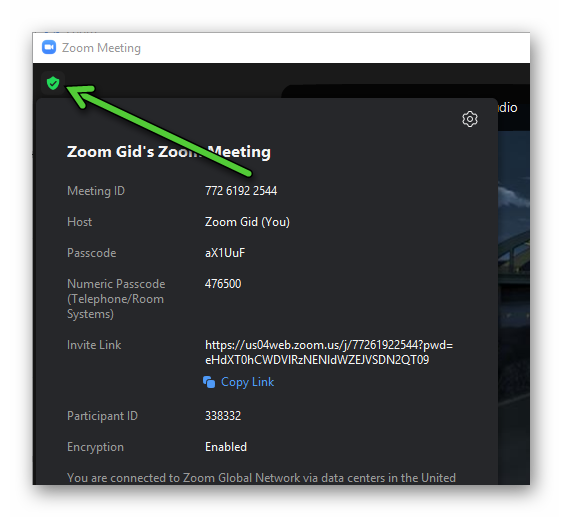
Organizer solution
Another scenario for this error is when you start your online meeting. In this case, solving it is quite simple:
- On your computer or Zoom mobile app, open the main tab.
- In the first case, click on the «arrow» next to the «New…» button.
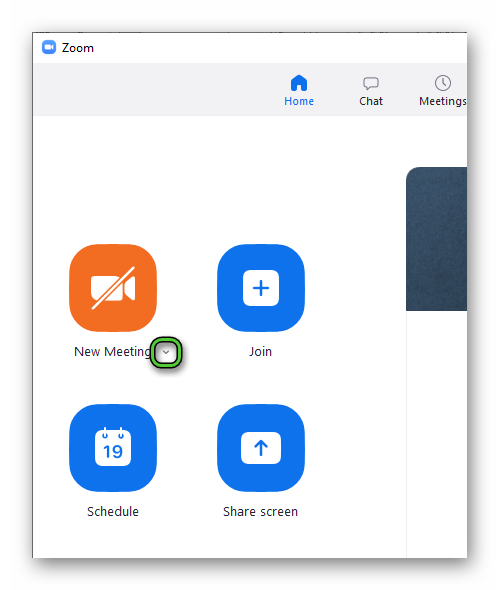 In the second, tap on the marked button:
In the second, tap on the marked button: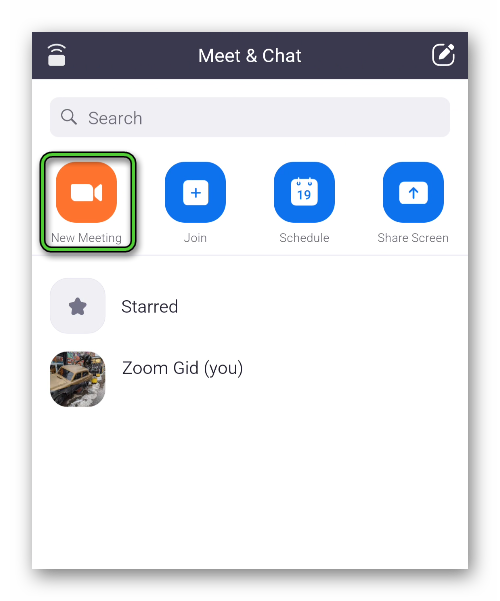
- Enable the «PMI» option if it is disabled. And if it is on, then do the opposite.
- And now start the conference.
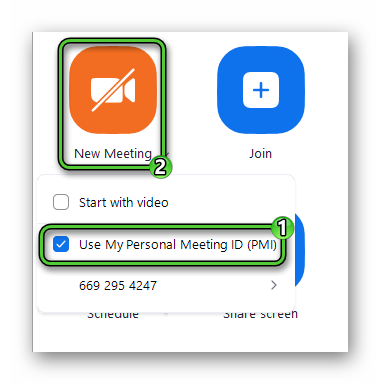
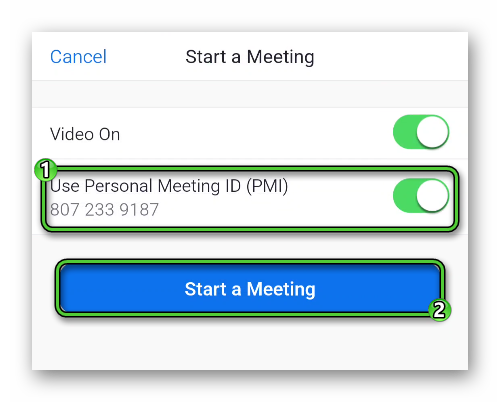
If you have purchased a paid subscription, then on the same page you can manually specify the PMI number, try different combinations to avoid such problems.
Extreme measures
In exceptional cases, our proposed solutions do not work. That is, you entered the meeting ID and password for it correctly, but the error still does not want to disappear. This means that the problem is not with the login data itself, it lies with the server side. What recommendations can help here?
First, try restarting Zoom, and ideally turning off and then turning on your computer.
Second, ask the host to re-create the meeting, if he can, and re-send the link to connect. Or dictate the same password and meeting ID.
Thirdly, when nothing helps at all, contact Zoom technical support. Explain your situation in detail and wait for a response.