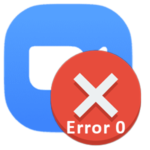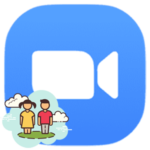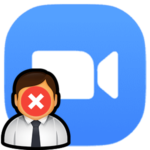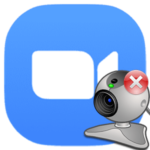Microphone not working in Zoom
When communicating in a Zoom meeting, it is very important that participants hear each other. Any problems with sound greatly complicate everything, especially when for some reason it is absent, and the user is simply not heard. The situation is very unpleasant, but there is a way out of it. In this article, you will learn what to do when the microphone in Zoom does not work.
Solution to the problem
First, we would like to figure out the solution to this problem on computers and laptops, since it is more common there. Well, at the end of the article, we will also talk about a mobile application, where users meet it a little less often.
Computers and Laptops
The first thing to do is make sure you are connected to the audio conference. To do this, pay attention to the highlighted icon in the conversation window:
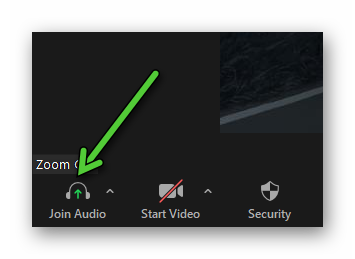
If it is displayed, then first click on it, and then on the button «Join with…» in the new window.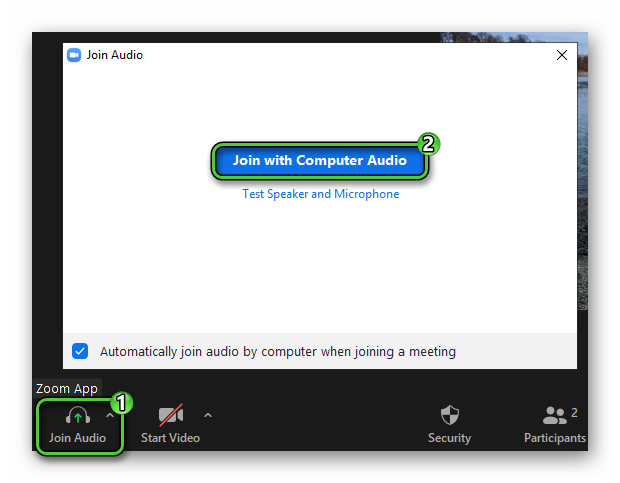
Otherwise, there will be a microphone icon. It can be turned on or off as you like. So turn on the sound, then the problem should be solved.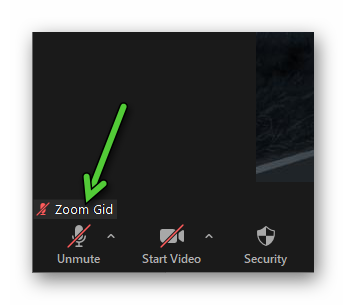
But what if the interlocutors still can’t hear you? It’s time to go to the sound settings. For this:
- Click on the two indicated buttons to get to the parameters page:
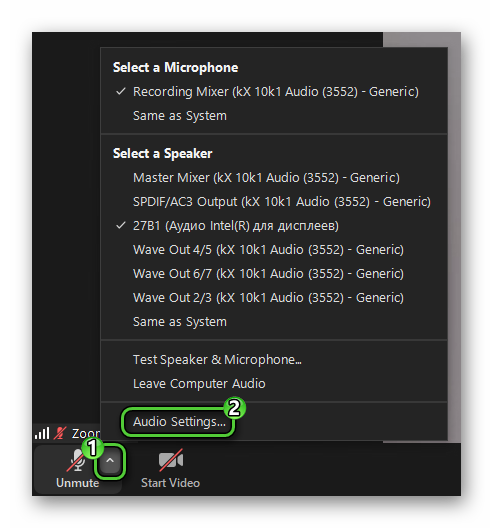
- In the «Microphone» section, disable the «Automatically adjust…» option.
- Now set the volume slider to maximum (far right).
- Change the input device in the same section.
- Click on the «Test…» button.
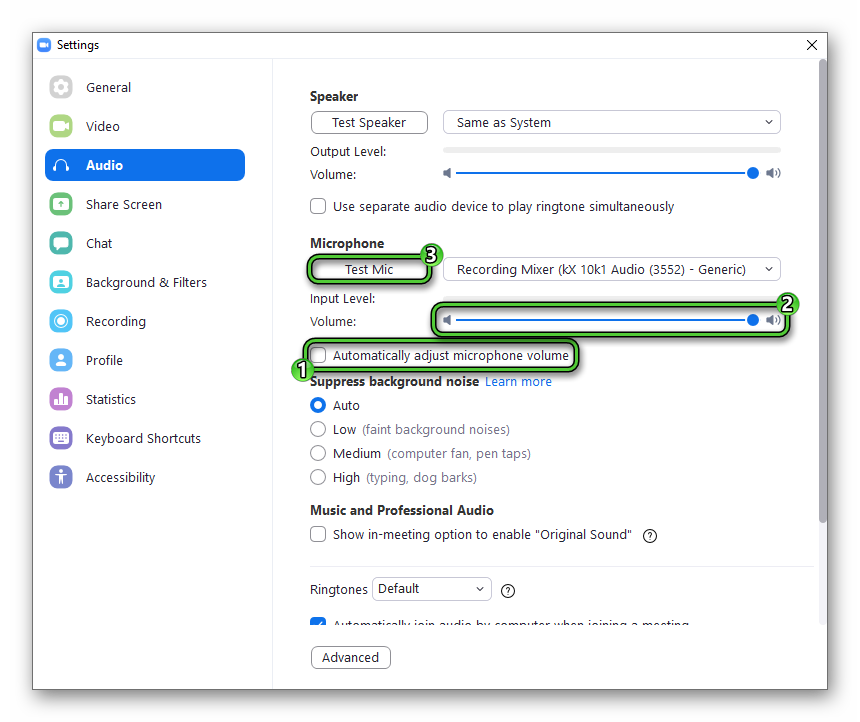
- Say any phrase and wait for a little. It should play in your headphones.
- If it doesn’t, then repeat steps four through six until everything works.
- Close the settings page and return to the conference.
In the future, you should more accurately adjust the volume of the sound so that the interlocutors are not too loud or quiet.
It also happens that Zoom does not see the microphone. That is, it is not displayed in the list of devices in the program settings. In this case, there are several solutions:
- Disconnect and reconnect the device on the computer.
- Restart the program.
- Restart your computer.
- Make sure the microphone is not being used by other programs such as Skype. They should be closed.
If you have a discrete sound card, then try to find the latest drivers for it on the manufacturer’s official website.
The last resort is to reinstall the Zoom. Please uninstall it from the system first and then download it from the official site.
Mobile devices
Now let’s take a look at the Zoom mobile app. When the microphone on your phone or tablet is not working, you should check to see if it is turned on in an online meeting. The corresponding icon will be displayed in the lower-left corner of the screen.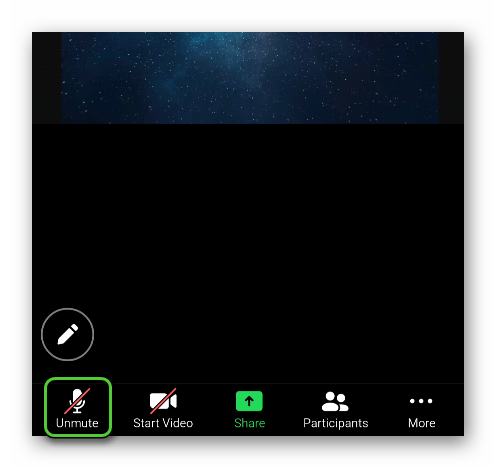
It may be that you have no sound at all in the Zoom application. Then turn up the volume on your device and make sure you are connected to the audio conference. If this is not the case, then click on the «Join Audio» button, and then on «Wifi or…».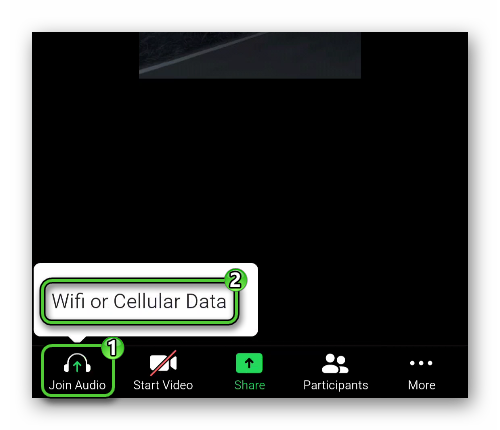
Well, the most unpleasant situation will be if you have not given the mobile application permission to access the microphone. The easiest way would be to remove and re-install the Zoom on your smartphone or tablet.