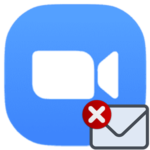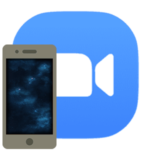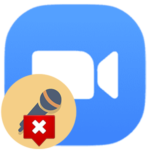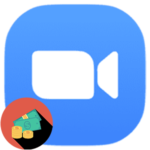What is «Join with Device Audio» in Zoom
Zoom platform is very convenient for participating in conferences. But at some points, it is not very user-friendly. So people have questions from time to time. For example, when a user joins a meeting, a strange message appears: «Join with Device Audio» Zoom or «Call via Device audio». But what does it mean? Find out from our article.
Contents
Detailed information
This notification looks on PC like this: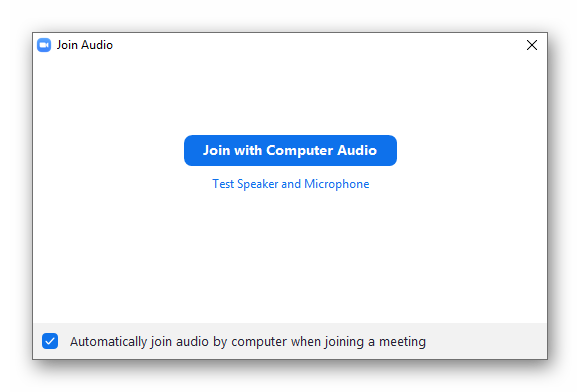 And in the mobile app:
And in the mobile app: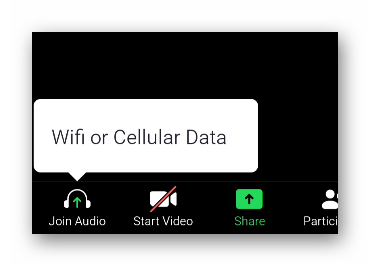
It appears as soon as you connect to a video conference (less often when you organize your own). By default, you won’t hear the other participants, and they won’t hear you. You need to enter the audio chat. To do this, just tap on this message and use confirm button.
It may disappear, in this case, first, click on «Join Audio» in the lower-left corner of the screen.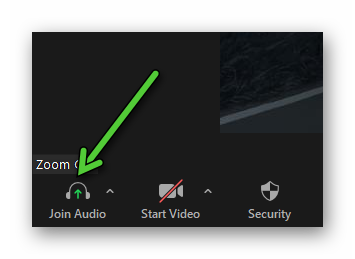
As a result, the notification will disappear, and you will hear the speech of other users.
Without this action, there will be no sound, but you will be able to view what is happening in the meeting, for example, screen sharing, etc.
Addition
This message appears every time you connect to an online meeting, which can be very uncomfortable. But you can turn it off if you want. And this is done as follows:
- Open the Zoom mobile app.
- Navigate to the «Settings» tab using the bottom toolbar.
- Tap on the «Meeting» item.
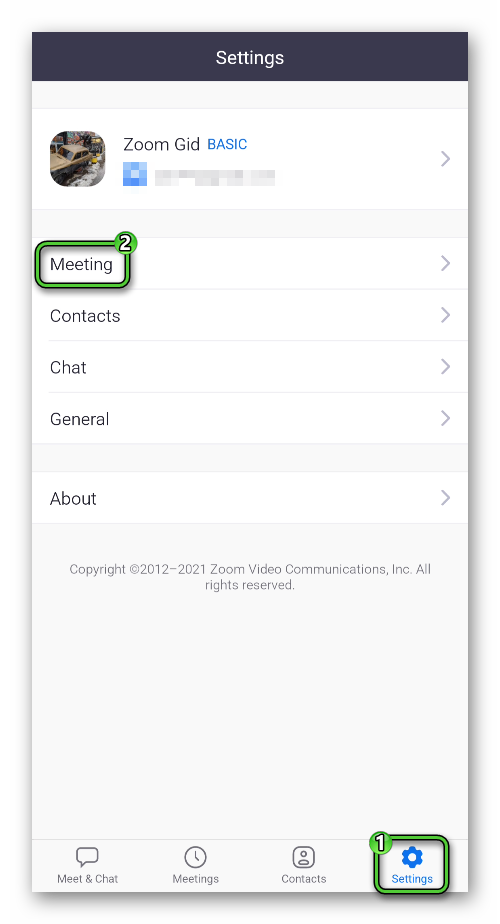
- On the new page, tap on «Auto-connect to Audio».
- Set the «Use Wifi or Cellular Data» mode.
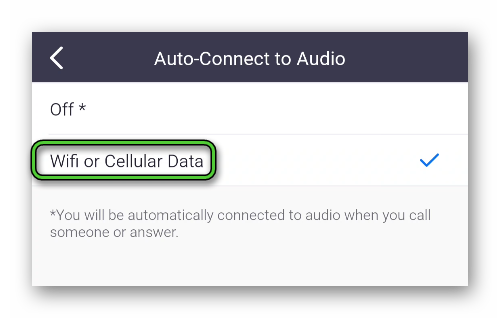
- Close application settings.
This feature is also present in the program on the computer. To get to it, first, open the options page. This can be done in three ways:
- If you have a Windows operating system and you are not logged into the Zoom account, then open the system tray, right-click on the program icon and left-click on the marked item:
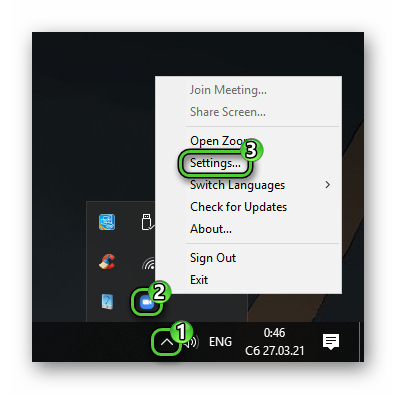
- If you have a Mac OS or Linux operating system and you are not logged into the Zoom account, then first connect to any conference, move the mouse cursor over the workspace of the program and click on the highlighted buttons:
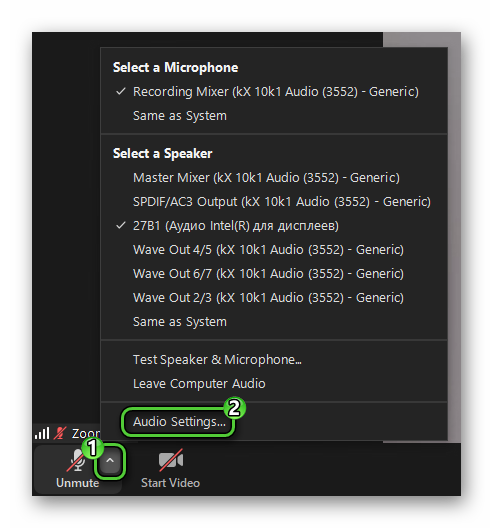 And if you are already logged into your account, then open the main program window, click on your avatar in the upper right corner and select the item with the «gear».
And if you are already logged into your account, then open the main program window, click on your avatar in the upper right corner and select the item with the «gear».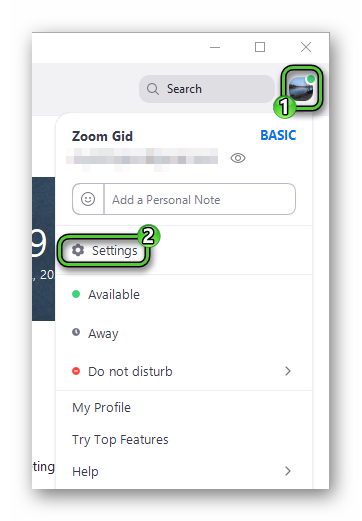
Next, go to the «Audio» tab. And here activate the option «Automatically join audio by computer…».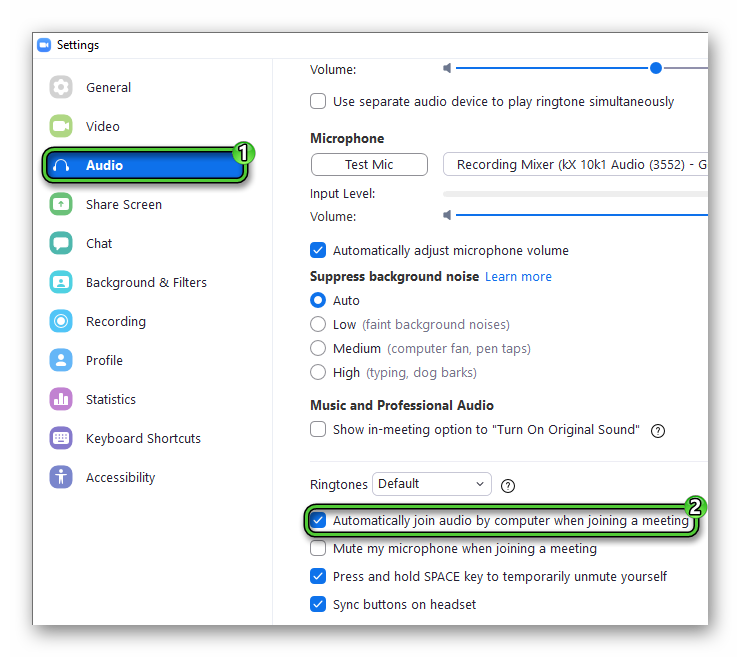 Finally, close the settings page.
Finally, close the settings page.
Now, when joining an Internet meeting, this message will no longer appear. You will immediately hear the other participants, and they will hear you only when the microphone is on.