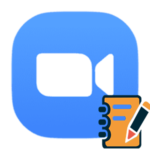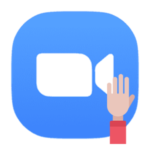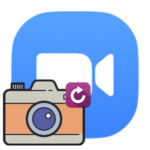Whiteboard not working in Zoom
If the Whiteboard does not work and Zoom displays error 0, it is worth updating the software or rolling back to an older version. But there are few more methods how to solve this problem. Let’s figure it out.
How to solve a problem on a computer
Reasons for this problem:
- Zoom unsuccessfully updated from version 0.9 to 1.0. There are no files in the program folder without which the «Screen Share» function cannot work.
- The problem is in the build of the version itself. In this case, you need to install an older version of Zoom from a third-party resource. Or download the current installer from the official website.
- Antivirus on the PC blocks the launch of Zoom files, as it considers them to be malicious.
- Files are damaged – reinstallation will help.
The same reasons must be borne in mind if Zoom simply crashes when showing the screen and no error message with code 0 appears. In this case, other factors may be involved:
- There are many programs open on the PC.
- The computer’s system memory is clogged.
- Zoom profile files are damaged.
Also, the organizer of the screen sharing may receive a notification «Your screen sharing has been paused» instead of an error code 0.
Updating to the latest version
The update can be run in the client itself. How to do it:
- Open Zoom. Click on the profile icon in the upper right corner.
- In the menu, select the item «Check for Updates».
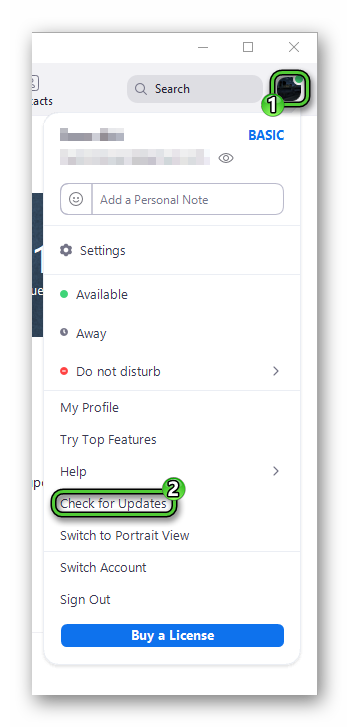
- Wait for the client to find the update on the Zoom servers. If it is, you will be prompted to start the update – confirm the action.
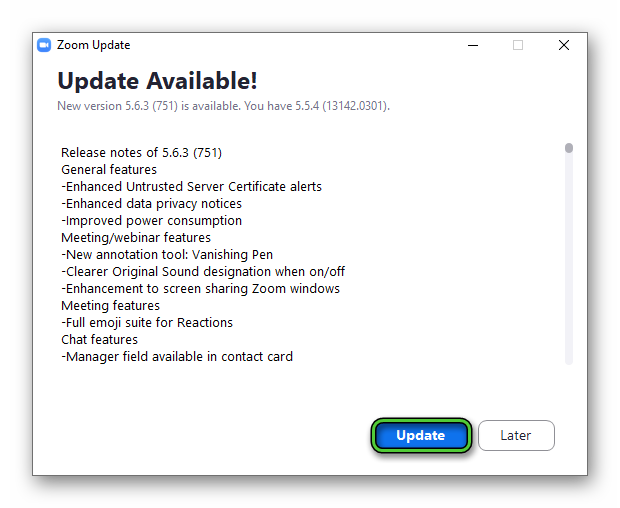
- Wait for the process to complete. After a successful update, the Zoom window will re-launch.
- Check if error 0 has disappeared in Zoom.
Reinstalling Zoom
First, you need to uninstall Zoom from your computer.
How to uninstall Zoom on Windows:
- Press
Win +R buttons and then run aappwiz.cplcommand.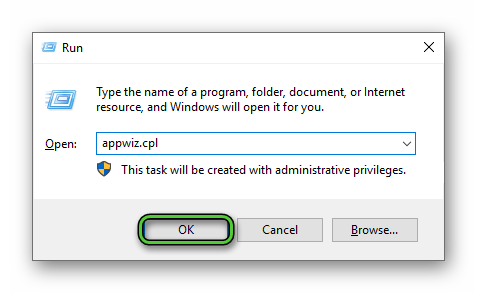
- Find Zoom in the list. Click on it with the right mouse button and choose the «Uninstall» item.
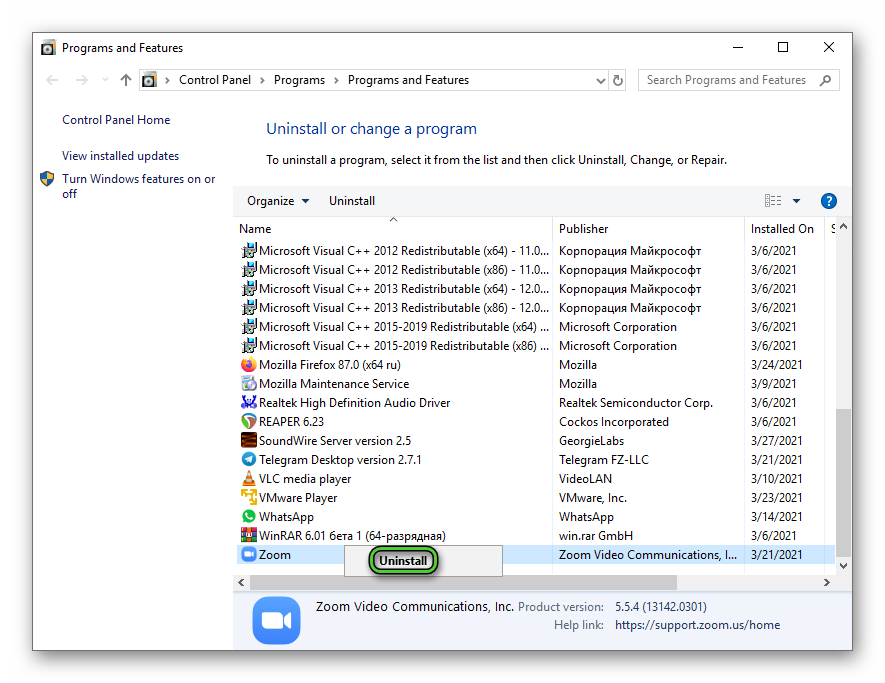
- Confirm the action and wait for the completion of the procedure.
After uninstalling, you need to download another version of Zoom. The current assembly can be downloaded from the official website.
How to download the distribution kit from a third-party web resource:
- Find a safe site from which you can download the old version installer. For example, go to this resource.
- Select the version below the one that was previously installed on the PC.
- Click on «Download» to confirm the download.
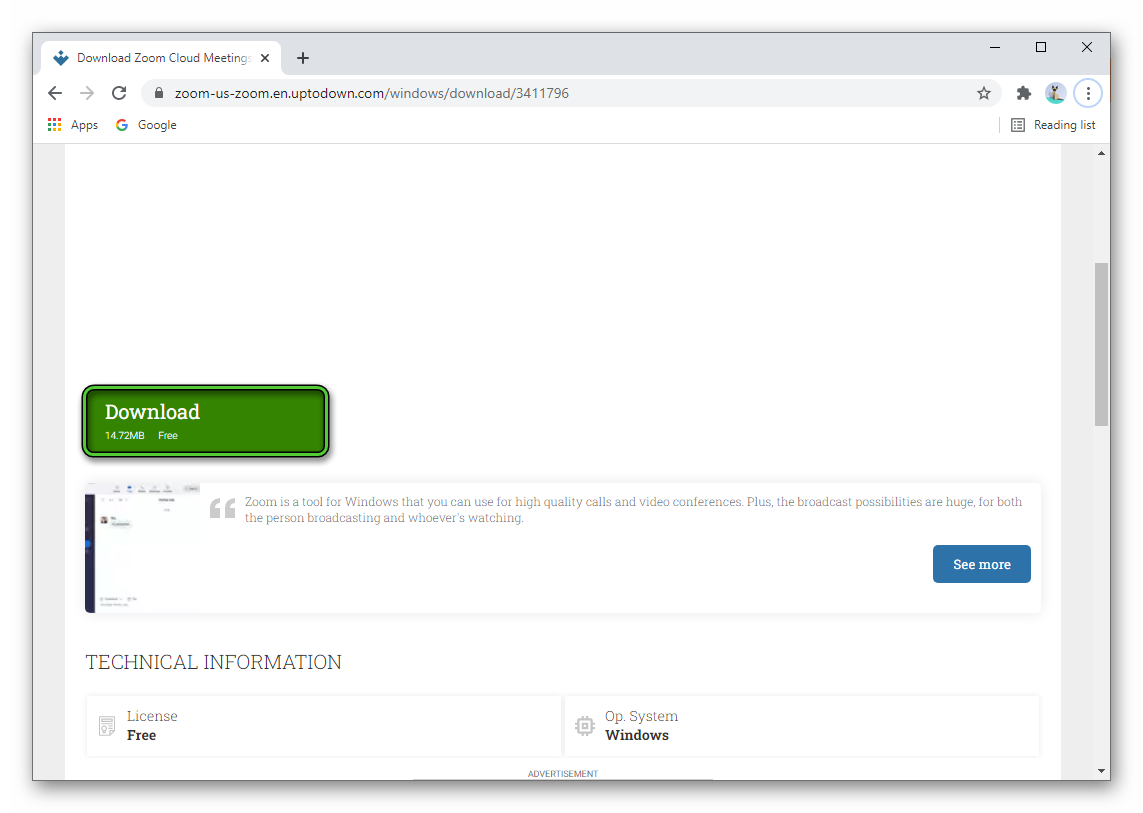
- Open the file and start the installation of the previous version of Zoom.
How to download Zoom from the official page:
- Go to Zoom’s official website.
- Select «Zoom Client for Meetings». Click on «Download».
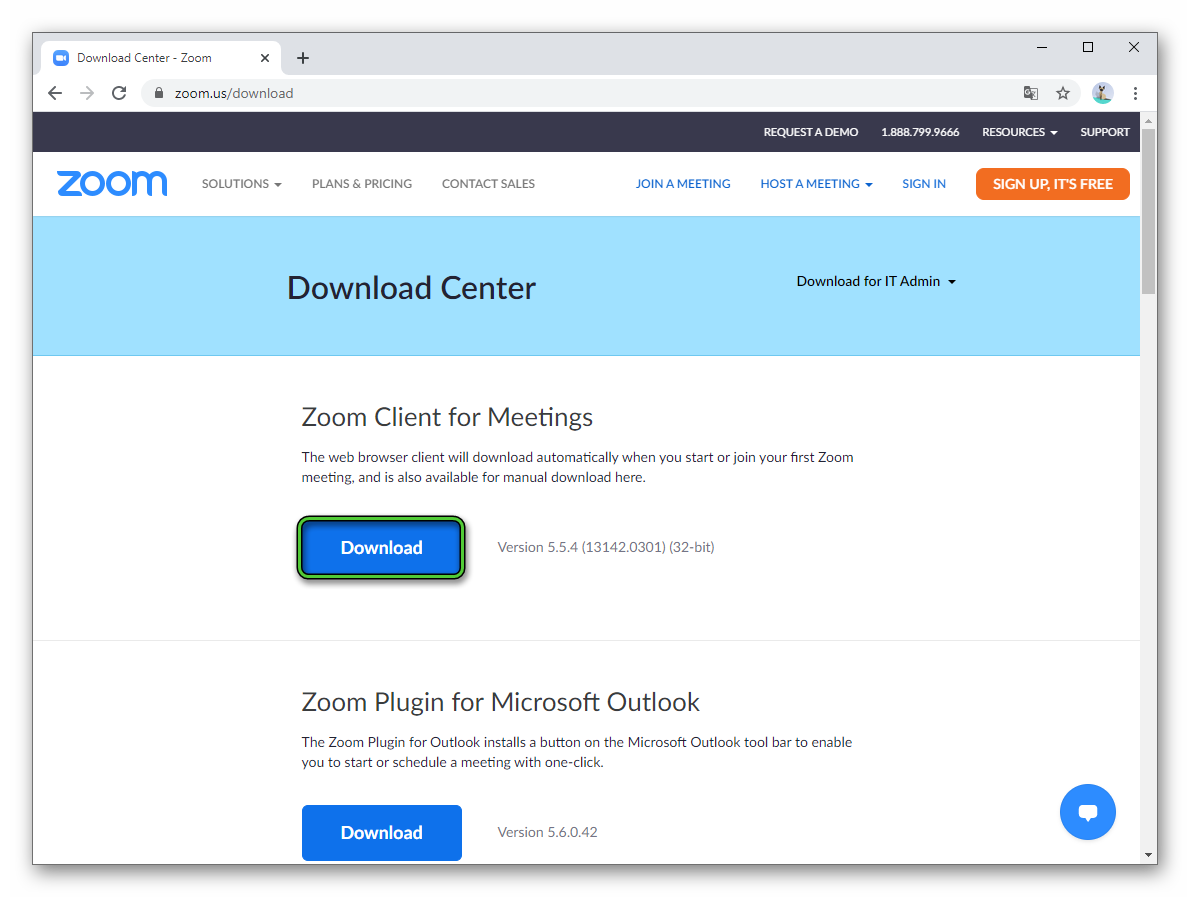
- Run the downloaded file and install the client.
After installation, open Zoom, sign in to your account, and start a test meeting. Check if the whiteboard is working.
Adding Zoom files to the antivirus whitelist
To prevent the antivirus from scanning Zoom files, you need to add the client to the exclusions. How to do it in standard Windows Defender on Windows 10:
- Press
Win +I buttons to open the «Settings» window. - Go to the «Update & Security» section.
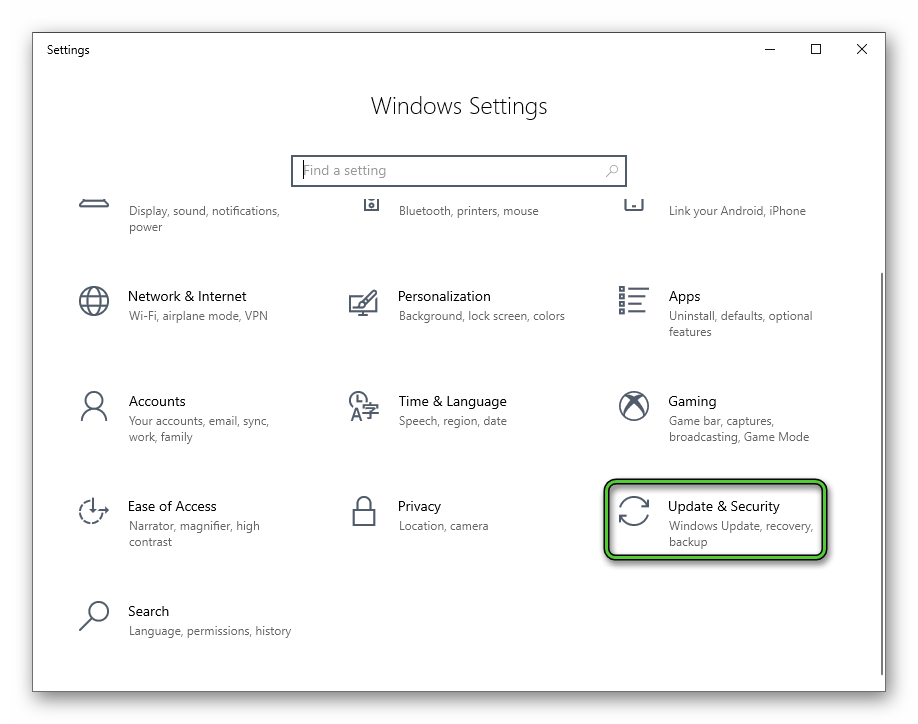
- Open the «Windows Security» block.
- Click the «Virus & threat protection» link.
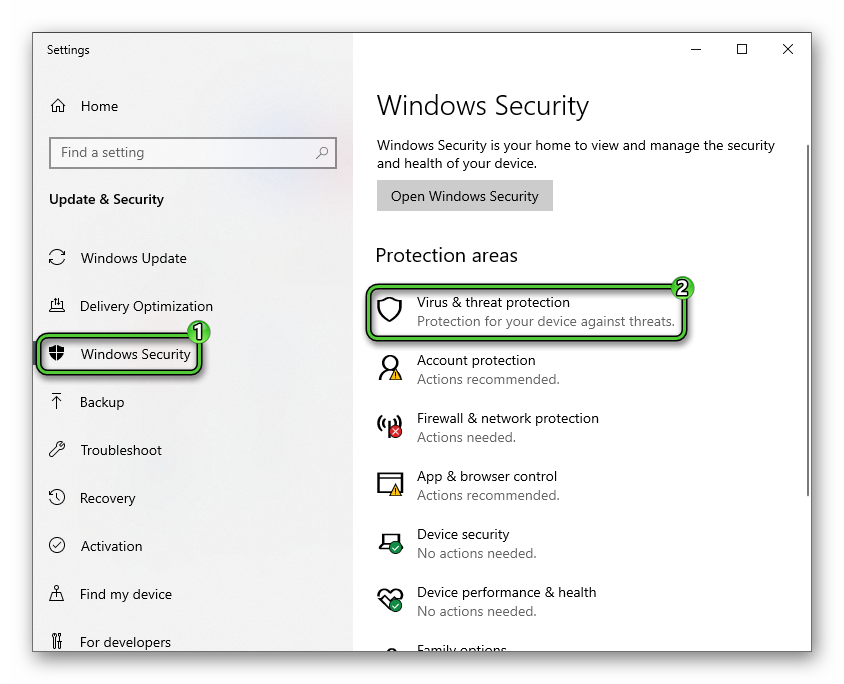
- Click the «Manage settings» button.
- Find and open the «Add or remove exclusions» link.
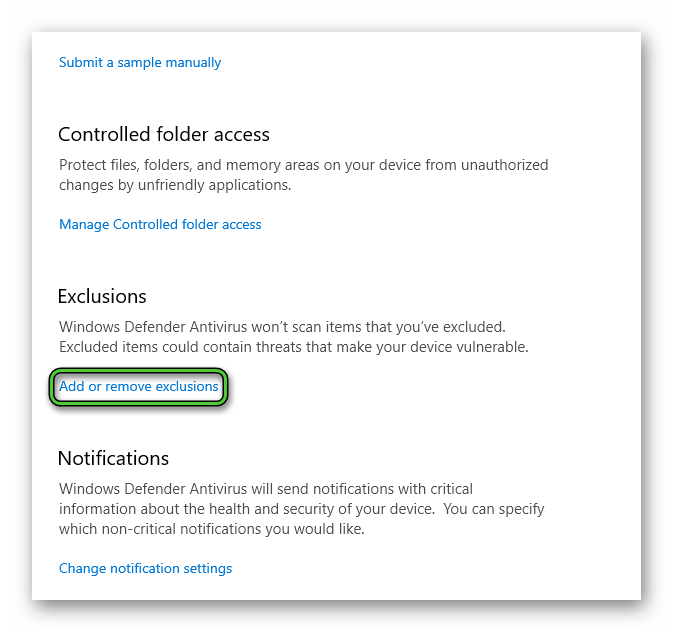
- Click on the plus, select the «Folder» item.
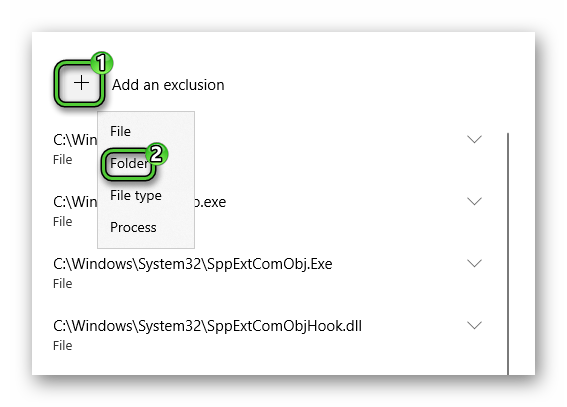
- In Explorer, specify the folder where the Zoom files are located. If you couldn’t find it right away, you can use the search bar at the top right.
The folder with Zoom files will appear in the list of exclusions.
How to fix a problem on your phone
The same methods are suitable for fixing an error in Mobile Zoom: updating the client, reinstalling, or rolling back to a previous version.
Update via «Play Store» or «App Store»
To get the Zoom update on Android, you need:
- Open «Play Store». Tap on the three lines at the top right.
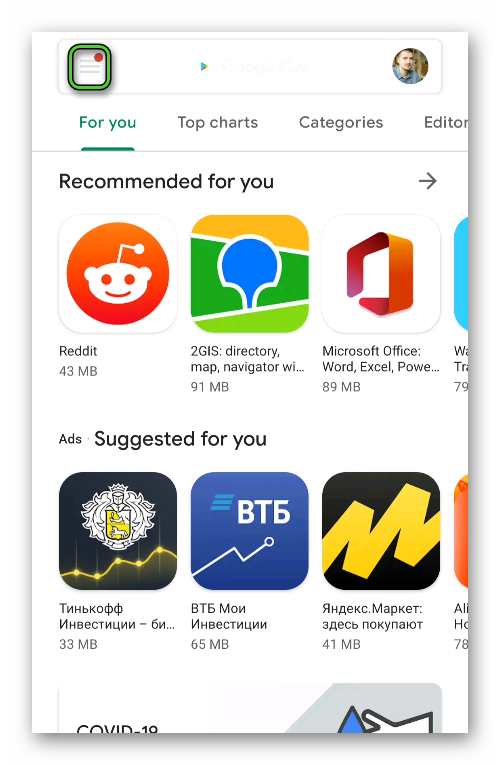
- Select «My Apps & Games».
- Find Zoom in the «Updates» section.
- Click on «Update all».
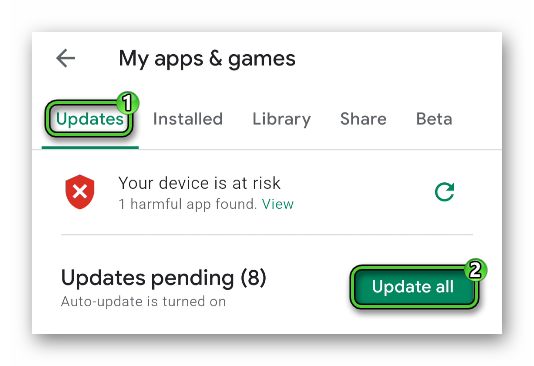
- Wait for the installation to complete.
Rollback to an older version
First, uninstall the current version of Zoom from your phone, and then download the older version from a third-party site.
For removing do following steps.
Now install one of the previous versions of Zoom:
- Go to a third-party site where you can download a secure version of Zoom for Android. For example, this resource.
- Select the version below the one that was installed earlier. Download the installer.
- If the APK-file was downloaded on your computer, transfer it to your phone using a USB cable or some other convenient method.
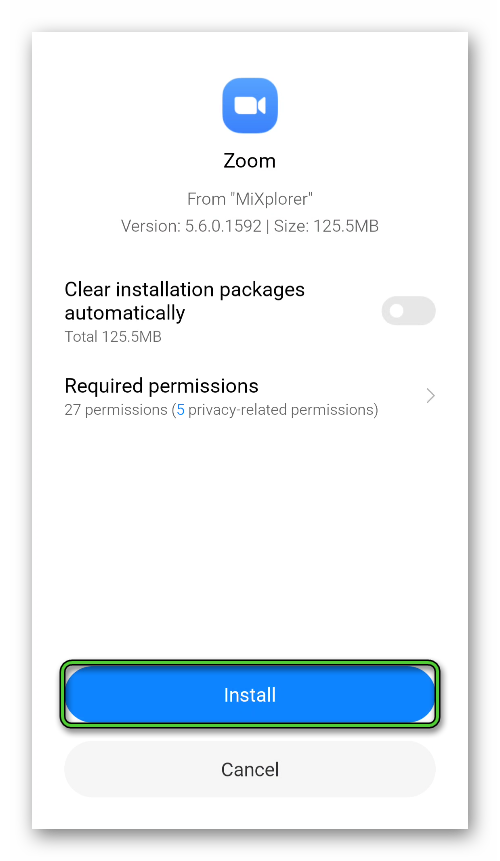
- Run the file on the phone, confirm the installation.
- Wait for the installation to complete.
Launch Zoom and start a meeting. Go to whiteboard sharing to see if it works.
If the Zoom whiteboard displays error code 0, then a corrupted version of the client is installed on the PC. Or the antivirus is blocking some of its files. You need to update Zoom, roll back to the previous version, or install the client from the official website. If that doesn’t help, add Zoom to the antivirus whitelist.