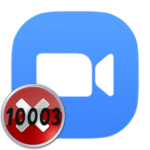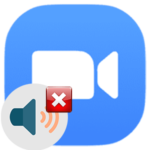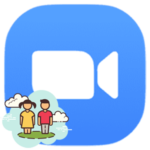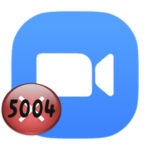Zoom test meeting
If you plan to organize your own video meeting in Zoom, then it would be logical to check devices and the Internet connection. It will be very unpleasant when, at the most crucial moment, it turns out that the connection is interrupted, the microphone is quiet, and the webcam does not show anything. In the case of a friendly get-together, such problems are not problems. But in an online lesson or in another serious situation, this is extremely undesirable. Zoom Test Meeting function allows you to check everything in advance.
Detailed information
You can join and organize video conferences using the desktop client, the web version, and the Zoom mobile application. And in each case, checking the equipment is a very good idea.
PC
If you already have the Zoom program installed on your computer or laptop, then it makes sense to check it. Follow these steps:
- In any browser, open the link http://zoom.us/test.
- Click on the «Join» button on the loaded page.
- Agree to launch Zoom Meetings.
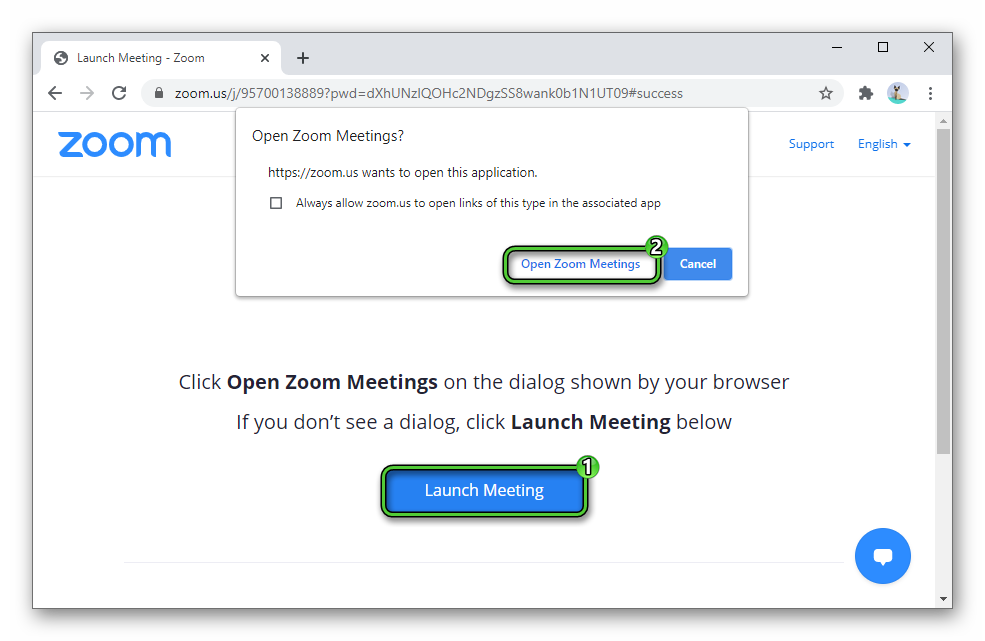
- Wait for the connection.
As a result, a testing conference will be opened. Now you can check your devices. First, the system will ask: «Do you see yourself?».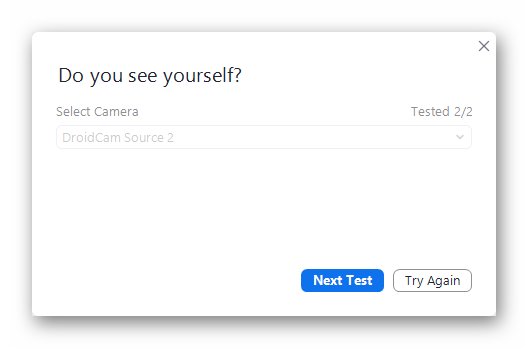 If you see a video from webcam, click «Yes». If not – click «Try Again». The next check is for speakers or headphones. You can choose another sound device. If everything is in order, click «Yes». Then make sure the microphone is working. Otherwise, change the output device.
If you see a video from webcam, click «Yes». If not – click «Try Again». The next check is for speakers or headphones. You can choose another sound device. If everything is in order, click «Yes». Then make sure the microphone is working. Otherwise, change the output device.
Web-version
Of course, you can also connect to the test conversation in the web version. For this:
- Open the authorization page in your browser.
- Sign in to your Zoom account if you haven’t already.
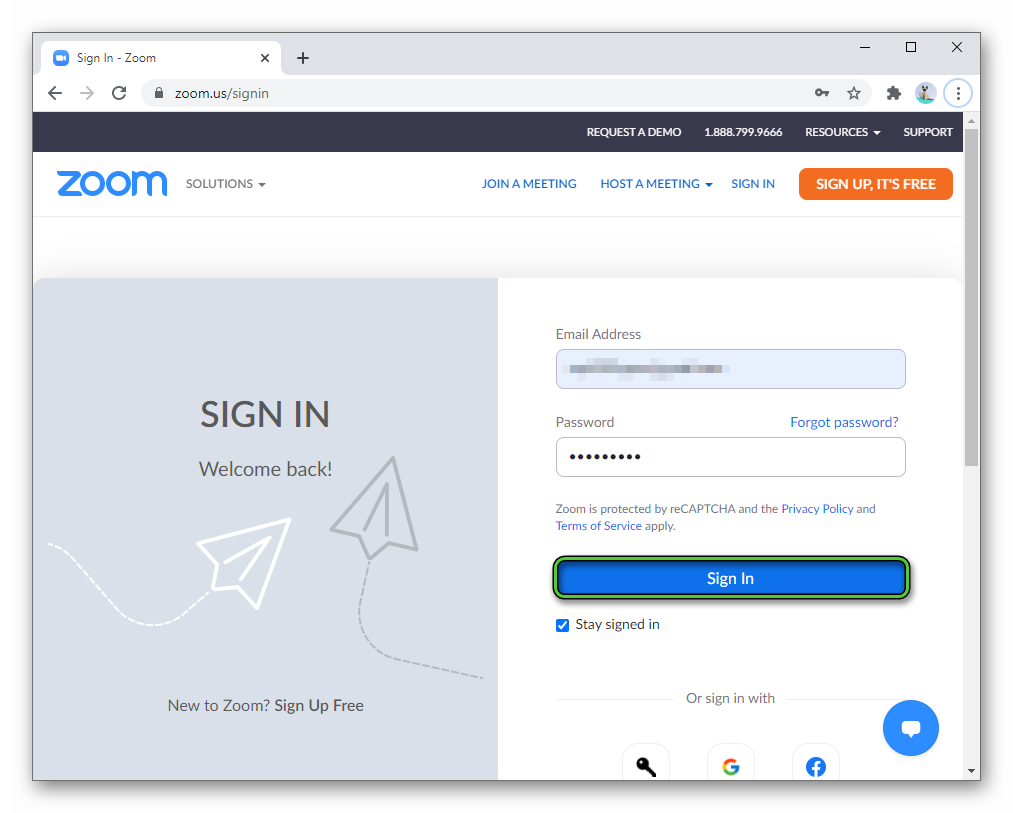
- Now open this link.
- Click on the blue button:
- Dismiss launching Zoom program.
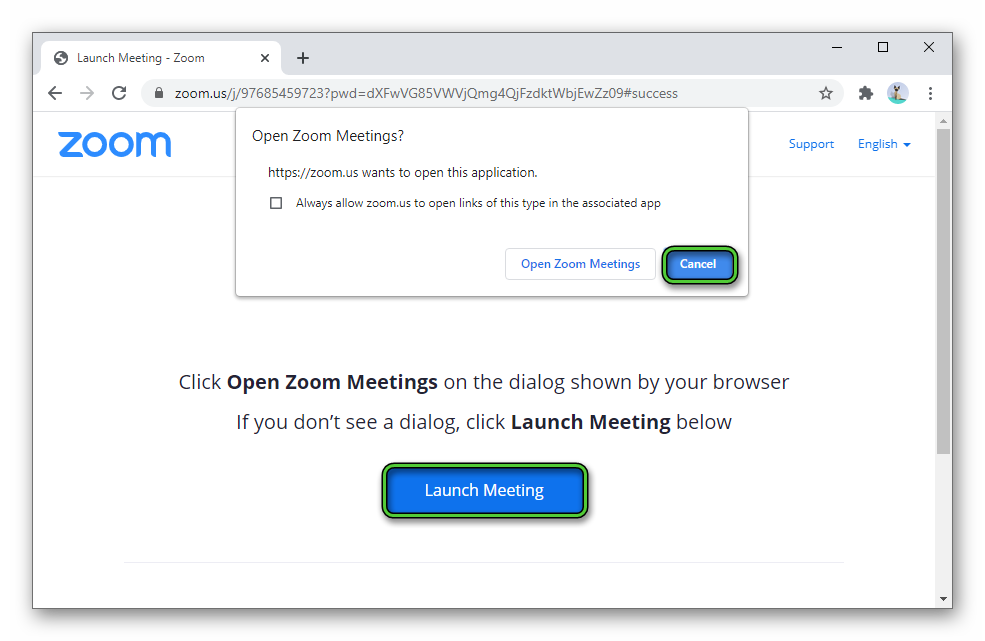
- Now click on «Launch Meeting» and again dismiss launching Zoom program.
- Click on the «Join from Your Browser» text.
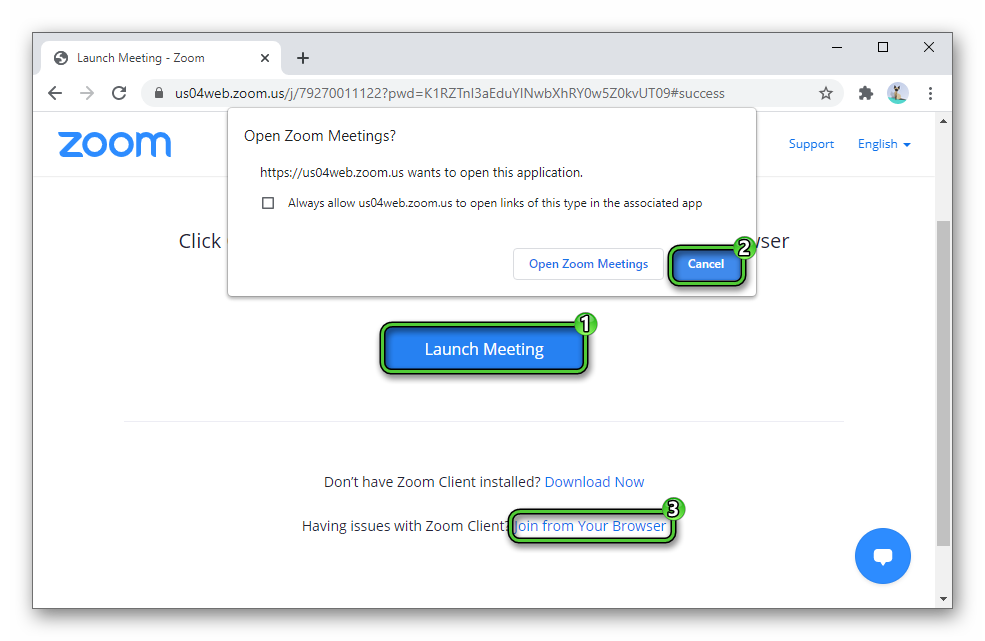
- Enter a name and confirm connection on the new page.
- Check all hardware.
Mobile devices
You also can organize test conference in the mobile app.
Step-by-step instruction:
- Open http://zoom.us/test page in any mobile browser.
- Tap on the blue «Join» button.
- As a result, the «Open with» window will appear. In it, select the Zoom app and wait until it loads. And if this window does not appear, then everything will happen automatically.
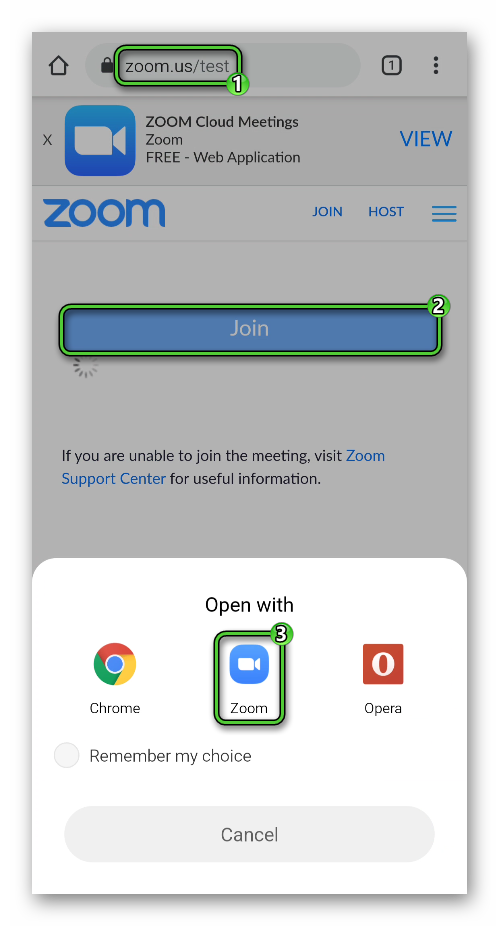
- Wait for the connection, and make sure that everything is working correctly, you can be heard and seen.