Zoom for Android
Zoom company offers to users a convenient communication system in the form of video conferencing. Their platform is completely free for basic usage. The program is available on PC (Windows, Mac OS and Linux) and mobile devices (Android and iOS). In this article, we will explain, how to download Zoom for free on Android and connect to the meeting.
Guide
The user has a choice of two installation options:
- Standard – via the «Google Play» app store.
- Alternative – using the APK-file, published on the official website.
The first one is preferable because it is much simpler and takes no more than five minutes of time. But, unfortunately, it is not suitable for all smartphones and tablets, because some devices do not have an official app store. As a rule, it is not available on models for the local markets of various countries (China, India, Korea, etc.). And for them, the second option is the only possible one.
First, we will explain the installation procedure, and then give general instructions for using Zoom app.
Instruction №1: Official app store
If your device compatible with «Play Store», then you should install Zoom on Android through it. Do these steps:
- Open app store using the icon on the screen.
- Tap on the top form to activate the search function.
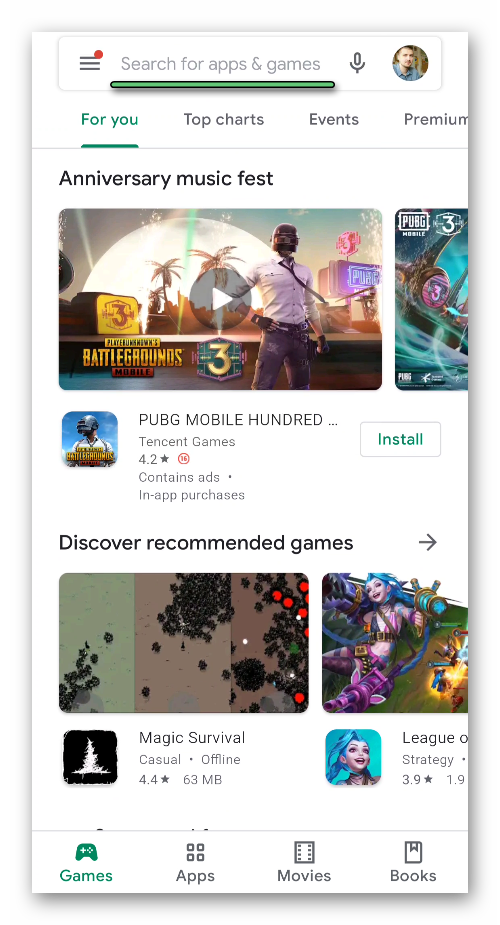
- Enter «Zoom» in the text box.
- Go to the search results.
- At the very top of the new page, you can find the necessary app. Open it.
- Tap on the green button to start the installation procedure.
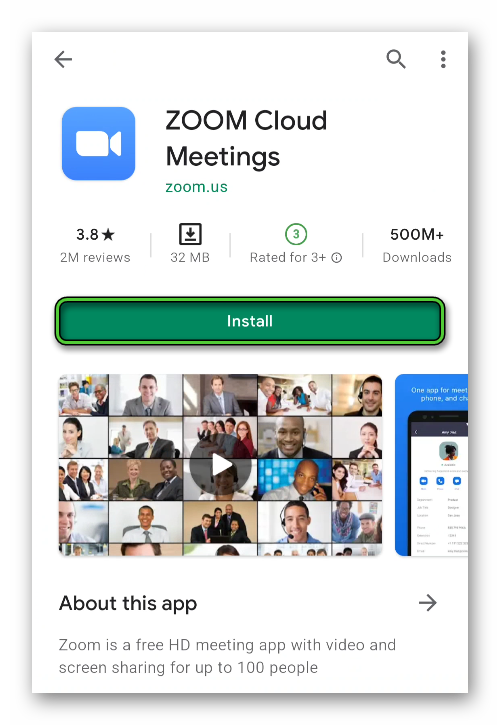
- Confirm it, if required by the system.
Instruction №2: APK-file
You can download Zoom APK-file for installing app from the official website. We recommend to do it right from the mobile device:
- Open zoom.us site in any mobile browser.
- Scroll the page almost to the very bottom, to the dark area.
- Tap on the «Download» button.
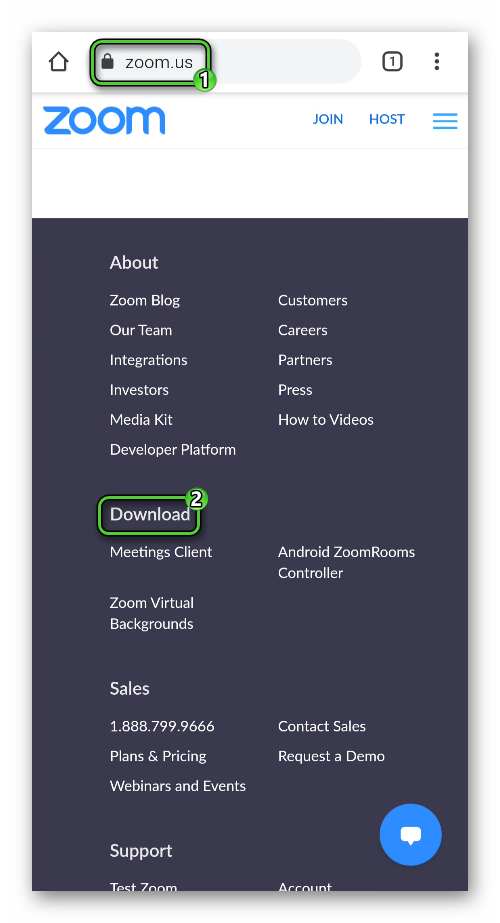
- Now top on the top button «Download from Zoom».
- Save the zoom.apk file (~117 MB).
- Launch it from a browser window or through any file manager.
- It is likely that at this step you will see a security warning that the installation is blocked. Disable it will be released in the Android settings if you activate the «Unknown sources» option or directly from the warning form.
- In the new window, tap on the «Install» button.
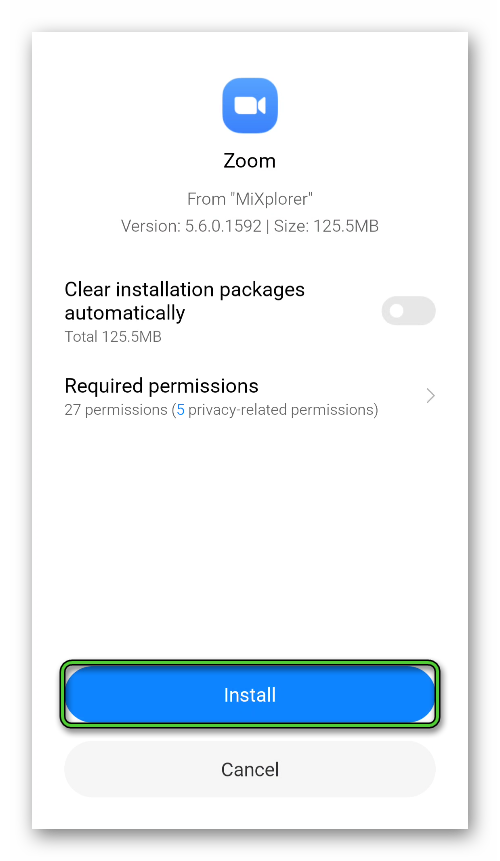
- Wait for the process to finish.
On some mobile devices, the «Unknown Sources» option may have a different name. Try looking for it in the «Security» section of the Android settings. As a last resort – find instructions for installing applications through the APK.
Nuances of use
When the mobile application is launched for the first time, the user will see the following window: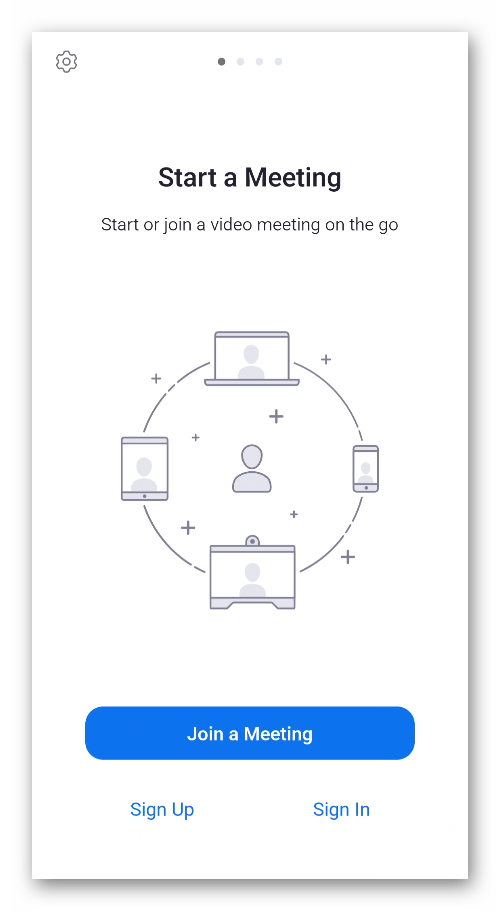
There is a gear icon in the upper left corner. If you tap on it, the settings page will open. Here you can find out the current version and change the conference parameters: audio and video work, preview, visibility of participant names, etc.
And at the bottom of the screen there are three buttons:
- Central «Join a Meeting».
- Left «Sign Up».
- Right «Sign In».
If you just want to be a participant of meetings, registration is not necessary. But for organizing online conversations and getting additional features, you should create an account on the Zoom platform. This procedure for mobile devices is described in detail here.
And now we would like to figure out, how to connect video meetings. The easiest way to do this is to use a special link sent by the organizer. It can be sent through messenger, social networks like WhatsApp, Facebook, etc. Open this link and select the Zoom application.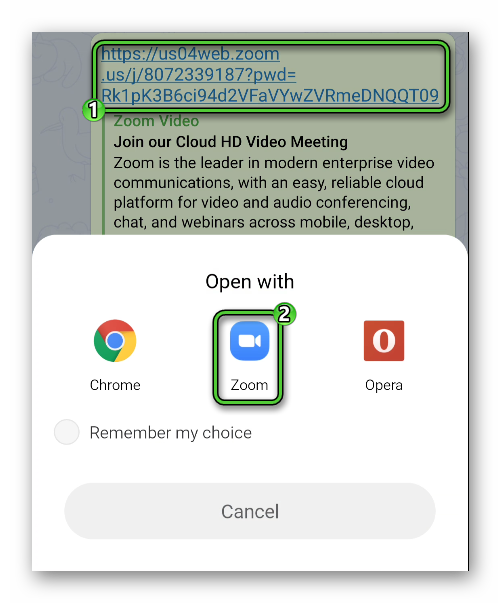 Enter your name in the text box and tap «OK».
Enter your name in the text box and tap «OK».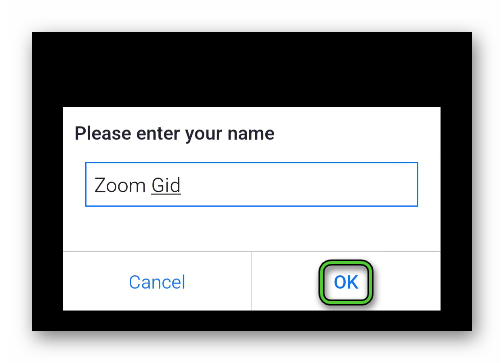 You will join the conversation immediately after permission from the host.
You will join the conversation immediately after permission from the host.
Also, you can join meeting with Meeting ID:
- On the main page of the application, click on «Join a Meeting».
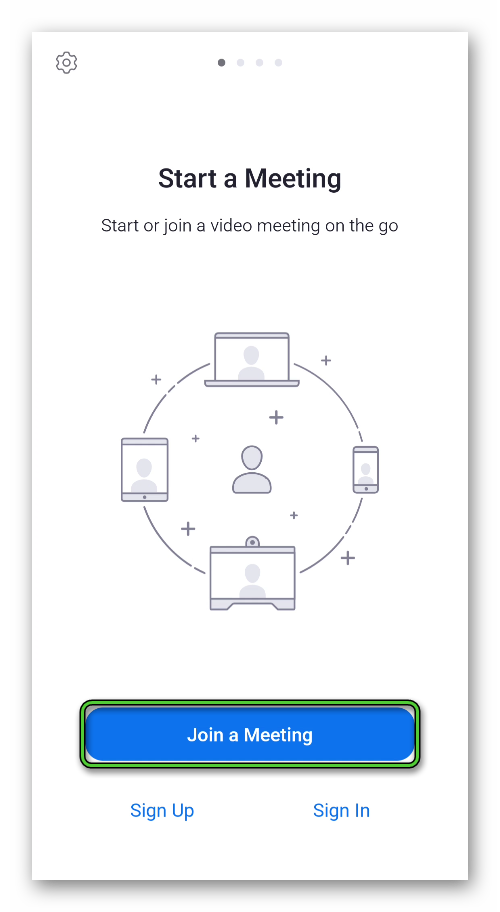
- In the upper text box, type in the connection ID. The organizer knows it.
- Enter your username, that other people will see, in the column below.
- In the «Join Options» block, if you wish, you can disable microphone or camera.
- Tap on the blue button.
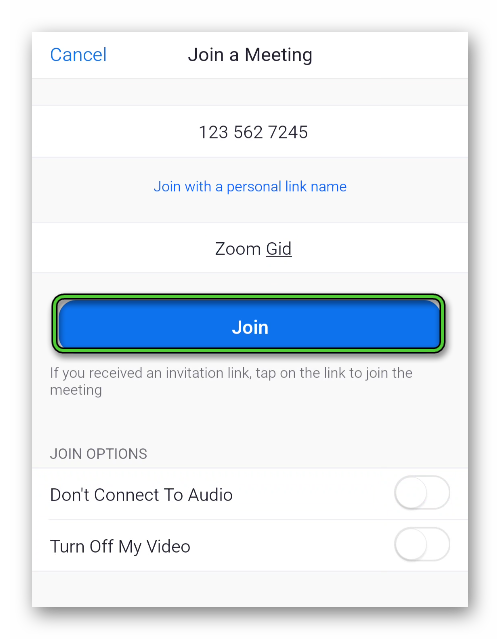
- In the new window, enter the access password and tap «OK».

