Zoom for tablet
The tablet is great for organizing your own conferences in Zoom app and for connecting to existing online meetings. A large screen, built-in camera, microphone, and speaker will allow you to actively participate in the conversation. Let’s examine Zoom for Tablet, how to install and use it.
Installation guide
The most common tablet computers based on the Android mobile platform. They are produced by Samsung, Huawei and many other manufacturers. There are also quite a few Windows models. Well, a separate category is the iPad from Apple.
The principle of installing applications in each of the described cases is different, so we will look at them all in turn. Well, then the general instructions for using Zoom and entering a video conference will be described.
Instruction №1: Android Tablets
Let’s analyze the instructions right away:
- Open on your device «Play Store» – this is the official app market from Google.
- At the top of the screen, it’s easy to see the search form. Tap on it.
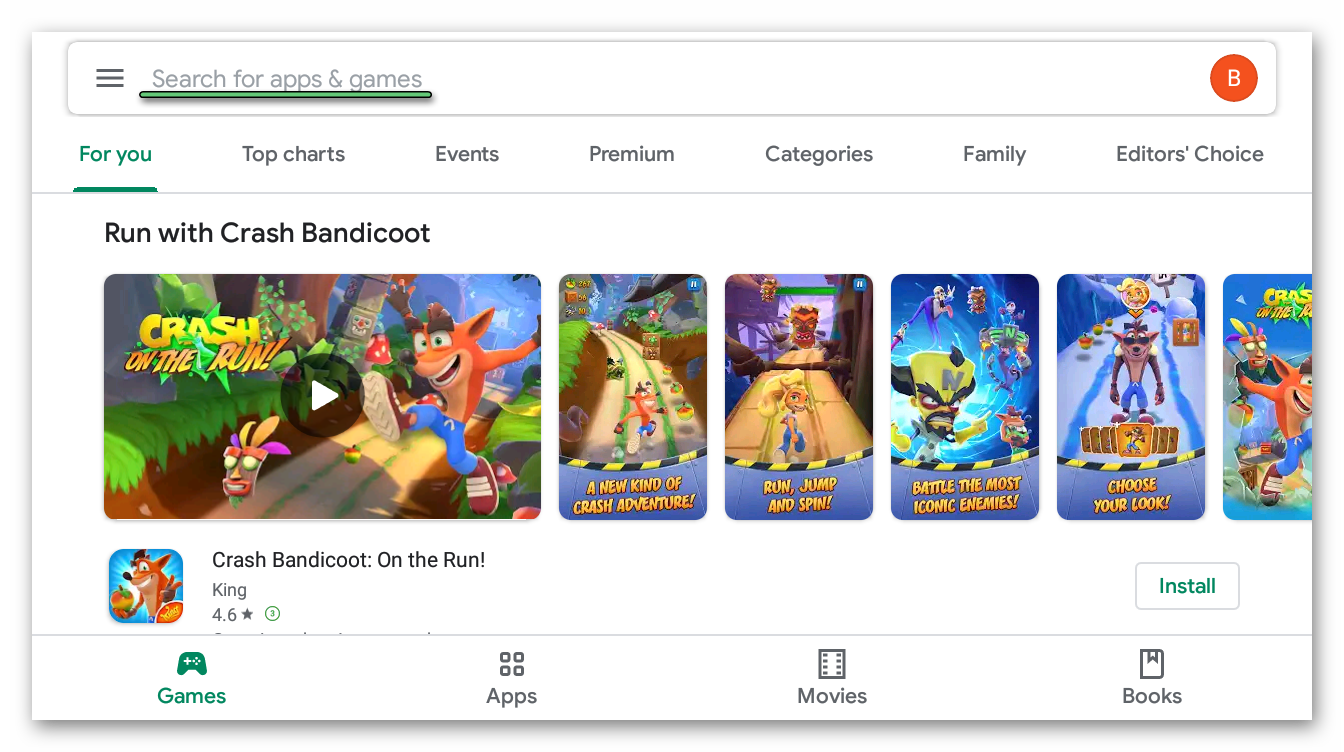
- Enter «Zoom» using the virtual keyboard and click Find (magnifying glass icon).
- The required application will be located at the very top of the search results. Tap on the «Install» button opposite its name.
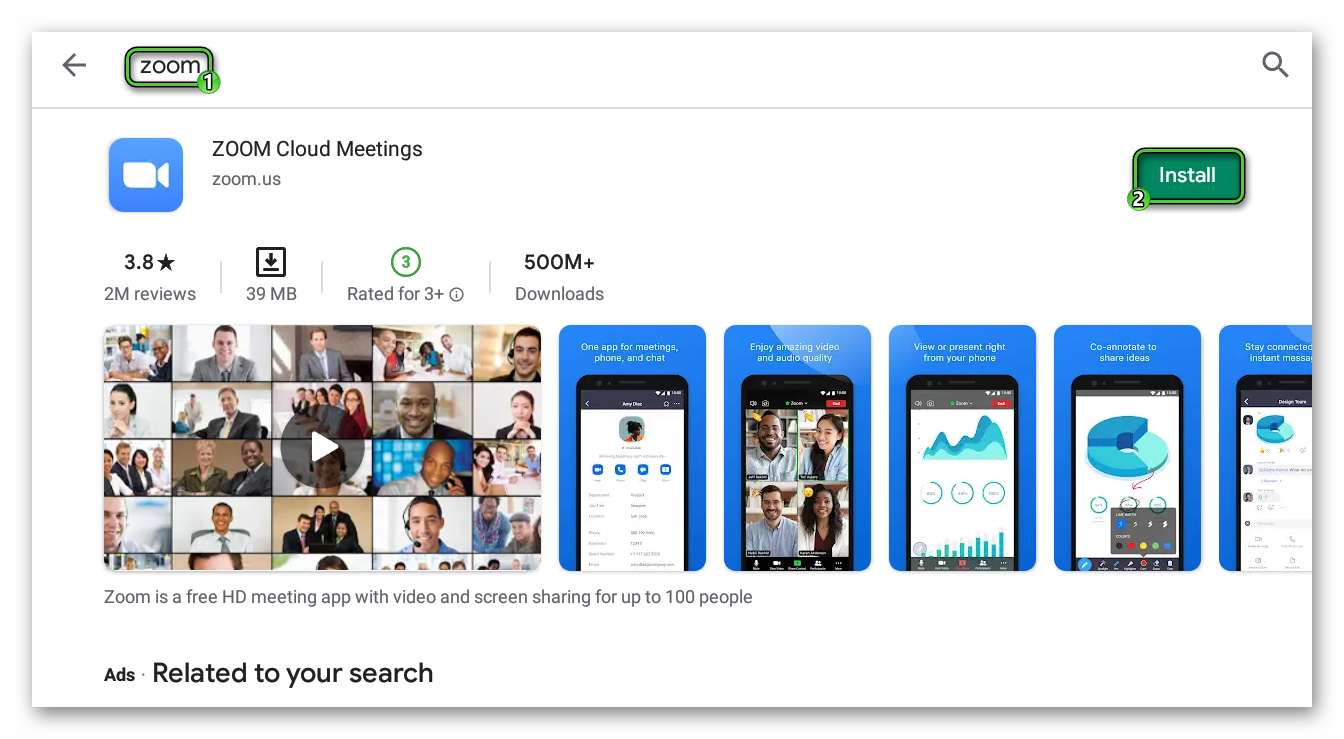
- If prompted for permissions, please grant them to the app.
- Wait for the procedure to complete.
Some Android tablet models do not have the Google Play Store. As a rule, they are not released for global sale, but for the local market. This means that the first installation option for Zoom is not suitable for them. But there is also an alternative solution – using an apk-file.
It is completely safe because it will be downloaded from the official site. Detailed instructions are described in this article, in the chapter «Instruction №2: APK-file».
Instruction №2: iPad
Now let’s figure out, how to install Zoom for iPad. The most convenient option is to use the «App Store». To open it, tap on the corresponding icon on the desktop. Next, using the control panel, visit the «Search» tab. In the text field type Zoom and tap «Search» button on the virtual keyboard. 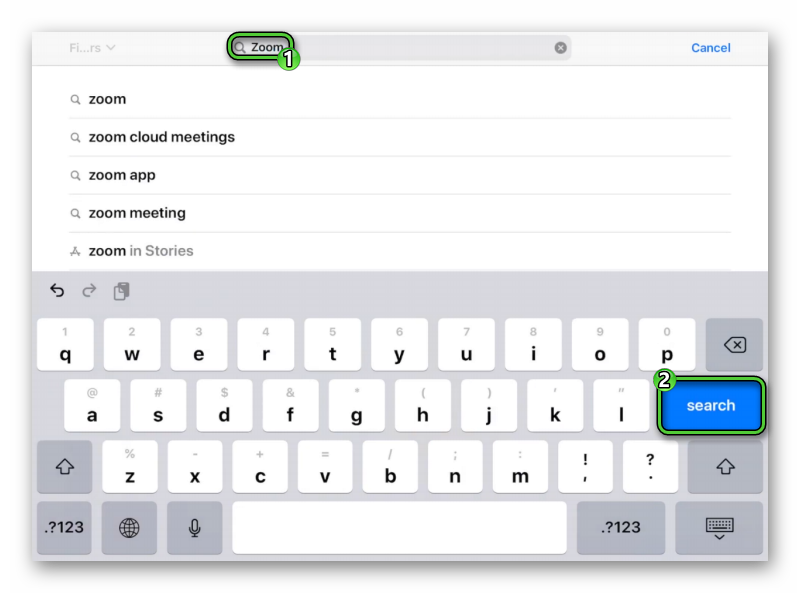 A list of results will be displayed, with the required application on top of it. Start its installation using the download button.
A list of results will be displayed, with the required application on top of it. Start its installation using the download button.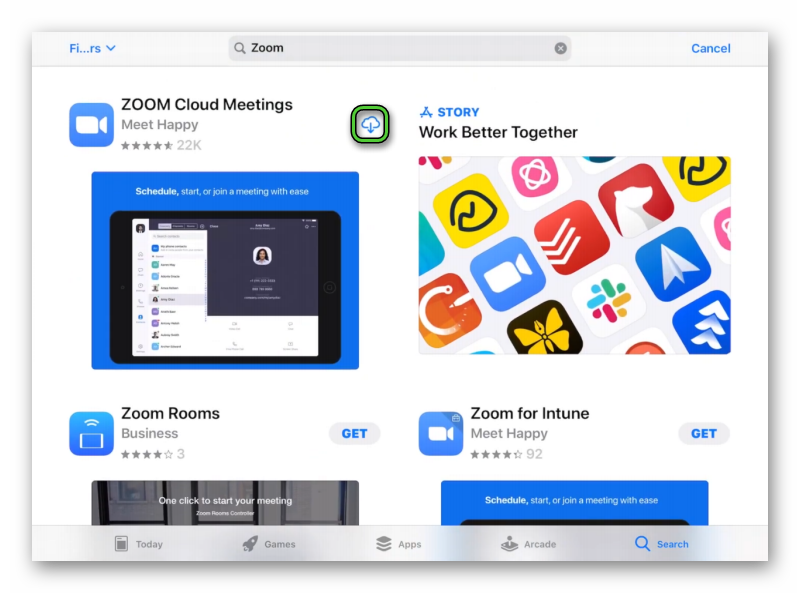
Instruction №3: Windows tablets
Here, the procedure for installing the program is no different from a PC on Windows:
- Open the link https://zoom.us/download on your device.
- Tap on the top blue button.
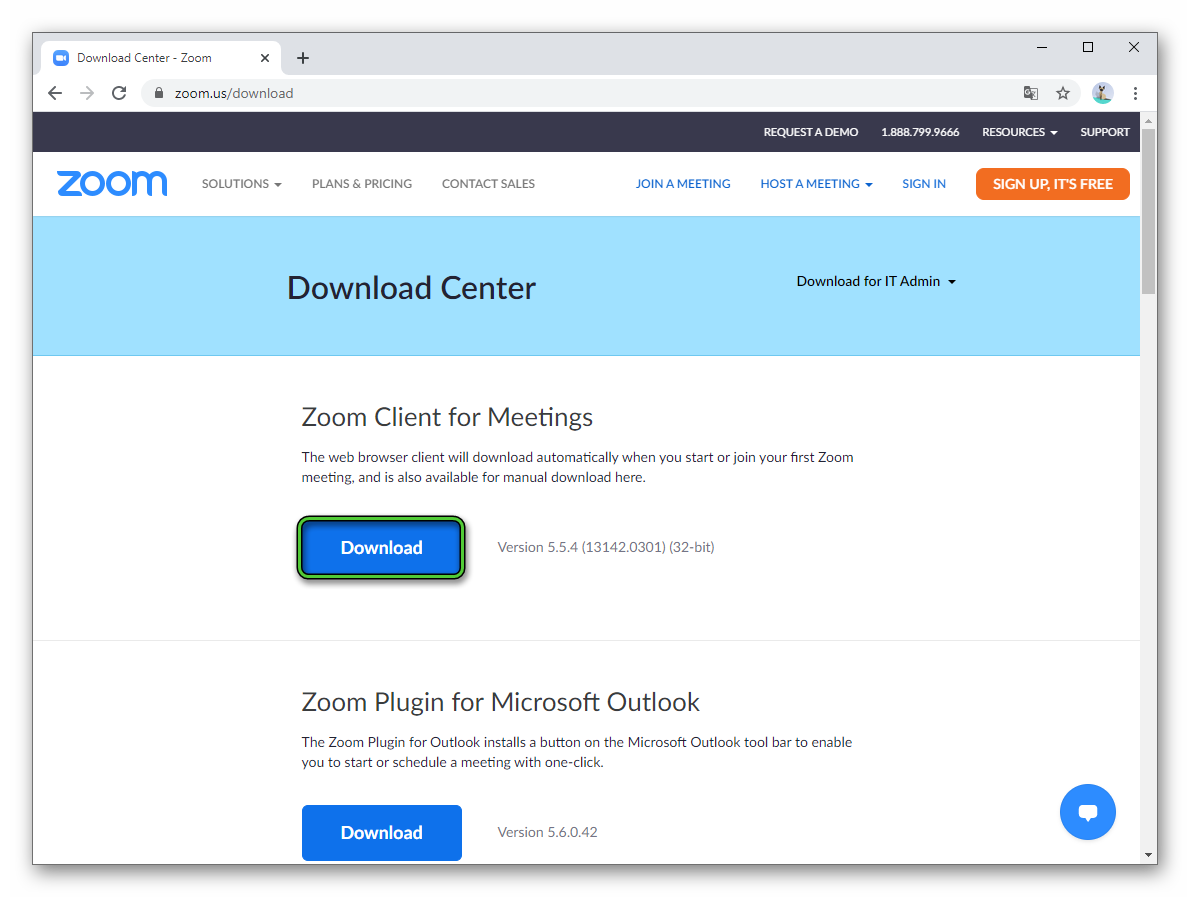
- Save the suggested file as ZoomInstaller.exe.
- Wait a few seconds for the installation to complete.
Nuances of use
Creating a Zoom account necessary only if you plan to regularly use the application or start your own conferences. We have described the registration procedure in this article.
Otherwise, there is no point in registering, because this is not required to connect to an online meeting. You can join in two ways: using an invitation link or using an ID and passcode (known to the organizer and other participants).
In the first case:
- Open the related link.
- Agree to launch the Zoom app.
- Enter your name and tap «OK».
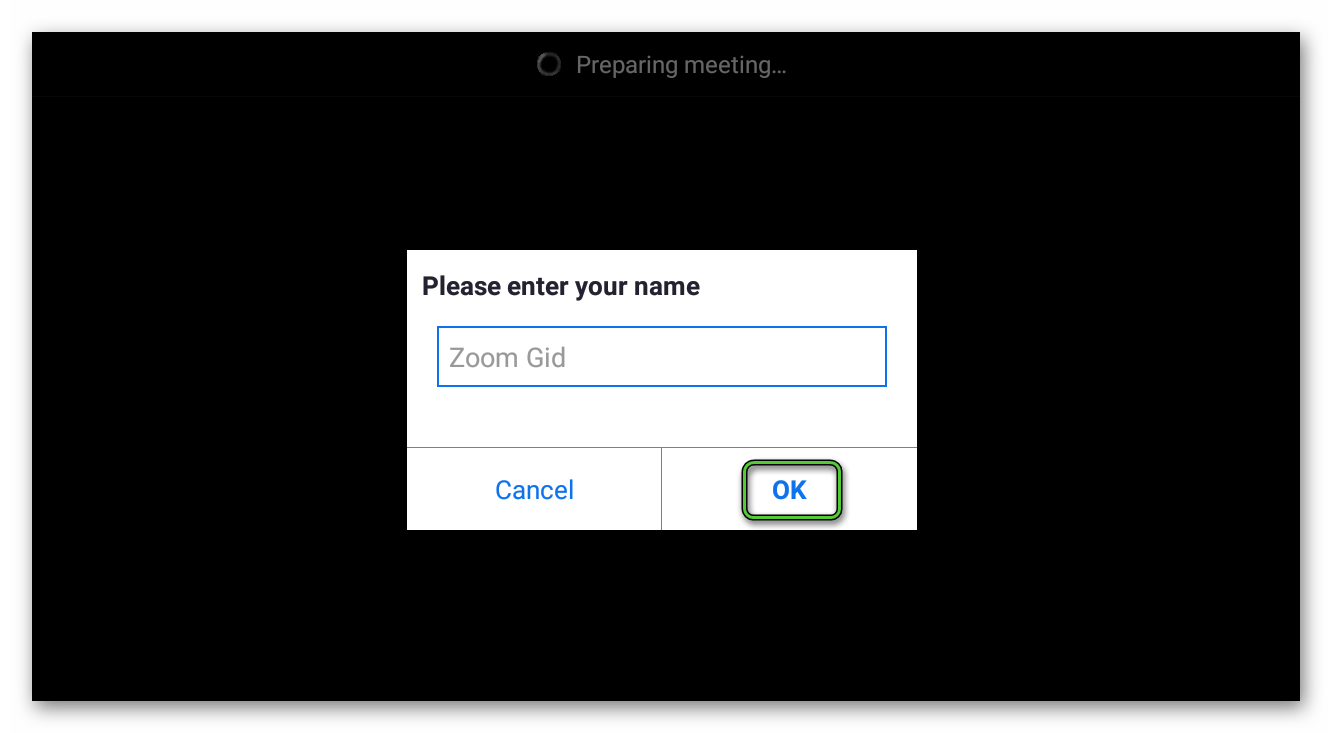
In the second case:
- In the main window of the application tap «Join a Meeting».
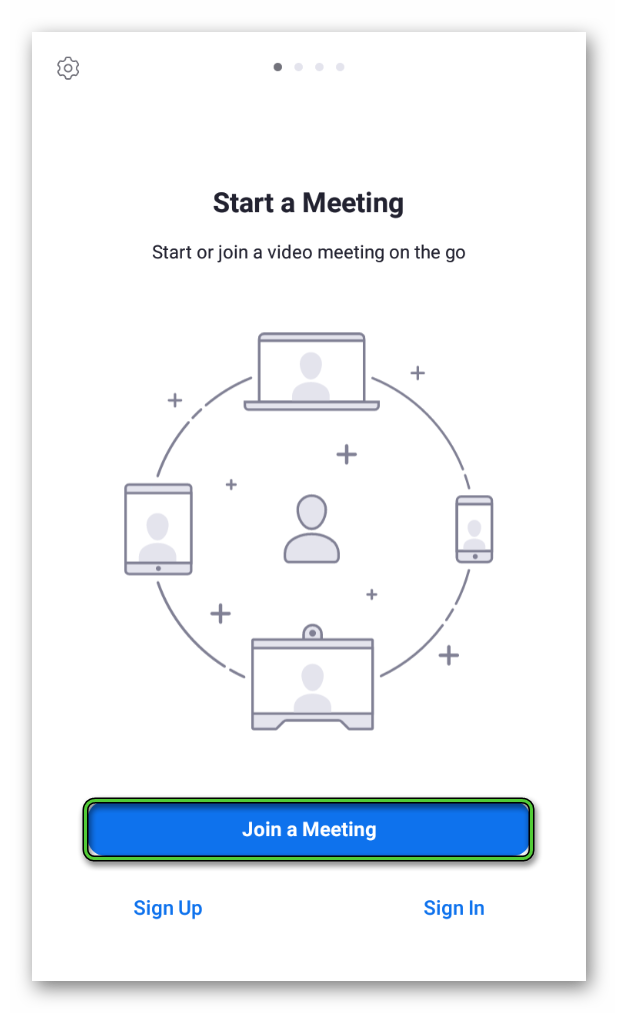
- On the new page, type an ID and your own name.
- Tap on the continue button.
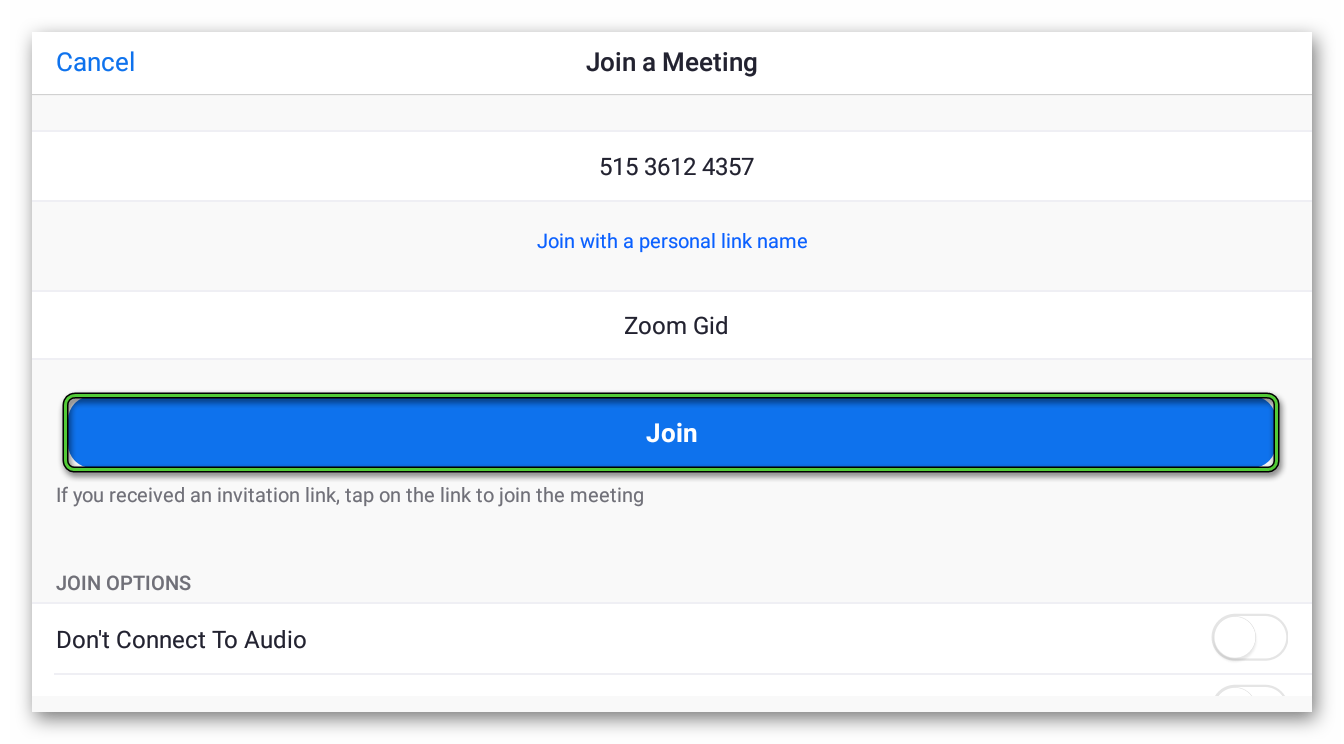
- Enter the passcode, if required, and confirm the connection.
As soon as the organizer allows you, you will be able to participate in the online conference.

