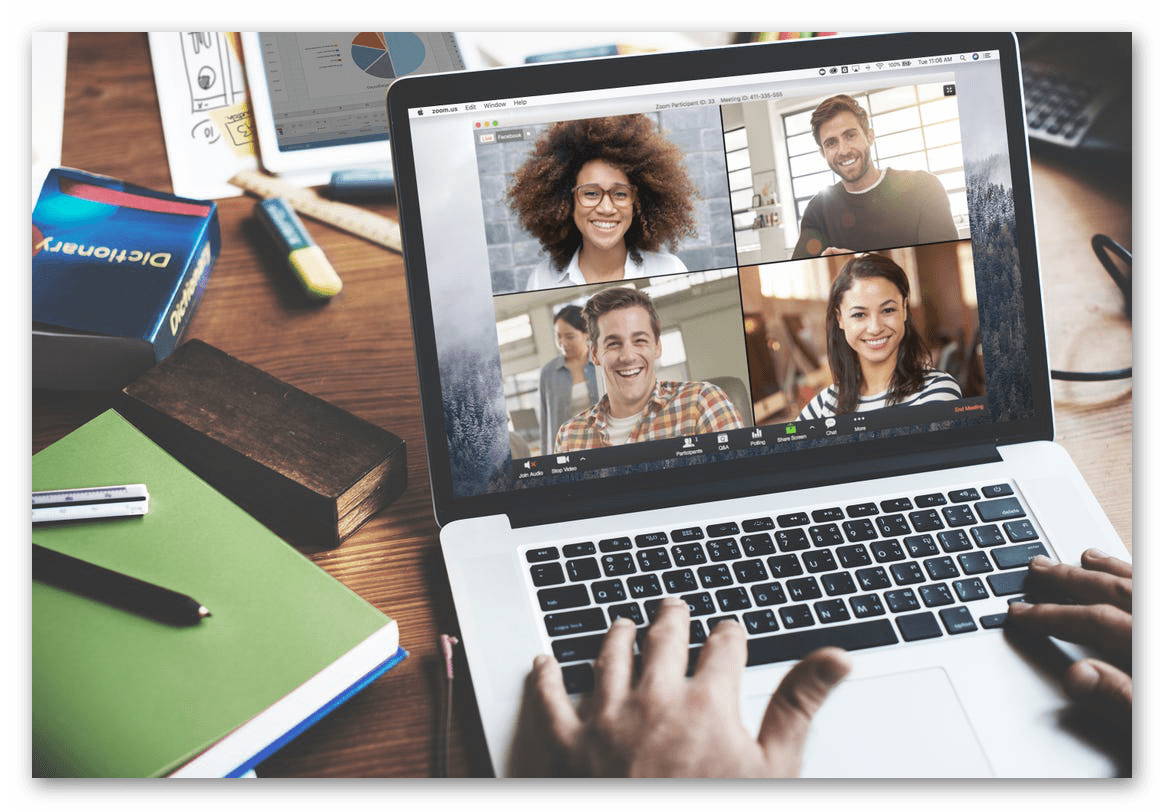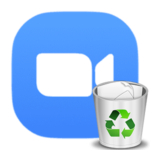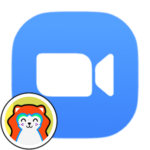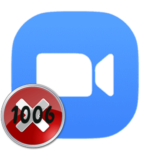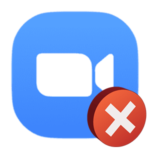Error 104103 in Zoom
Why is error code 104103 appearing in Zoom? This problem belongs to the category of common, because many users complain about it, not knowing what to do. For this reason, we have prepared a special guide where we will analyze its causes and solutions.
Manual
This failure in Zoom indicates that the program cannot connect to its remote servers, because there are problems with the Internet connection. The official website states that this may be due to the incorrect operation of the firewall, proxy server, or antivirus.
If you have any programs installed on your computer that control the Internet connection, they should be disabled for a while. These can be antiviruses, VPNs to bypass various locks, remote access services, etc.
Let’s take ESET NOD32 as an example, which often conflicts with Zoom. To disable its protection, do the following steps:
- In the lower right corner, click on the upward arrow to open the Windows system tray.
- Now we right-click on the characteristic icon to bring up the context menu.
- From the proposed list, select the item «Pause protection».
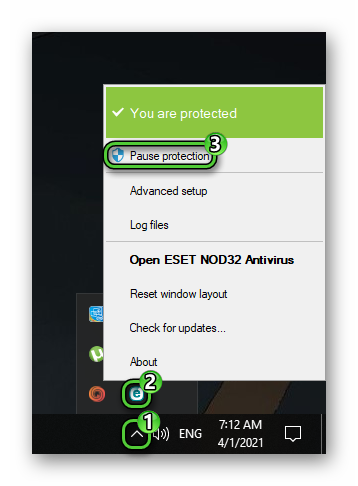
- And now click on «Apply».
We also recommend that you disable any VPN services or make sure they are working and configured correctly.
After that, launch Zoom and check if the error code 104103 appears again. Most likely, you will not see it more. In this case, add the program to the antivirus exceptions so that you do not have to pause its protection every time, reducing the security of your computer.
Addition
Several others are associated with errors 104103: 104104, 104105, 104110, and so on. In all such cases, the reason is the same, and it is related to a problem with the Internet connection. Often, antiviruses or other security programs conflict with Zoom, preventing the user from communicating in video conferencing. To make sure of this, it makes sense to temporarily disable such protection and then set the necessary exceptions. And then no failures will appear anymore. Well, the last resort is contacting technical support.