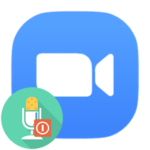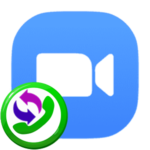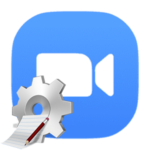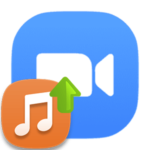How to enable video in Zoom
Zoom meeting participants can see each other by having a webcam on their computer, or by connecting via a laptop or mobile device. Many users will find communication in this format more comfortable. But not all of them understand how to enable video in Zoom.
Manual
The easiest way to activate the camera is in the mobile application for Android and iOS. It is enough to connect to the conference and tap on the crossed-out icon in the lower-left corner of the screen.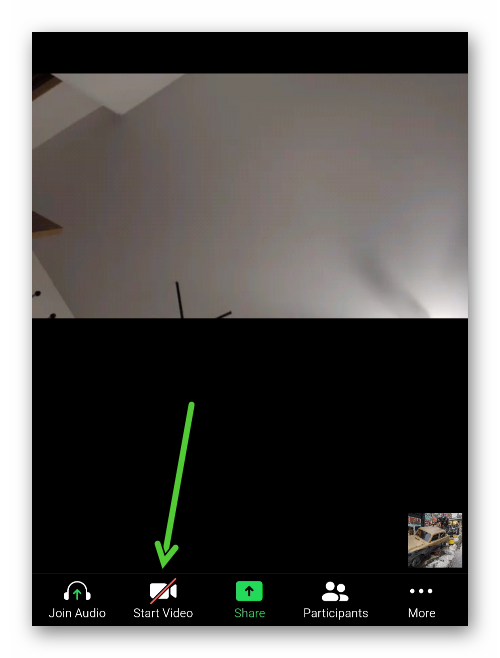 As a result, other participants will see you. A preview window will appear at the bottom right. If you tap on it, it will expand to full view. To turn off the camera, click on the icon «Stop video».
As a result, other participants will see you. A preview window will appear at the bottom right. If you tap on it, it will expand to full view. To turn off the camera, click on the icon «Stop video».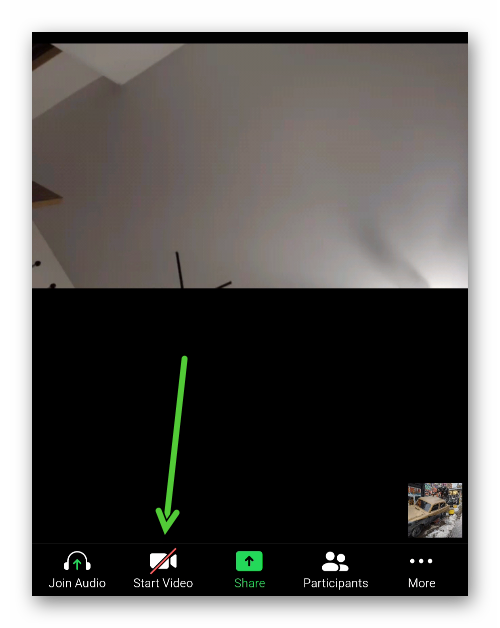
But in the program for a computer, first of all, it is worth setting everything up. For this:
- In the conference window, click on the «arrow» in the lower-left corner, located next to the camera icon.
- Select «Video Settings…».
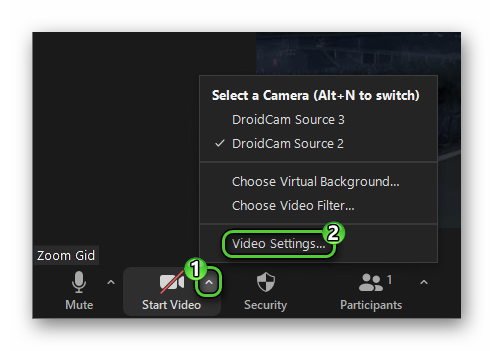
- Make sure the camera is working properly in the preview window.
- If the picture is flipped, then use the «Mirror…» option or Rotate icon.
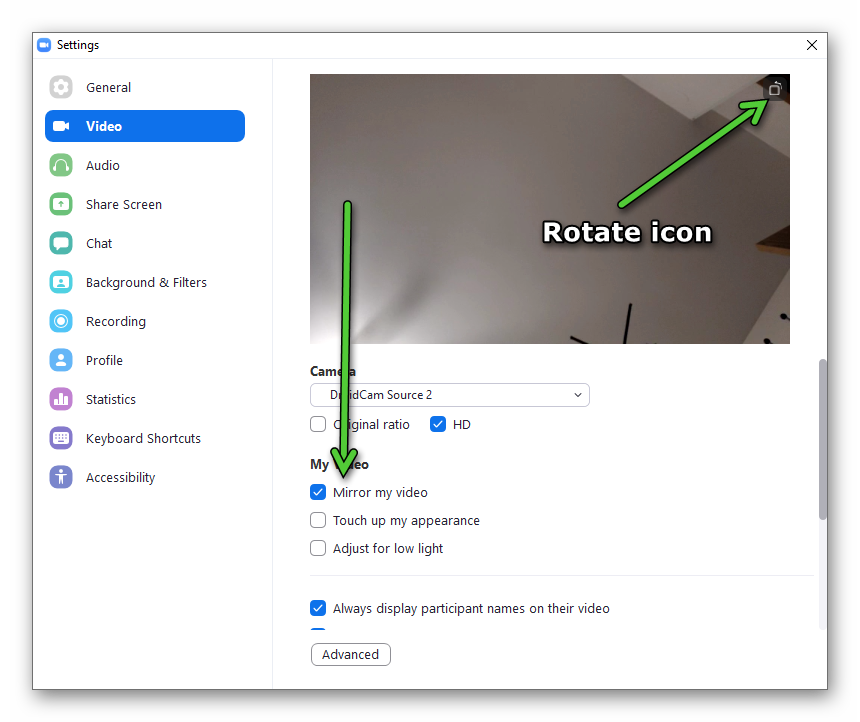
Optionally activate:
- «HD» – higher quality of the video, loads the Internet.
- «Touch up my appearance» – automatically enhance face from the webcam, smoothing the skin, blurring acne, etc.
On the same page, there is a button «Advanced».
It contains options for advanced users (noise reduction, hardware acceleration, choice of graphics library).
The setup is now complete, it’s time to turn on the camera. To do this, return to the conference window and click on the marked button: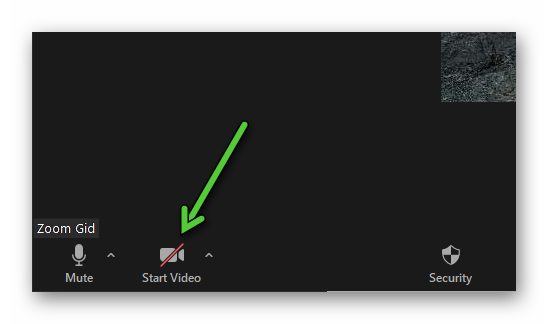
Addition
Zoom provides a wide variety of keyboard shortcuts for conference control. If you deal with them, then using the program will become much more convenient. So, there is one combination for the video:
Alt +V – Windows and Linux.Command (⌘) +Shift +V – Mac OS.
Try using it to quickly open or hide the camera. Just press the indicated keys on the keyboard at the same time.