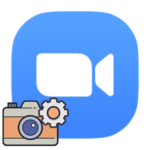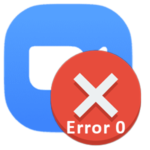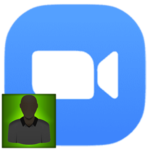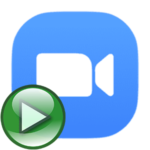How to improve audio quality in Zoom
Without the correct settings for the Zoom program, the user may have difficulty hearing other participants in the conference. Or they will complain that it is hard to hear it. Both of these situations are quite unpleasant because they greatly complicate communication. We have prepared special instruction on how to improve audio quality in Zoom. First, we will focus on the PC program, and at the end – on the mobile application.
Manual
The easiest way to do this configuration is by joining a test conference:
- Go to this page in your browser.
- Click on the «Join» button. And then on «Launch Meeting».
- Next, agree to open Zoom Meetings program.
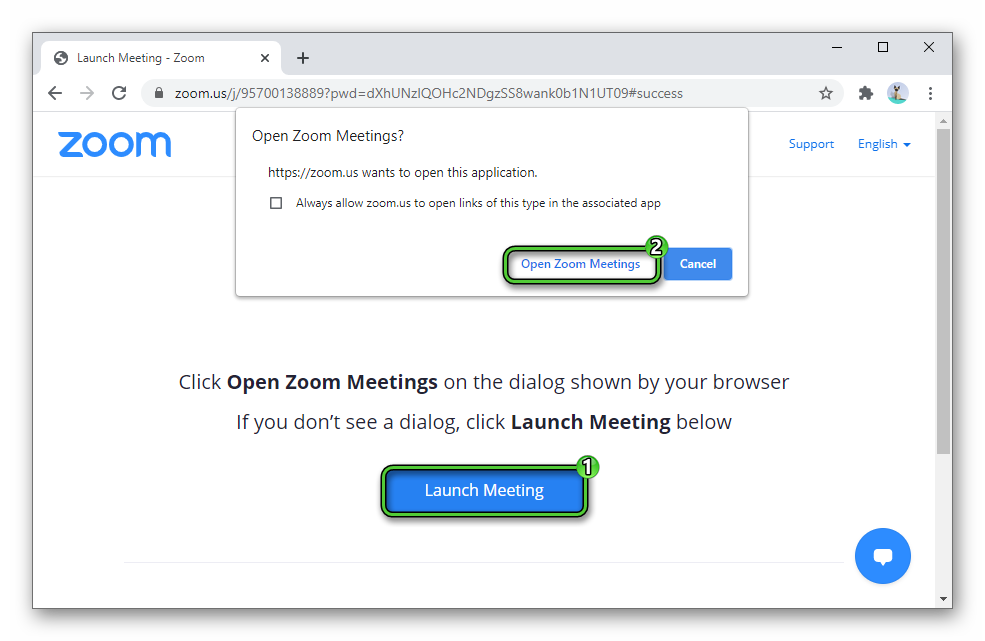
- Confirm this procedure
- Enter the audio conference if necessary.
- Check your webcam, speakers or headphones, and microphone.
- Change devices, if it is necessary.
- Return to the main window of the test conference and click on the indicated buttons one by one:
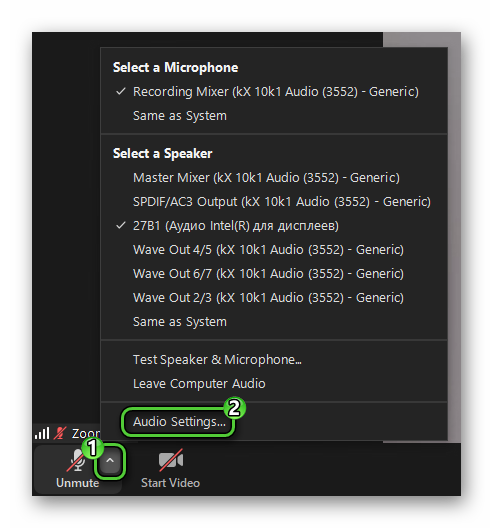
- This will open the Zoom audio settings. In the «Speaker» and «Microphone» sections, adjust the volume to your liking.
- If the online conversation is interrupted ahead of time, then join it again and immediately proceed to the desired step of the instructions.
This completes the introductory part, let’s move on to the advanced settings.
Detailed setting
On the same page, in the «Audio» tab, click on the «Advanced» button.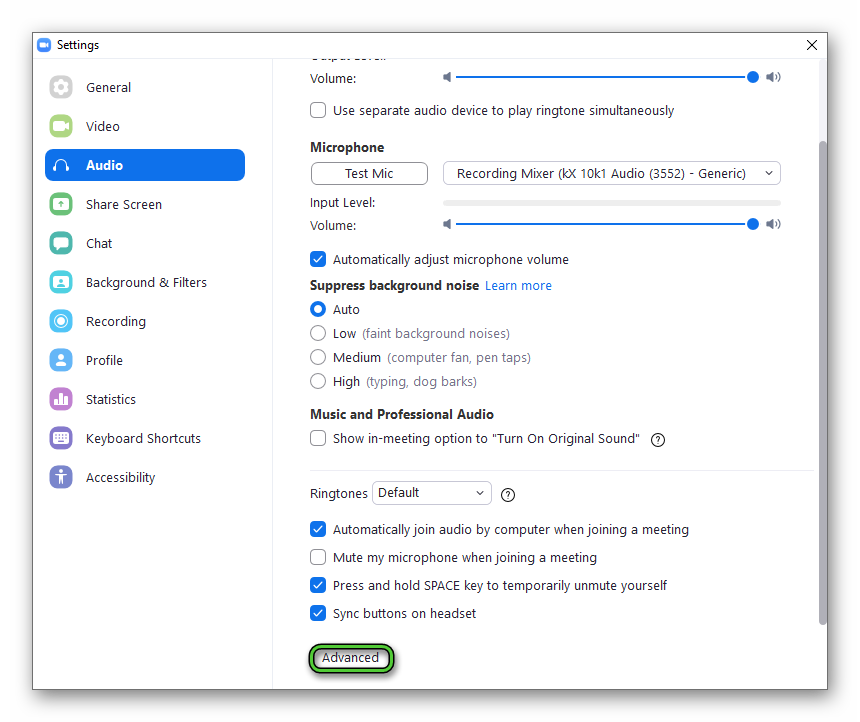
There you can adjust the signal processing option and also echo cancellation. And then close settings window.
If you are using a discrete (standalone) sound card, then try to find the latest drivers for it and install them.
General recommendations
We’ve covered powerful ways to improve the sound in Zoom. But they only apply to software settings. But there are general recommendations that help in most cases:
- Connect a microphone and headphones to the rear port of a desktop computer, if possible.
- Disable background music, TV shows, games, etc.
- Leaving and re-entering the online conference.
It is highly advisable that the microphone is close to your face and there are no obstacles in the middle. At the same time, it is worth speaking in a normal voice, not too loudly and not too quietly, at a short distance from the device. According to some experts, the optimal distance between the mouth and the microphone is a fist or somewhere 5-10 centimeters.
We really hope that our recommendations helped you.
Information for mobile devices
In the mobile application Zoom, the developers did not provide any settings to improve the quality of the microphone. This is due to the fact that in most cases there are no problems with it on phones and tablets, and everything is perfectly audible. But what if you have something wrong with the sound?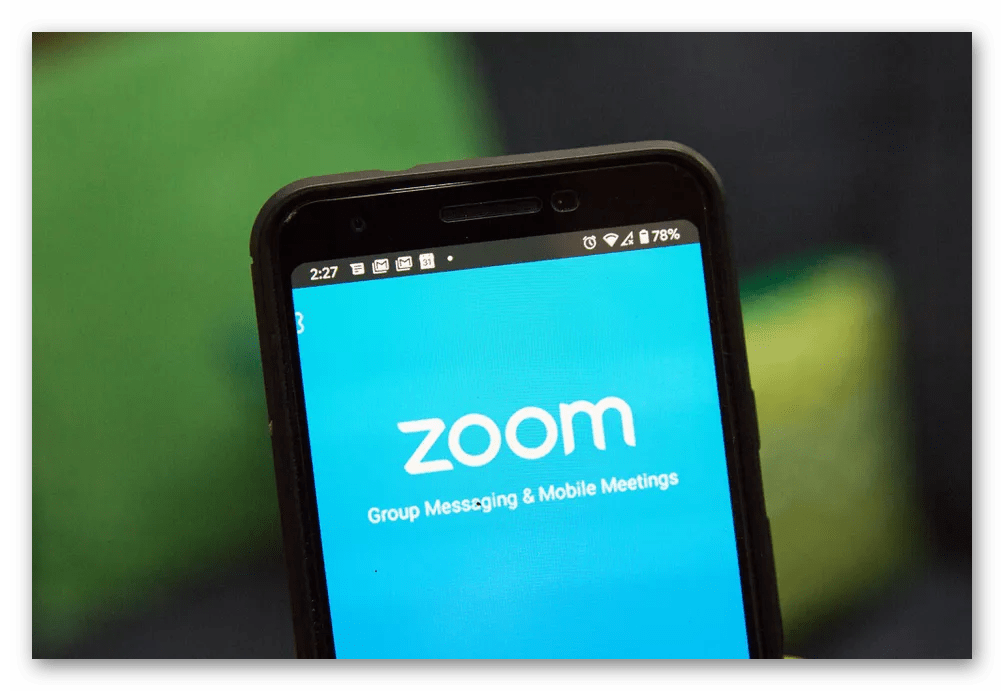
Here are some guidelines:
- Make sure your internet connection is fast and stable. If possible, connect to a Wi-Fi network.
- Try plugging or unplugging your headset.
- A great solution is to speak closer to the microphone.
If none of this helps, then be sure to reconnect to the online conversation or restart the device altogether by first turning it off and then turning it on.