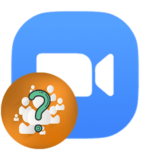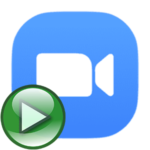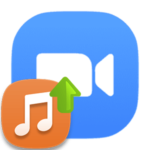How to set up audio in Zoom
Voice communication on the Zoom platform is very convenient. With just one click, the user mutes his microphone and, if necessary, turns it back on. But in order for the interlocutors to hear everything well and there were no problems, everything must be adjusted in advance. This article will show you how to set up audio in Zoom.
Contents
Manual
We have prepared two separate instructions for PC version of the program and for the mobile application. Go to the desired section of the article and follow the proposed algorithm.
PC program
Setting up Zoom audio on a computer is a very important process. So we will analyze it in as much detail as possible. There are three ways to get to the options page:
- Already being a participant in the video conference, click on the indicated elements:
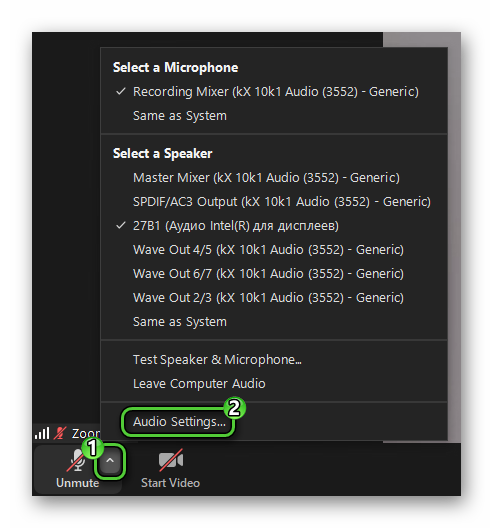
- In the main window of the program, click on your avatar in the upper right corner, and then on the «Settings» item in the context menu. Only works when you are logged in.
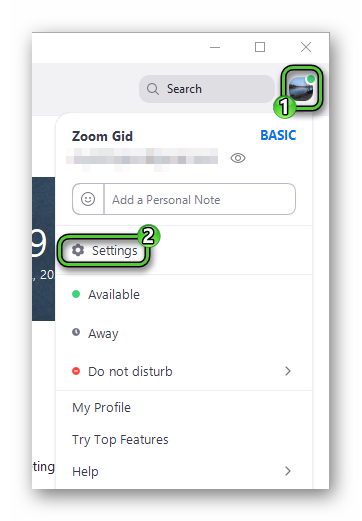
- Open the system tray and right-click on the Zoom icon, and then select the appropriate option from the list that appears. Suitable for Windows only.
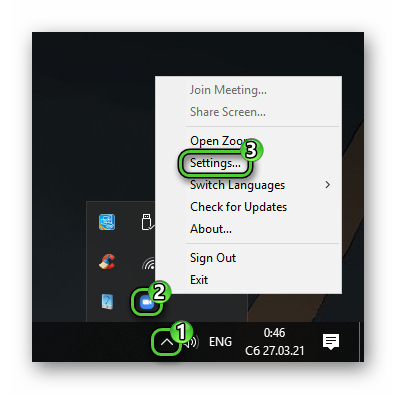
In any case, you will be taken to the program parameters. Use the side menu to navigate to the «Audio» section.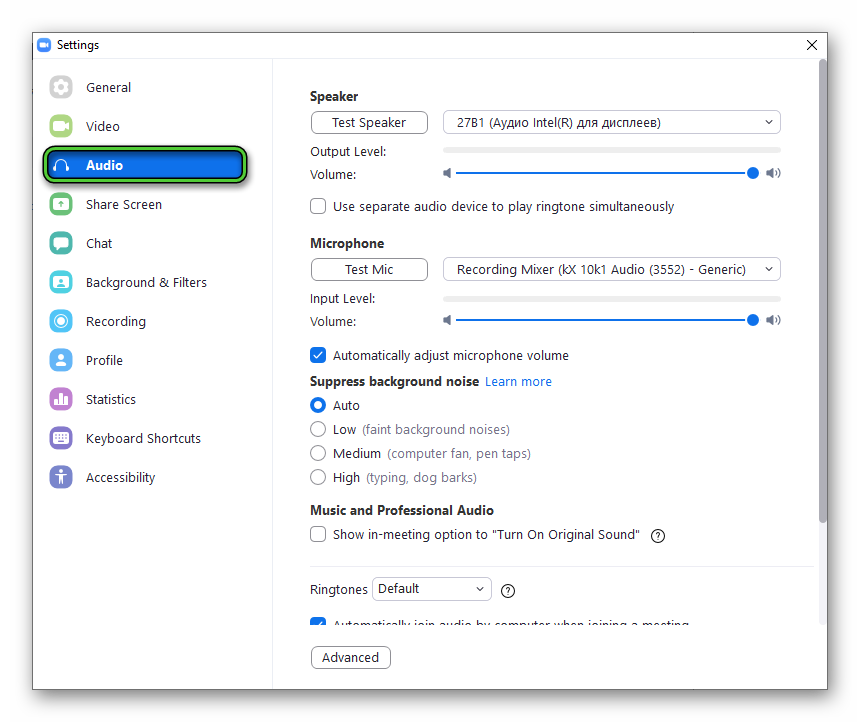
Now click on the «Test…» button next to the «Speaker» label. A ringtone should sound through the headphones or speakers. Adjust the volume slider if it’s too loud or quiet. And if you don’t hear anything, then change the output device. As a rule, it is enough to select the «Same as System» mode.
Next, go to the «Microphone» block. Again click on the «Test…» button and say any phrase in your usual voice. As soon as the message «Recording» appears, it should be repeated. If necessary, turn off auto volume and manually change the slider. And if you don’t hear anything, then select another device as the microphone.
It also happens that you hear yourself at normal volume and there are no special problems, but the sound from the microphone itself is of poor quality. Of course, the interlocutors will not be happy with this state of affairs. Check out the recommendations in our article «How to improve audio quality in Zoom» to get things right.
There are several useful options on the same page:
- «Automatically join audio…» – the confirmation window for connecting to the voice chat will no longer appear. Turn it on if it bothers you.
- «Mute my microphone…» – the interlocutors will not hear you when entering the conference until you turn on your sound.
- «Press and hold the Space…» – when the microphone is off, you can hold
Space on the keyboard to say a phrase. Everyone will hear her, but speech will be cut off when you release Space.
There are two ways to turn off the sound in Zoom:
- In the conference window, click on the corresponding icon. It is located on the bottom left.
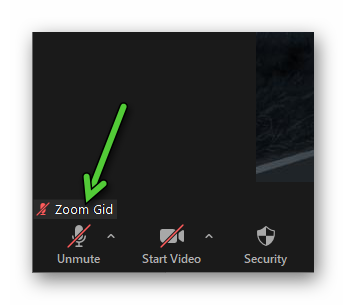
- Use the keyboard shortcut
Alt +A . Pressing it again turns it on again.
Mobile devices
Unfortunately, the developers did not provide special opportunities for adjusting the sound in Zoom on the phone. But there are a few useful points.
When entering the conference, activate the «Don’t connect to audio» option so that initially other interlocutors do not hear you.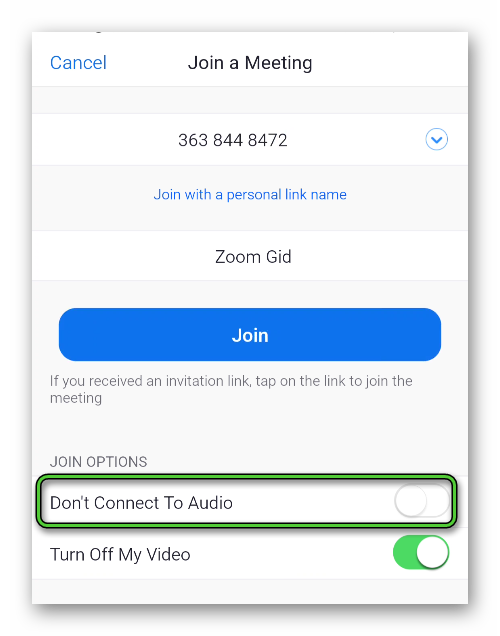 To then turn on the microphone, tap on the «Join Audio» item and on the inscription «Wifi or Cellular Data».
To then turn on the microphone, tap on the «Join Audio» item and on the inscription «Wifi or Cellular Data». In the future, you can drown yourself if you tap on the microphone icon (left-bottom corner). It will immediately become crossed out.
In the future, you can drown yourself if you tap on the microphone icon (left-bottom corner). It will immediately become crossed out.