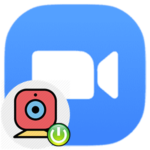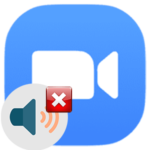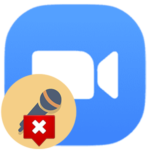Video does not work in Zoom
If the user has a webcam on his computer, then he can activate it in a Zoom meeting, where is available video communication. Of course, the same applies to laptops and mobile devices, where the camera is initially built-in. But this function does not always work correctly. Hence the question arises: «Why doesn’t the video work in Zoom?». Let’s analyze it in the course of this article.
Solution to the problem
Developers and the Internet community identify several likely causes of this problem:
- Slow internet.
- Incorrect program settings.
- Software glitch.
- Problems with the camera itself.
A separate chapter of the text is devoted to each of them.
Slow internet connection speed
If your connection is too slow (less than 1 MB/s), then you will have to forget about video calling. These are the technical limitations of the Zoom program. But this is not too much of a problem, because the sound in the meeting will be heard clearly, so communication is still possible.
It makes sense to close other programs that use the Internet, in the case of a phone, switch to home Wi-Fi, close unnecessary browser tabs, etc.
This is the most obvious option, let’s move on to the next one.
Crash in Zoom options
If you are sitting at a computer or laptop, then it is worth setting up the video in Zoom. For this:
- In the conference itself, click on the two highlighted buttons to open the options page.
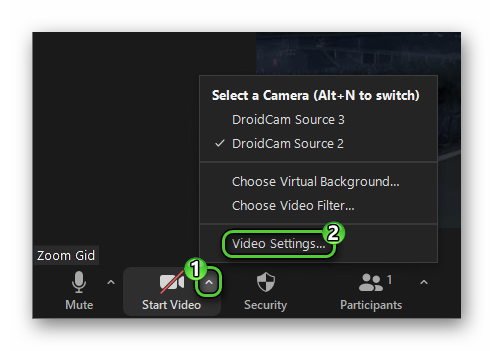
- For the «Camera» item, select the correct webcam device. As a result, a picture should appear on top.
- It is also advisable to disable the «HD» mode.
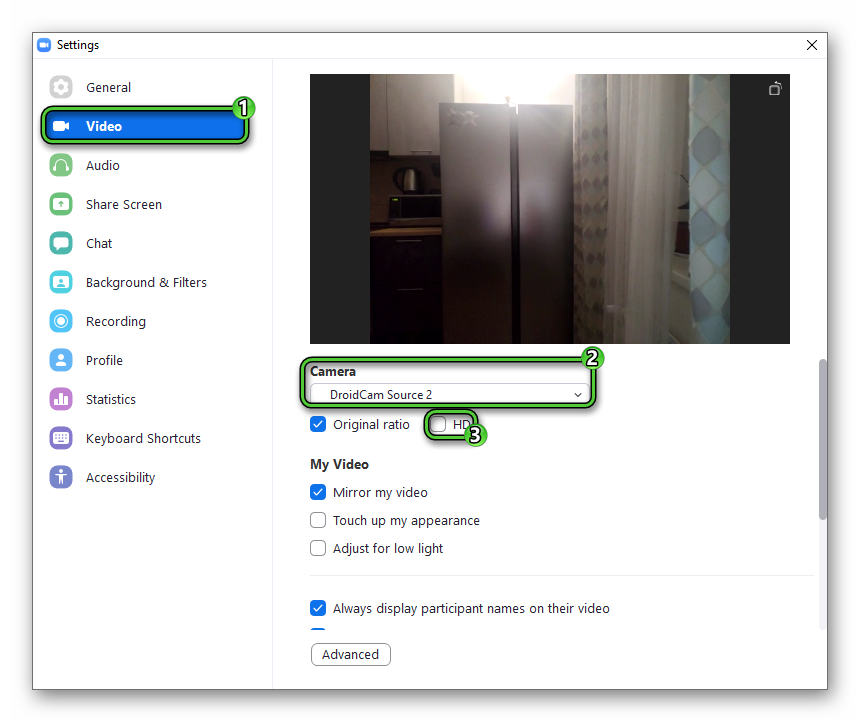
- Close the settings page.
- Now in the meeting, turn on the camera.
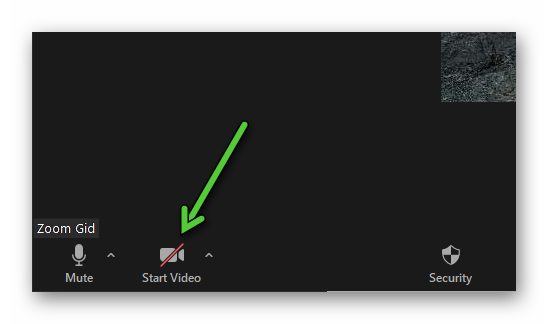
The interlocutors should see you.
Program crash
The zoom is pretty stable, but sometimes it can fail. The optimal solution is to restart the program by closing and opening it again. Another option is to update to the latest version:
- Download the latest Zoom from here.
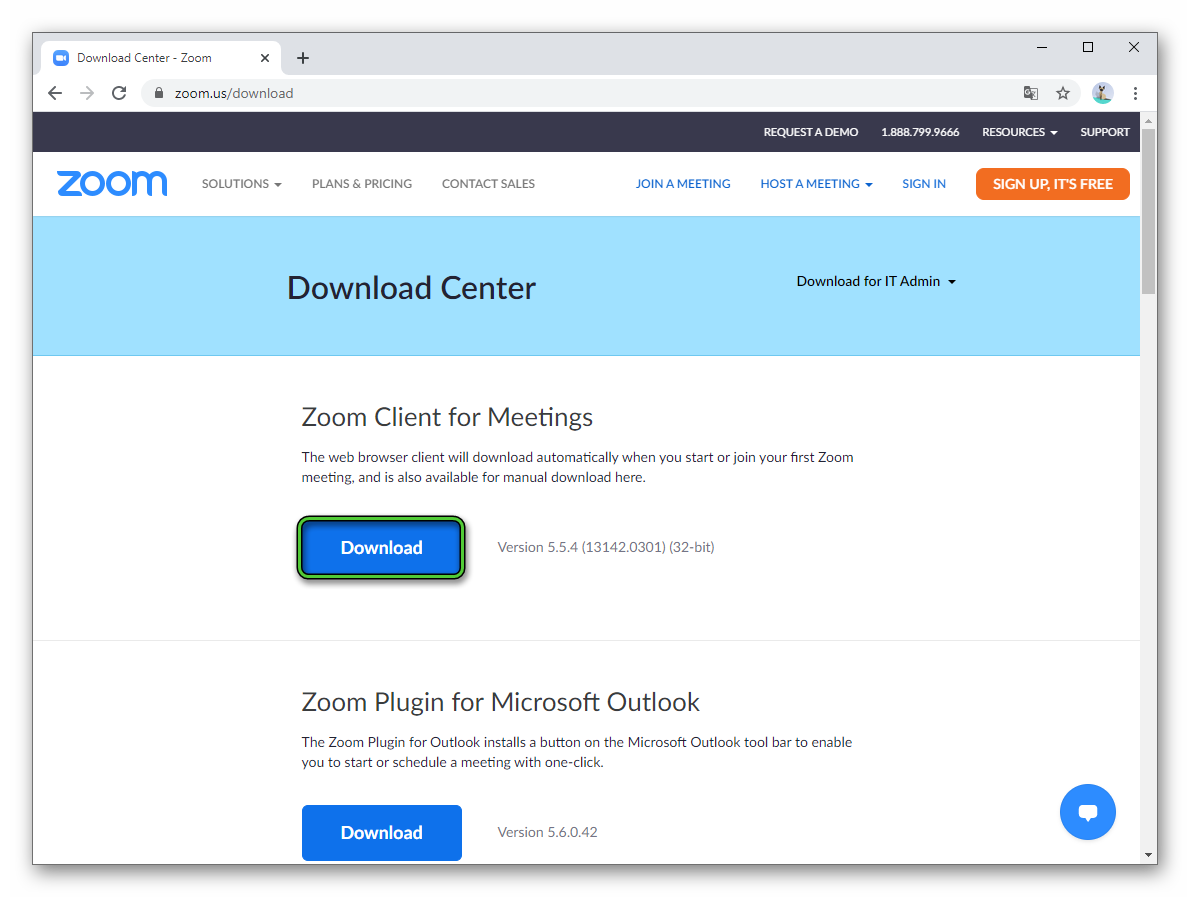
- Run the installation file.
- Wait for the update progress to complete.
Problems with the webcam
It is possible that the webcam on the computer or laptop is used by another device (application in the browser, Skype, Discord, etc.). They must be closed without fail. And the best thing is to restart your computer.
Another tip is to reconnect the webcam, if possible, and update the drivers to make it work.
The worst-case scenario is that the device itself is damaged, in which case you will have to take it in for repair or buy a new one. You can check this in another program where it is used. The Webcam Toy site will do the job perfectly. Open it in a browser, double-click on the pink button, and give permission to access the device.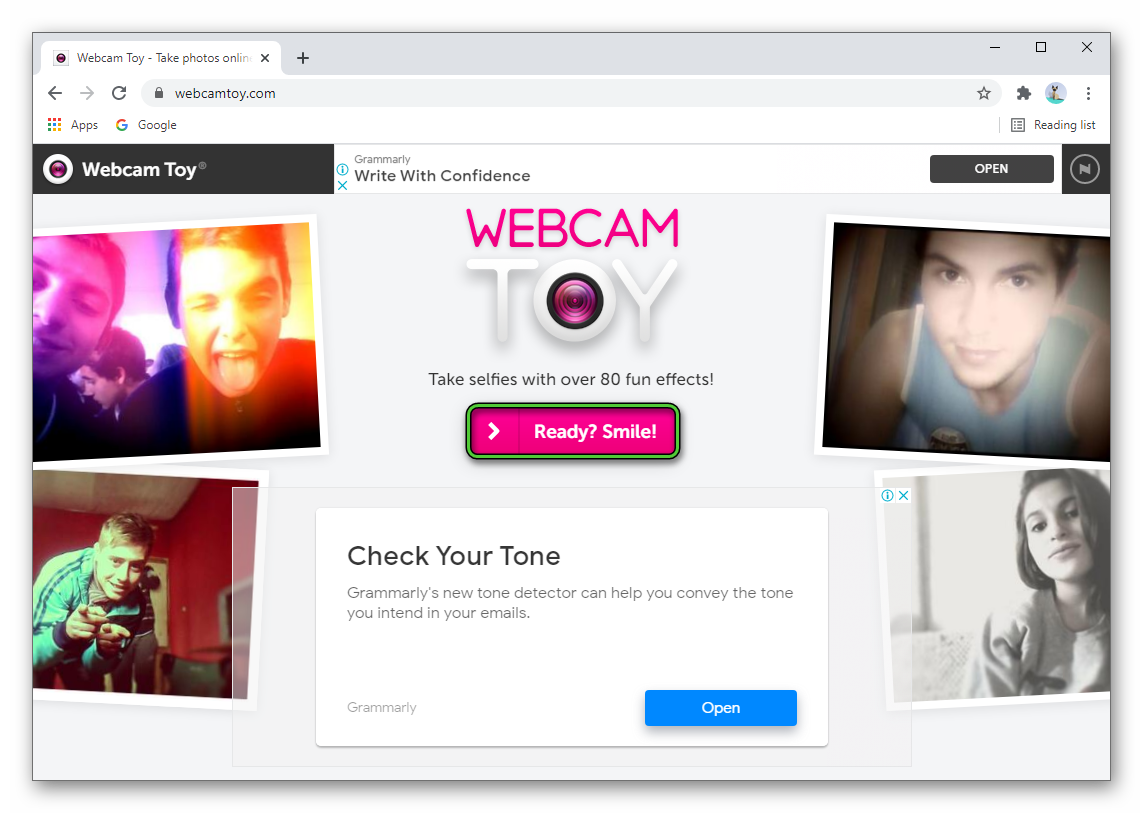 If the picture appears, then everything is in order.
If the picture appears, then everything is in order.