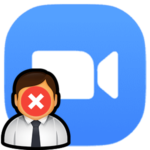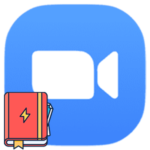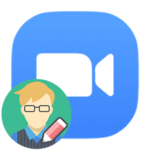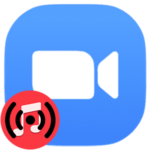How to add a contact in Zoom
Zoom platform provides a contact system, which is analogous to the list of friends on social networks (Facebook, etc.). In the mobile application, their list is automatically taken from the phone book of the device. Also, they can be invited manually. Let’s see how to add a contact to Zoom on your computer and phone.
Instructions
The only way to invite users is via email. Unfortunately, it will not work with the help of a personal identifier or a phone number. Let’s consider this procedure using the example of the computer version of the service.
PC instruction:
- In the program window, left-click on the three marked items in turn:
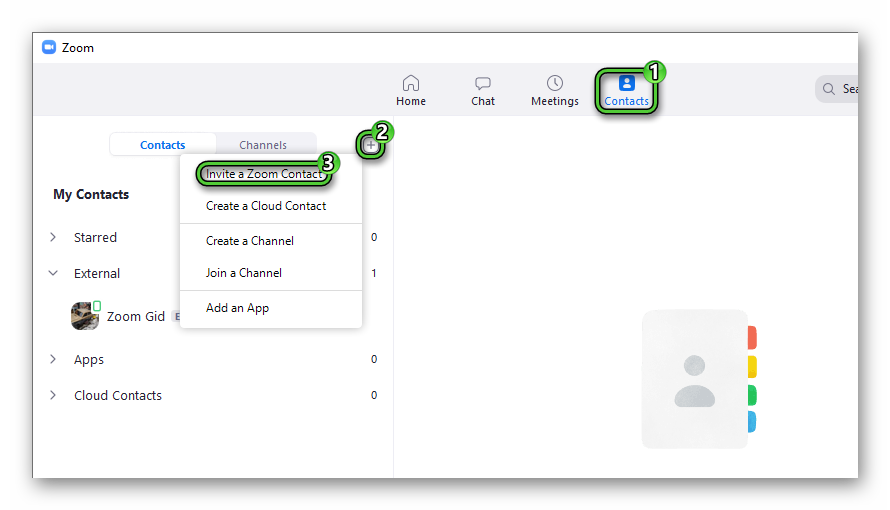
- Enter email in the new window.
- Click on the «Invite» button.
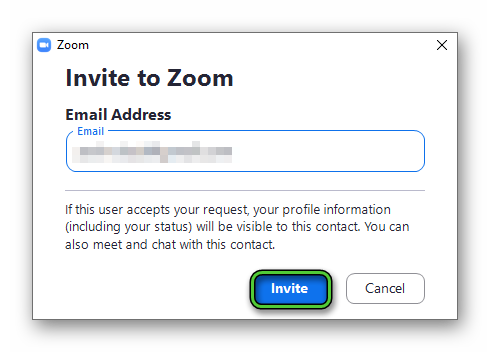
- Wait until the user approves your invitation.
Method for mobile devices
Instructions for adding contacts to Zoom on phone and tablet:
- Open the mobile app.
- Navigate to the «Contacts» tab on the bottom panel.
- Tap on the plus sign.
- In the context menu, select the top item.
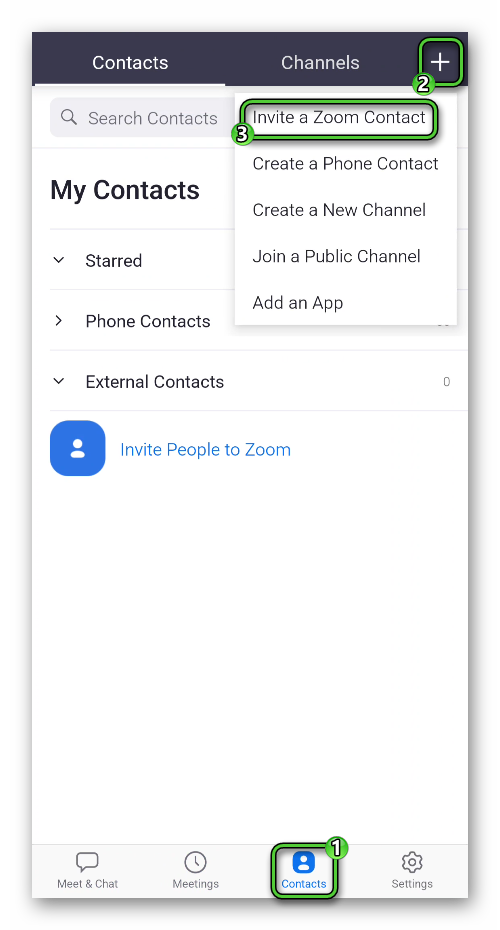
- Enter the person’s email address in the text box.
- Click on the blue button.
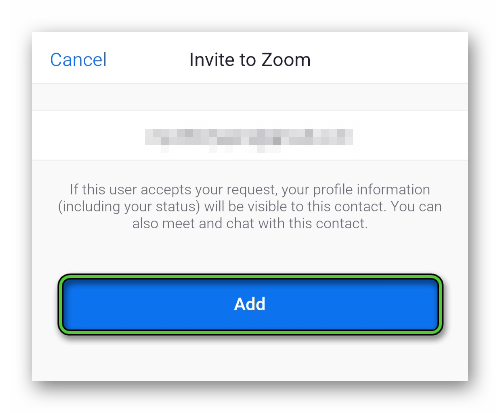
- Wait for confirmation from the user.
Accepting requests
If a person has sent you a request with an invitation to the address book, you will be able to view it in the «Meet & Chats» tab for the mobile application.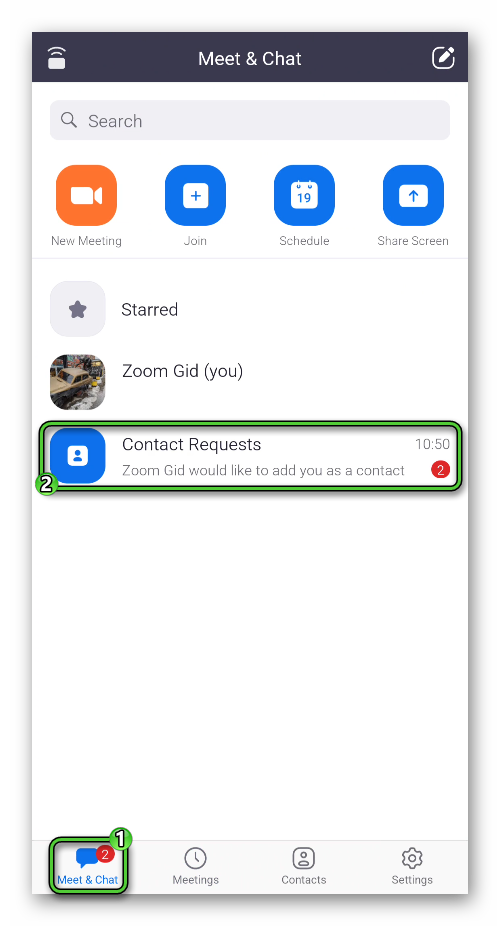 And in the «Contact Requests» section in the «Chat» tab for the computer version of the program.
And in the «Contact Requests» section in the «Chat» tab for the computer version of the program.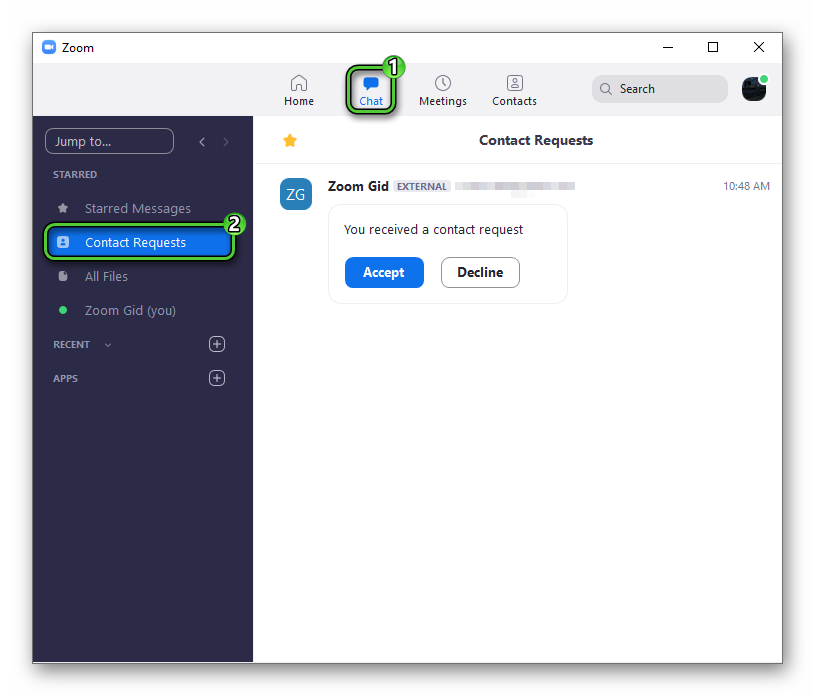
You won’t be able to add a contact to Zoom by ID either, as we said at the beginning of the article. So check the person’s email address in advance.
Addition
The valuable function of the Zoom address book is that you can quickly add an invited person to the conference, call him, write a message, etc. In some cases, it will be useful. But there are other ways to add people to an online meeting. Detailed information is described in this article.