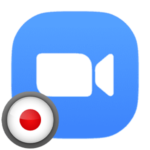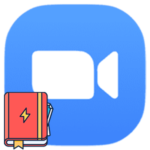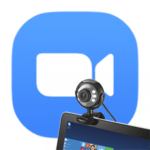How to create a Zoom meeting on your phone
Zoom users can organize online meetings, even from a smartphone, and invite other participants to them. This function available in a basic account for free. This article will show you how to host Zoom meetings from your phone. We will explore this procedure step by step.
Detailed instruction
The whole procedure can be divided into three global stages:
- Registration of an account in the service.
- Starting your own video conference.
- Setting it up and inviting other participants.
So let’s move on to the main topic of the article.
Registration
In the Zoom mobile app without an account, you can only connect to an online conference. But to create your own, you need to register.
Procedure instruction:
- Open the Zoom mobile app.
- Now tap on the «Sign Up» button in the lower-left corner.
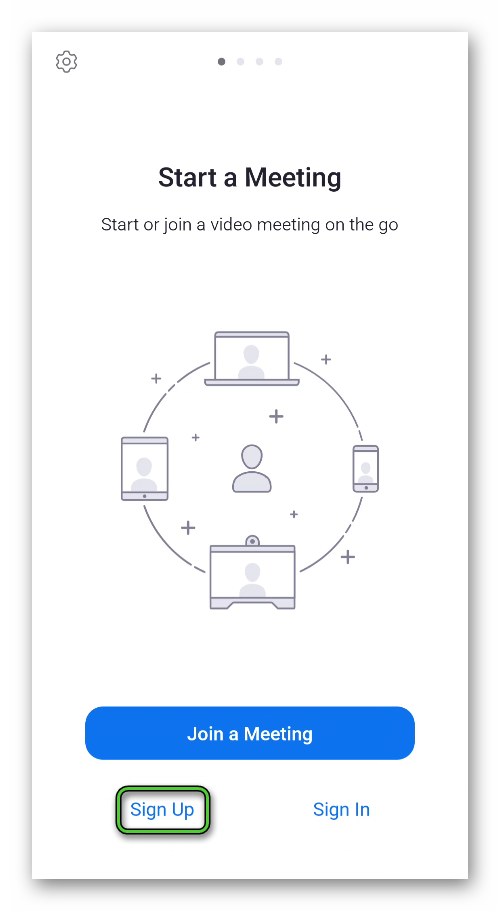
- In the center box, enter the month, day, and year of your birth.
- Then, one by one, type in the text fields e-mail, first, and last name.
- Tap the «Sign Up» button.
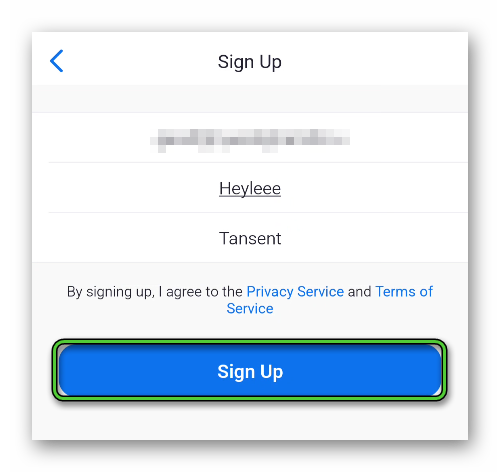
- Tap on the «Next» button.
- Open the email address specified earlier and there is a new letter in it.
- Use option «Activate account».
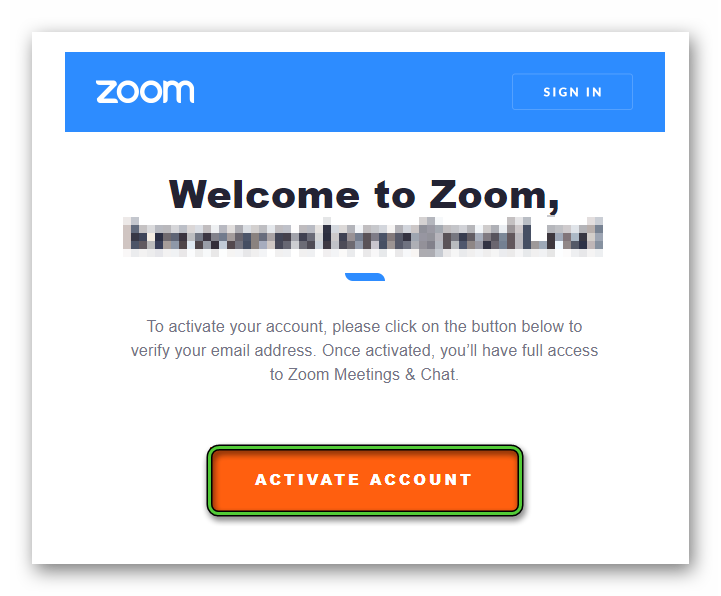
- On the new page, enter the password for access and again tap on the «Continue» button.
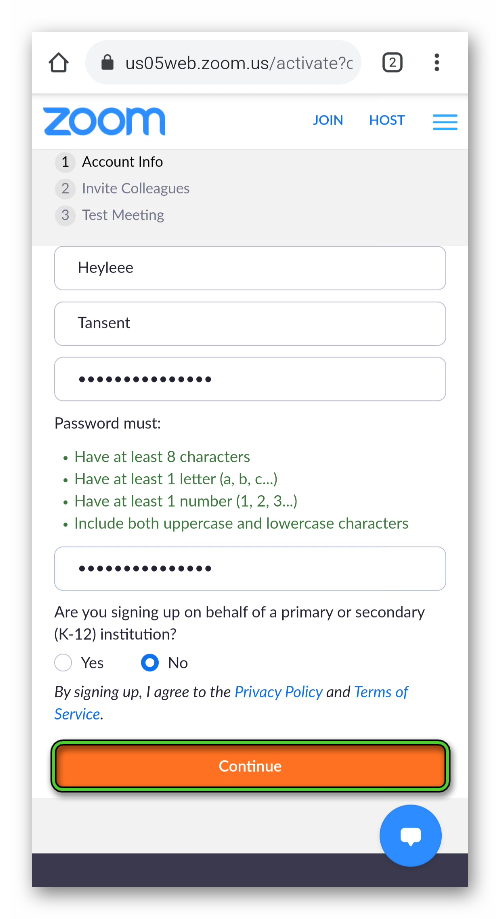
- And at the end tap «Skip…».
- Return to the mobile app.
- Use the «Sign In» button.
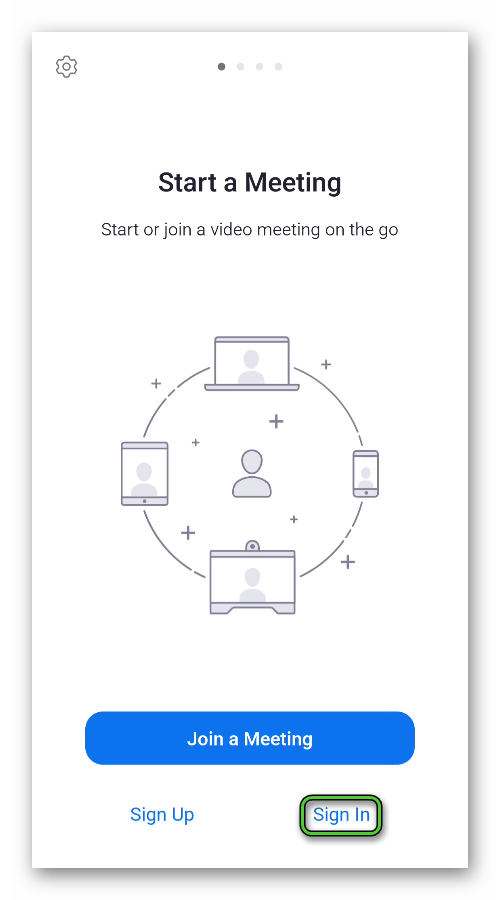
- Enter your email and password for your account and log in.
Organizing a Meeting
In the main window of the application («Meet & Chat» tab) there is a button «New Meeting», just tap on it.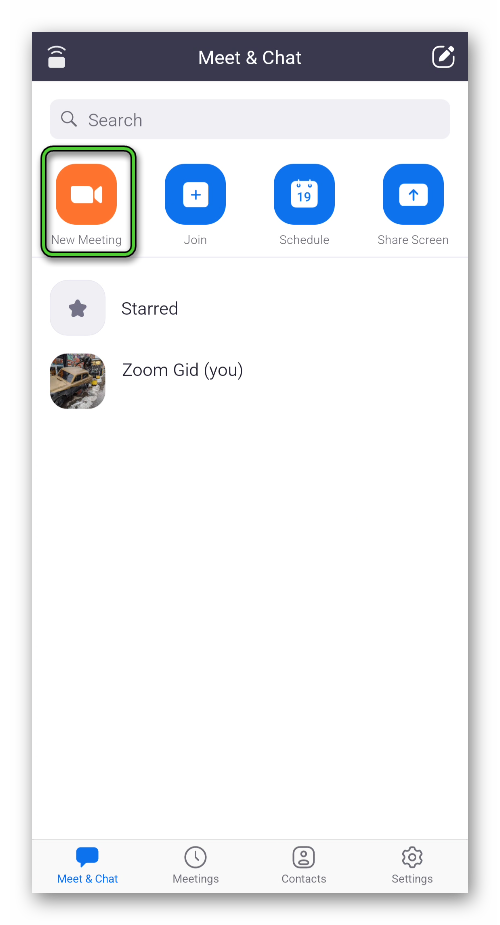 Disable your camera (top slider) if desired. And then tap on «Start…».
Disable your camera (top slider) if desired. And then tap on «Start…».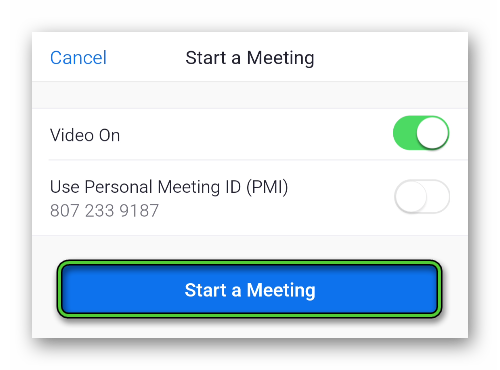 Wait for the connection to the Zoom servers. On request – provide the required permissions.
Wait for the connection to the Zoom servers. On request – provide the required permissions.
Setting up and inviting other participants
It’s time to invite other people to an online video chat. For this:
- Tap on the «Participants» button at the bottom of the screen.
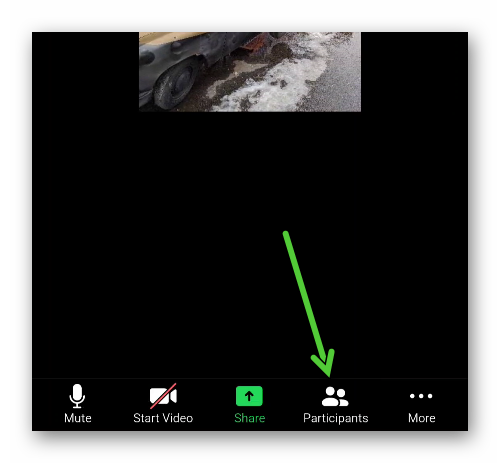
- Next, tap the «Invite» option.
- Select «Copy Invite Link».
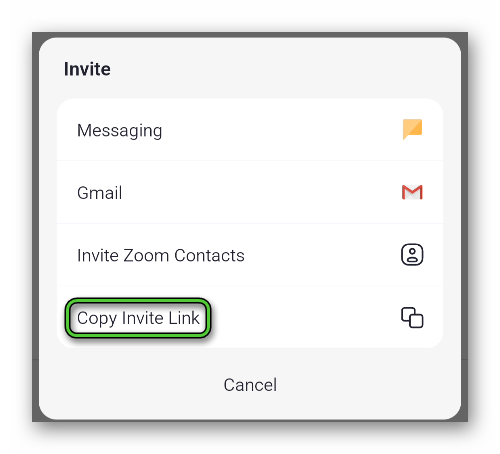
- Send the copied URL to other users, for example, in messenger.
- Wait for them to connect.
An alternative option is to tell the person the meeting ID and access password. To find this information tap on the marked area: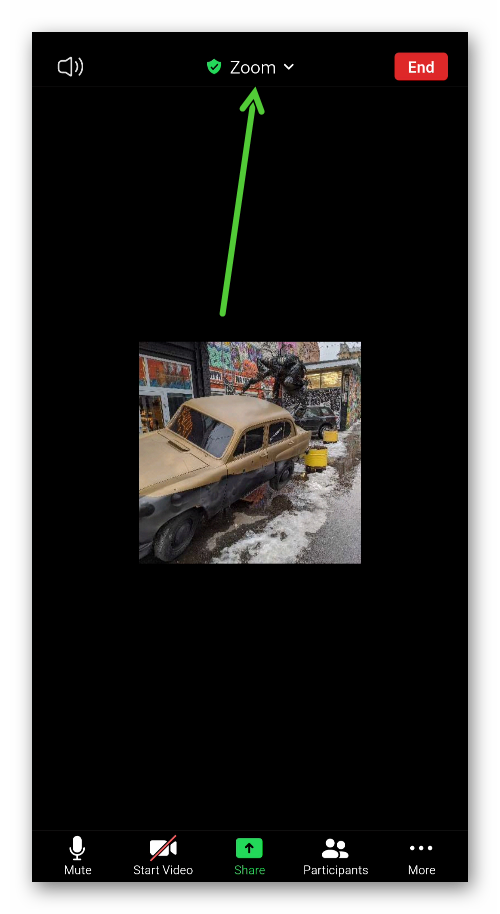
Let’s move on to the available options. To get to this page:
- Tap on the «More» button.
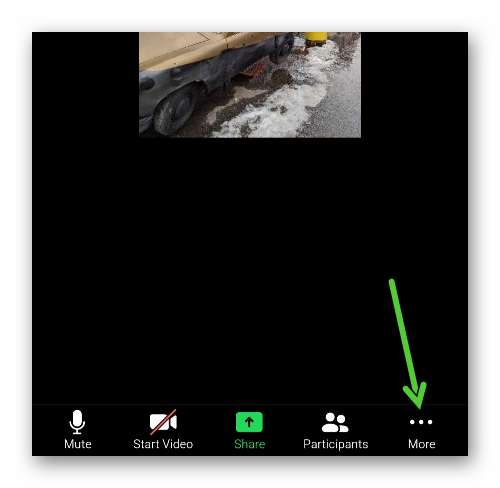
- Go to «Meeting Settings».
- Adjust available parameters (Topic, showing user names, etc.).
Additional options you can find there: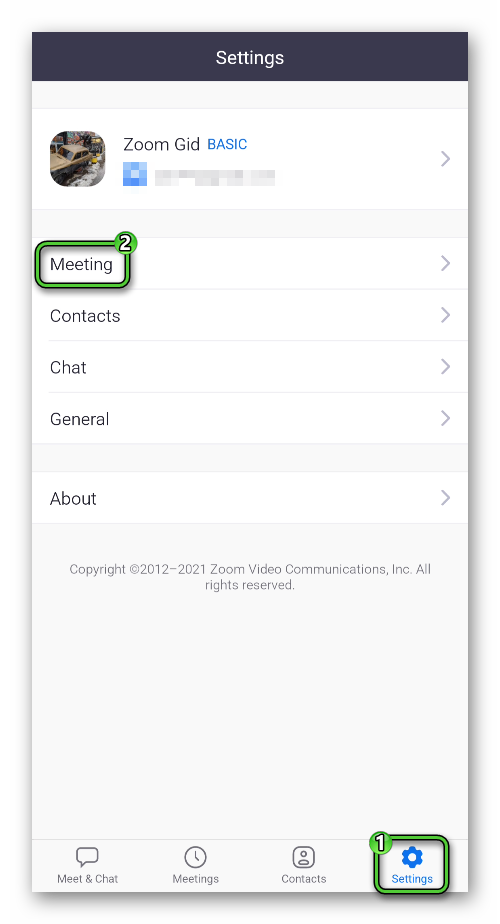
Ending
We’ve provided a step-by-step guide on how to create a Zoom meeting on your phone. The developers made it so that this function is available even on a free account, but registration is required. In addition, there are several restrictions in the base rate, including:
- The maximum number of participants is 100 people.
- The maximum duration is up to 40 minutes.
You can remove them if you purchase one of the paid plans.