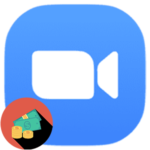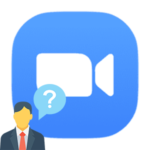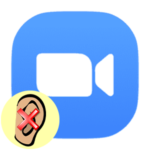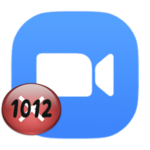Zoom error code 0
Meeting participants in Zoom can share a picture from their screen using the provided broadcast function. It is available in both mobile application and desktop program. And in the second case, when using it, various failures occur from time to time. One of them – could not stop sharing the Zoom screen, error code 0.
The solution to the problem
When this message appears, the program says that during its operation there was a problem, the source of which cannot be determined. As a result, the broadcast of the image from the monitor cannot be completed.
The most obvious solution is to simply restart your computer and re-join the conference. But what if the error persists? There are several effective methods, one of which will help.
According to the information from Zoom’s official website, the crash with code 0 appears due to:
- Unsuccessful update of the program (in the case of certain versions).
- Incorrect work of antivirus software, for example, partial blocking of Zoom.
- Damage to its components, necessary files.
First of all, you should disable the antivirus that is installed on your computer, at least temporarily. If the problem does not appear anymore, then add the program to the list of exceptions.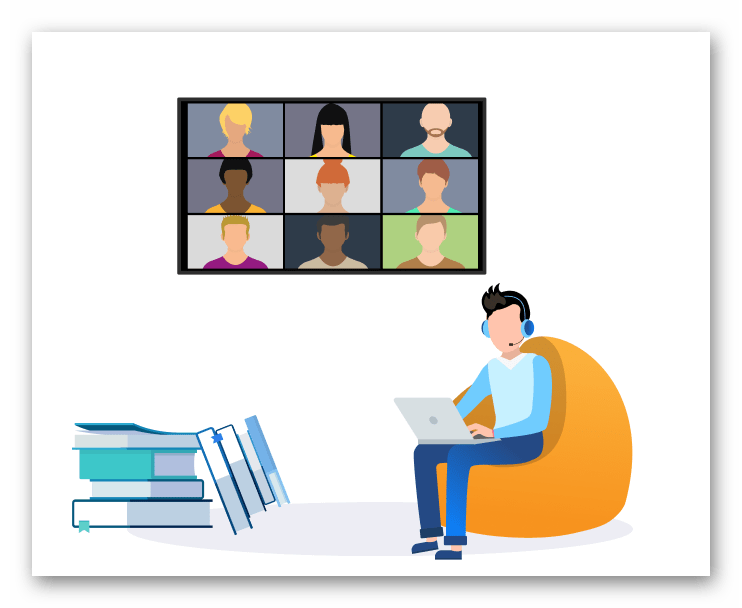
And if that didn’t work, then it’s worth updating Zoom to the latest version using the installer file.
Step-by-step update instructions:
- Open the Download Center page in a web browser.
- Click with the mouse on the upper button «Download».
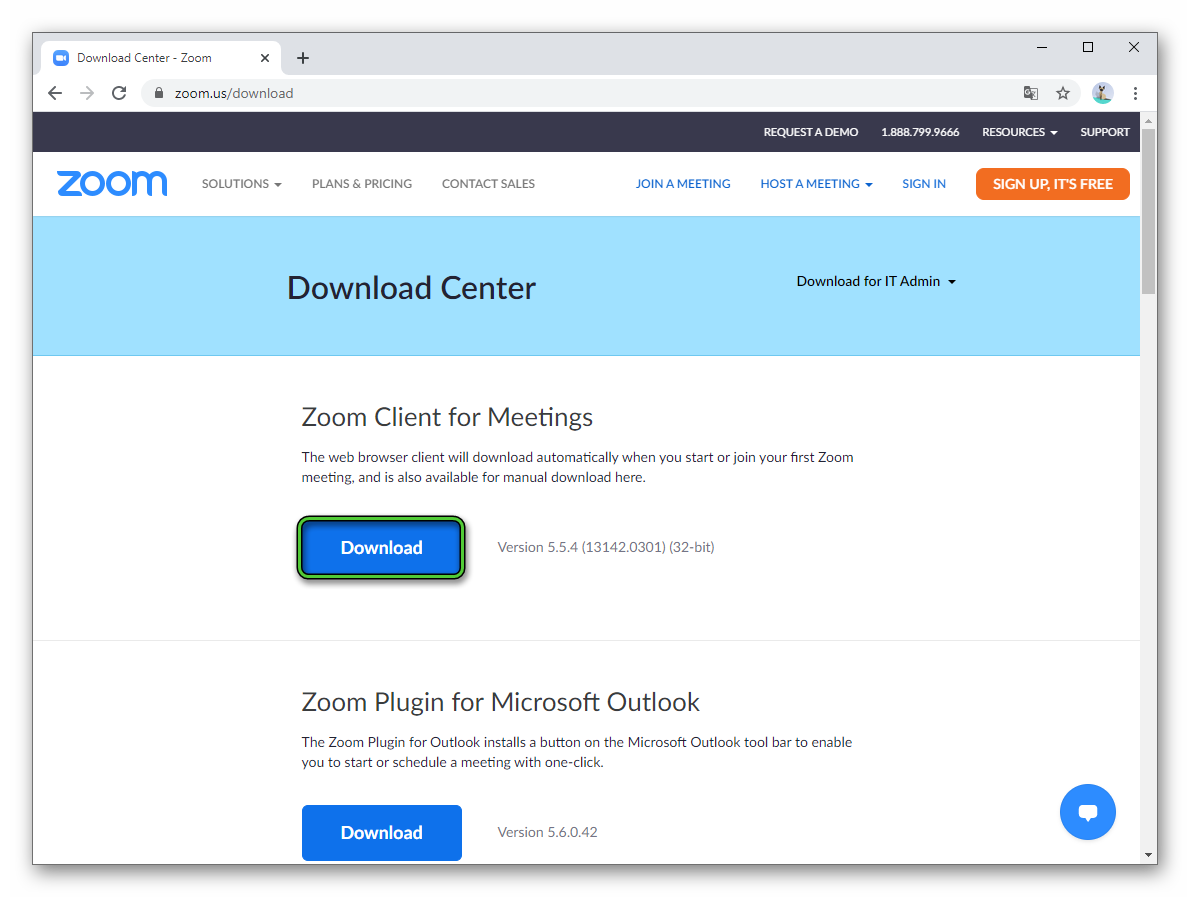
- Confirm the download of the file ZoomInstaller.exe if required.
- When the download is complete, open this file.
- Wait for a few seconds until the installation is completed.
As a result, the Zoom will start, and no more «zero» error should appear when showing the screen. However, there are exceptional situations when it is repeated anyway. It’s time to contact technical support.
Contacting technical support
First, get to the file with logs (information about crashes):
- Press at the same time
Win +R on the keyboard. - Paste the command
%appdata%/zoominto the text box. - Click on the «OK» button.
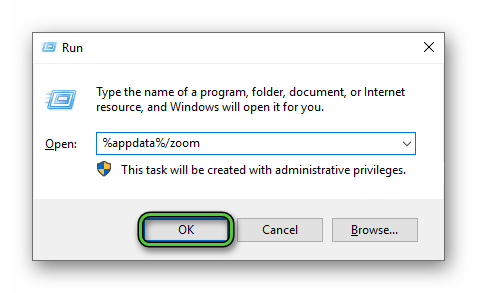
- Copy the installer.txt file.
Now you need to fill out an application on this page, attach a text document and send it. If you have any problems contacting the technical support of the Zoom platform, then read our special instructions.