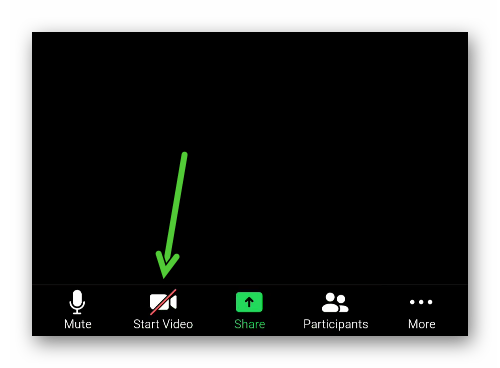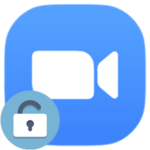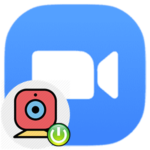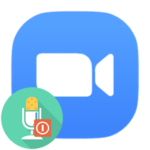Camera is not working in Zoom
It is very unpleasant if the camera in Zoom does not work when the user connected to a video meeting. You can communicate with other participants through a microphone or built-in chat, but, unfortunately, they will not see you. This problem occurs in the Zoom PC client and the Android and iOS app. In this article, we’ll show you how to deal with it. First, we will focus on solutions for computers and laptops, and then for mobile devices.
Problem-solving methods
When you join a meeting, your video may be disabled by default. To enable it, click on the marked button: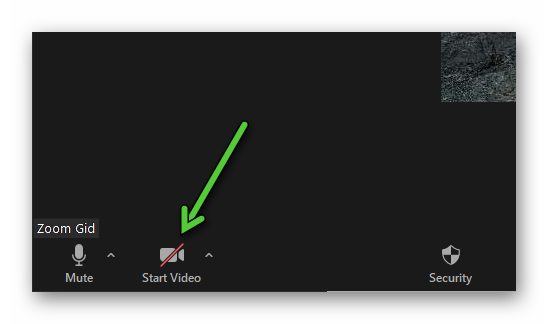
If it doesn’t help, then it’s worth setting up:
- Click on the «arrow» next to the video activation button.
- Select the «Settings…» item in the list.
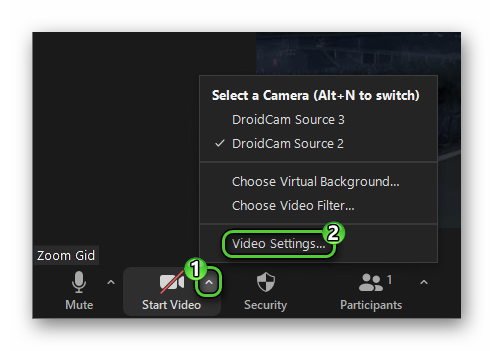
- Change the input device in the «Camera» column.
- Also, try changing the aspect ratio from wide to original.
- Temporarily disable «HD» mode if it works.
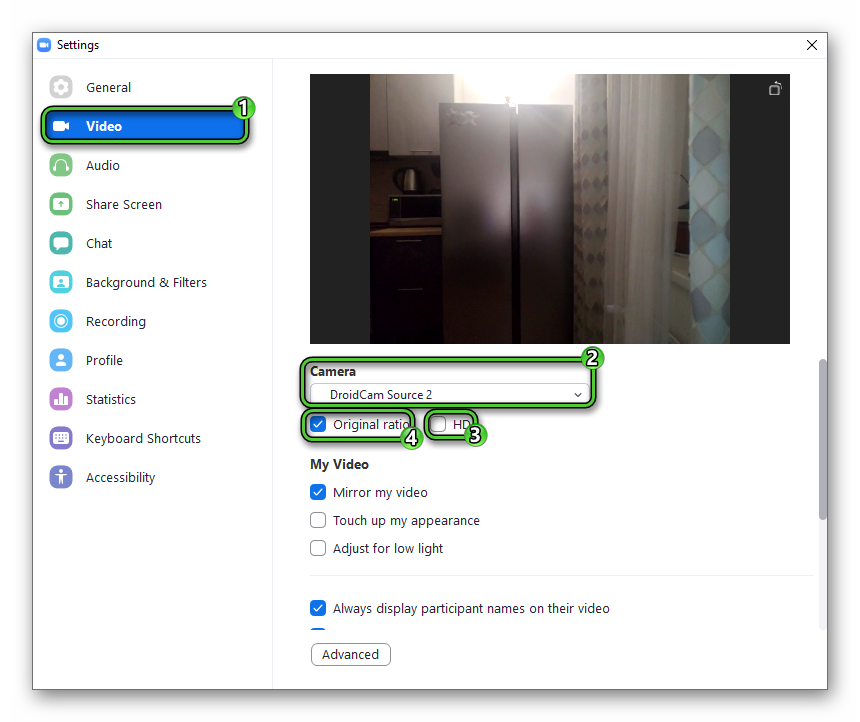
- As a result, a picture from the camera should appear in the window above.
May also help:
- In the same settings, click on the «Advanced» button.
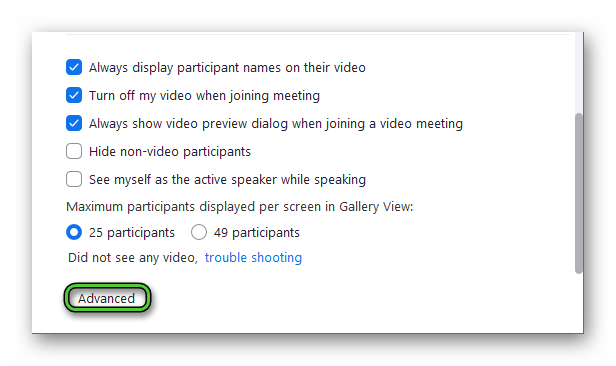
- Disable the «De-noise» option as well as the three hardware-accelerated options.
- Restart your computer.
- Try to join the conference and check the video.
It is very convenient to perform any checks using a test meeting.
If some program is already using the webcam in the system, then it must be closed.
If Zoom does not detect the camera, then it is worth checking if it is displayed in the system in principle. For this:
- Press on the keyboard
Win +R . - Type
devmgmt.mscinto the window that appears. - Click «OK» to execute the command.
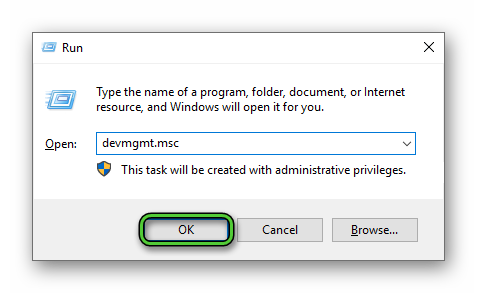
- Windows Device Manager will start. In it, open the section «Cameras».
- Make sure the webcam is listed.
If this is not the case, try reconnecting it, find new drivers (use the developer’s website), or check in another program.
Mobile solutions
On smartphones and tablets, camera problems in apps are rare. However, Zoom users have them. There are several reasons for this:
- Banal software glitch.
- Lack of required permissions.
- Incorrect settings.
In the first case, restarting the application helps. An alternative option is to turn off and then turn on the mobile device.
In the second, a complete reinstallation of Zoom. It involves the removal and re-install.
And in the third – you need to call the controls in the video conference itself and tap on the marked button: